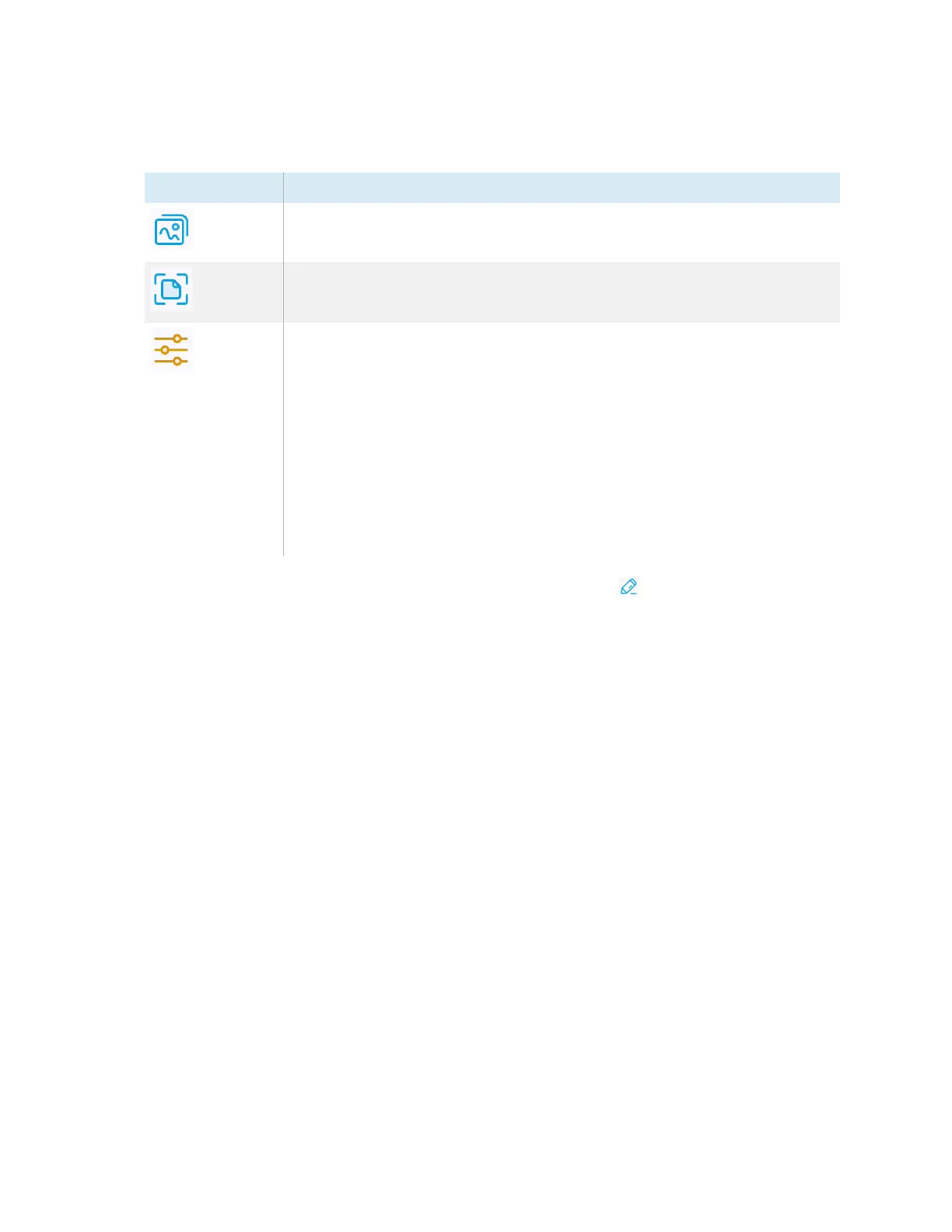Chapter 2 Using basic features
docs.smarttech.com/kb/171904 64
3. Tap any of the these options on the menu bar to adjust the image:
Menu option Description
Normal
Picture mode. This is the default preview mode without any visual effects.
Enhance
Text mode.
Adjustment
Select options for adjusting the camera’s image is displayed, including full
screen or auto mode (fixed aspect ratio), changing the size of the image, or
rotating the image.
You can also select from the following image display options:
o
Tap N to switch to normal mode
o
Tap T to reduce color usage and improve text display quality.
o
Tap P to reduce contrast and increase saturation to improve picture
quality.
Tap Advanced Options to access controls for dynamically adjusting
brightness, contrast, saturation, and sharpness.
4.
If you want to makes notes on the screen capture, tap the Mark icon .
The
Mark
menu bar appears.
