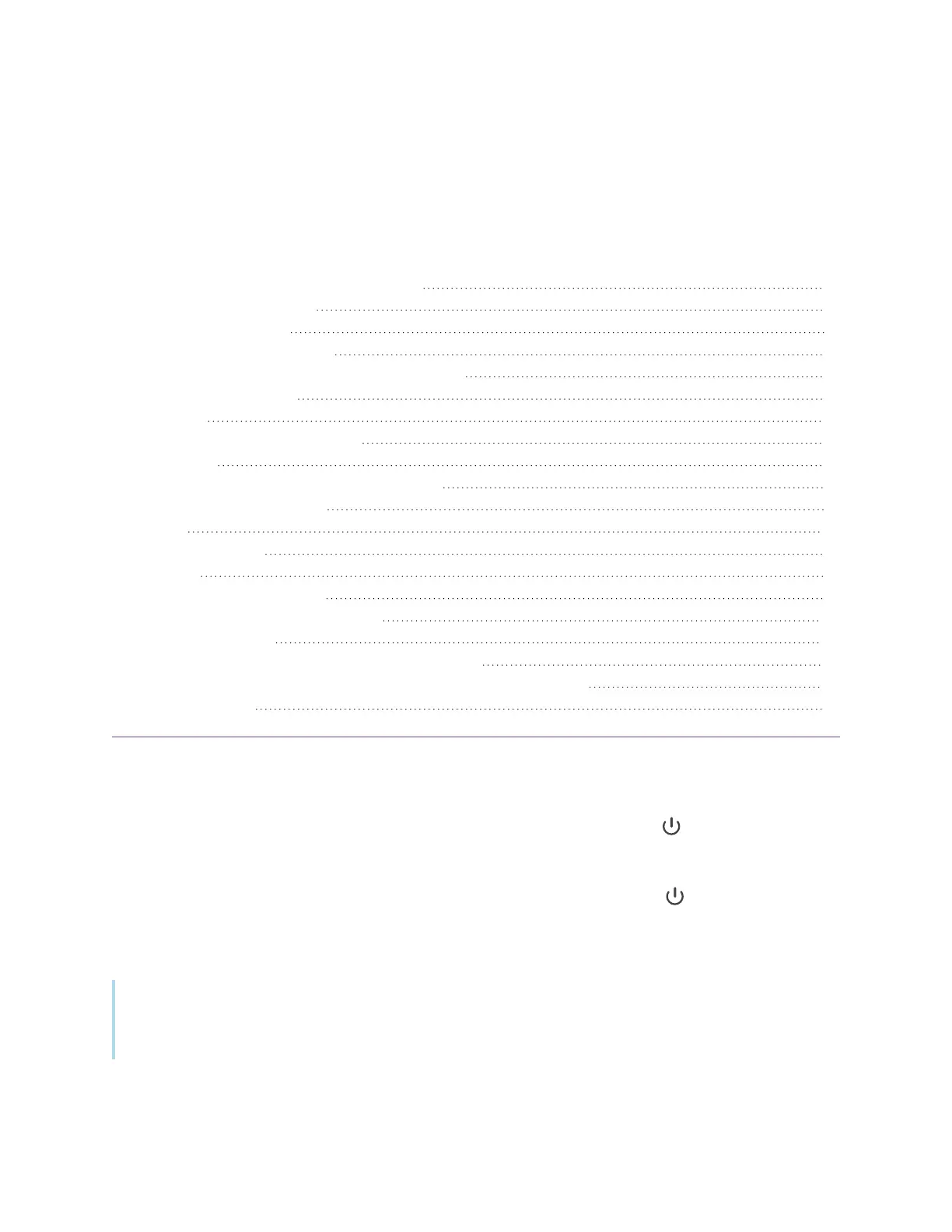docs.smarttech.com/kb/171904 13
Chapter 2 Using basic features
Waking the display and putting it in standby 13
Using the front control panel 14
Using the remote control 15
On-screen menus and controls 18
Notification icons (network, audio, and so on) 18
Side Toolbar buttons 19
Toolbar 19
Favorite widget shortcuts 21
Shortcuts 21
Adding shortcuts to the Home screen 21
Managing shortcuts 22
Apps 23
Swipe-up menu 23
Using touch 23
Writing, drawing, and erasing 24
Writing and drawing in digital ink 25
Erasing digital ink 25
Using the SMART Ink dynamic (floating) toolbar 26
Changing a pen’s default color, thickness, and other properties 26
Freezing the screen 26
Waking the display and putting it in standby
If the display is in Standby mode, you can wake it by pressing the Power button on the front control
panel or remote control.
To return the display to Standby mode, press and hold the Power power button on the front control
panel or remote control for three seconds to begin a 10 second countdown before the display enters
Standby mode.
Note
When the display is connected to an external input that has had no active signal for 5 minutes, it
begins a 10 second countdown before it enters Standby mode.
