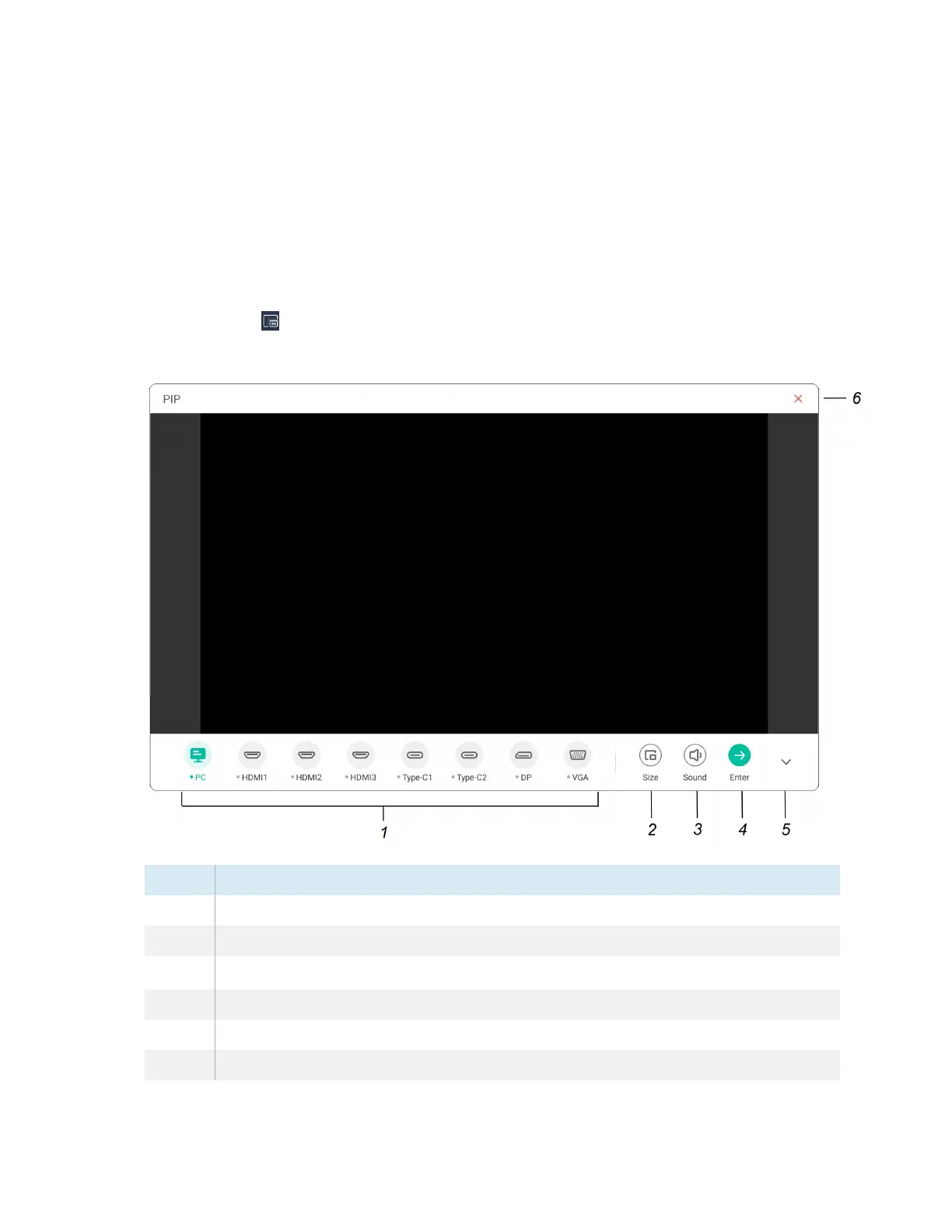Chapter 3 Using widgets on the display
docs.smarttech.com/kb/171904 88
Using the PIP widget
The picture-in-picture (PIP) widget enables you to show a different input in a smaller floating window
you can position anywhere on the screen. The floating window appears on top of open apps, allowing
you to continue viewing the second input while interacting with other apps or websites.
To use the PIP widget
1.
Tap the PIP icon .
The PIP widget opens:
No. Tool
1 Select an input.
2 Choose a size for the floating window (small, medium, or large).
3
Increase, decrease, or mute the input volume.
4 Display the input in full screen.
5 Hide the menu items.
6 Close the PIP widget.
