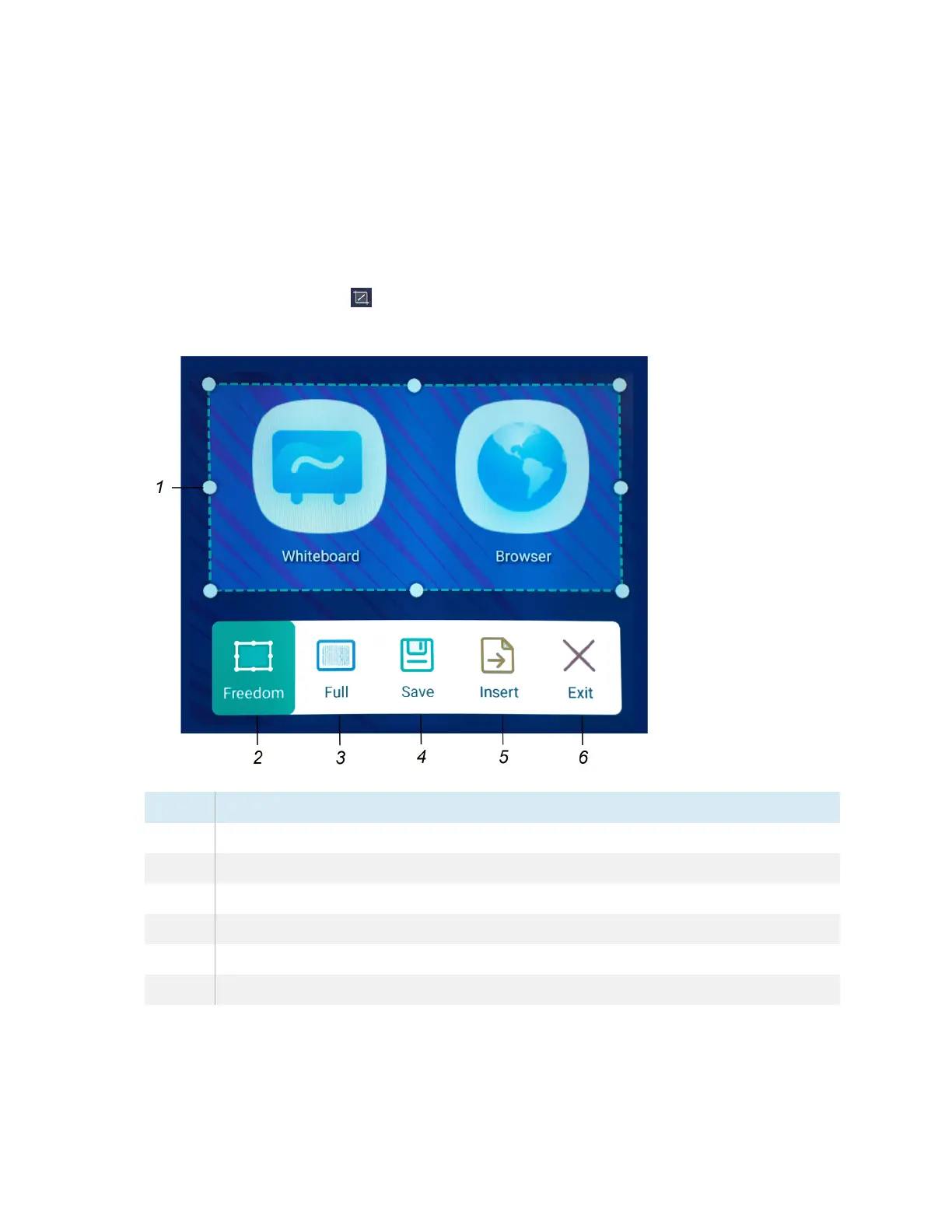Chapter 3 Using widgets on the display
docs.smarttech.com/kb/171904 91
Using the Screen Capture widget
The Screen Capture toolbar enables you to take a screen capture of a rectangular area or the entire
screen.
To use the Screen Capture tool
1.
Tap the Screen Capture icon .
The Screen Capture tool opens:
No. Tool
1 Capture window resize handles.
2 Select a resizable rectangular window.
3 Select the entire screen.
4 Save the selected window or screen.
5 Insert the selected window or screen into a new whiteboard.
6 Close the Screen Capture widget
2. Select the area or screen you want to capture.
