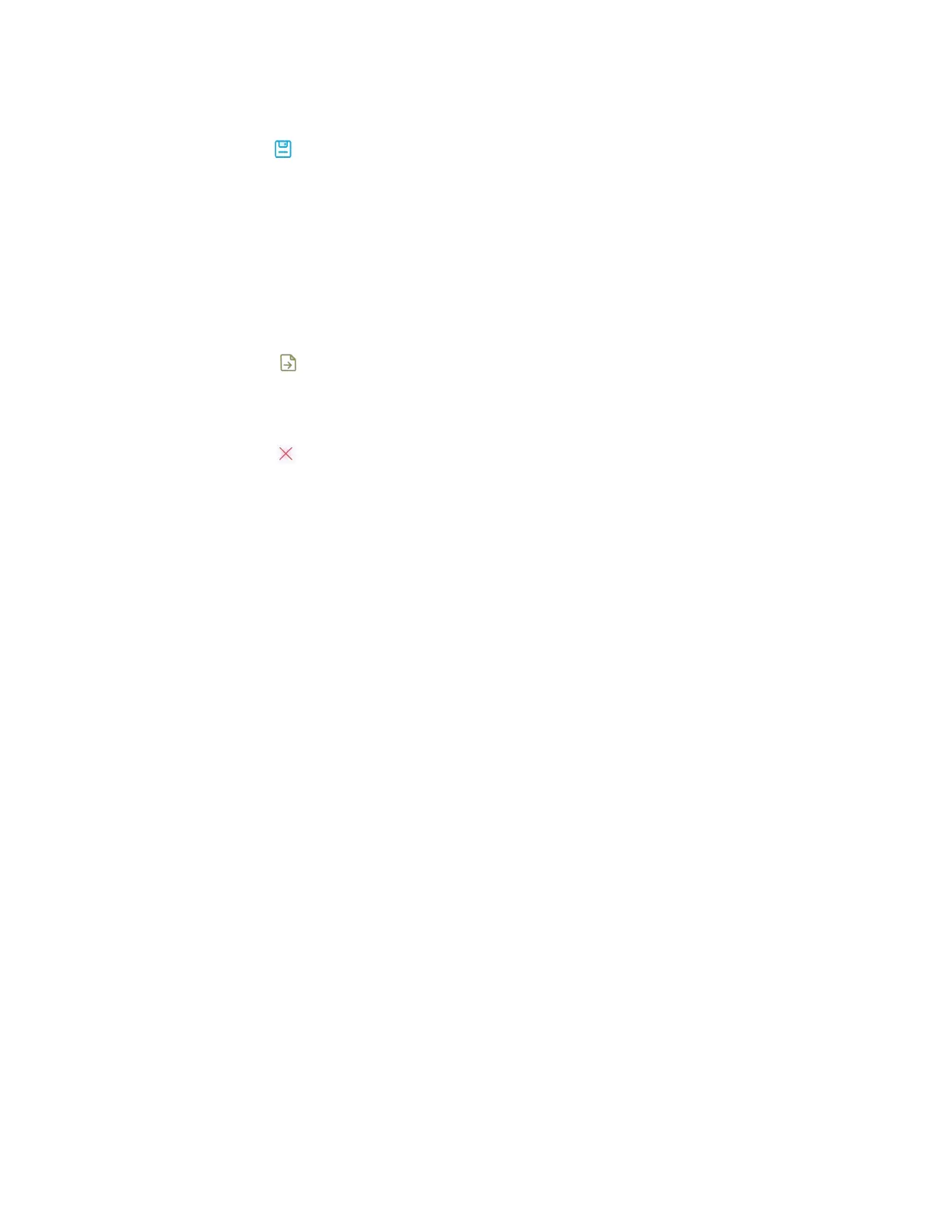Chapter 3 Using widgets on the display
docs.smarttech.com/kb/171904 92
3.
Tap the Save icon to save the selected window or screen.
The captured image is saved on the display to the default folder.
4.
Tap Finish to continue working on the display, or Open to see the save image in the destination
folder.
5. If you’ve opened the destination folder, you can move or copy the file to a USB drive or uploaded to
your Google Drive or OneDrive account (see
Moving or copying files
on page69).
OR
Tap the Insert icon to insert the selected window or screen into a new whiteboard.
To close the Screen Capture widget
Tap the Close icon .
