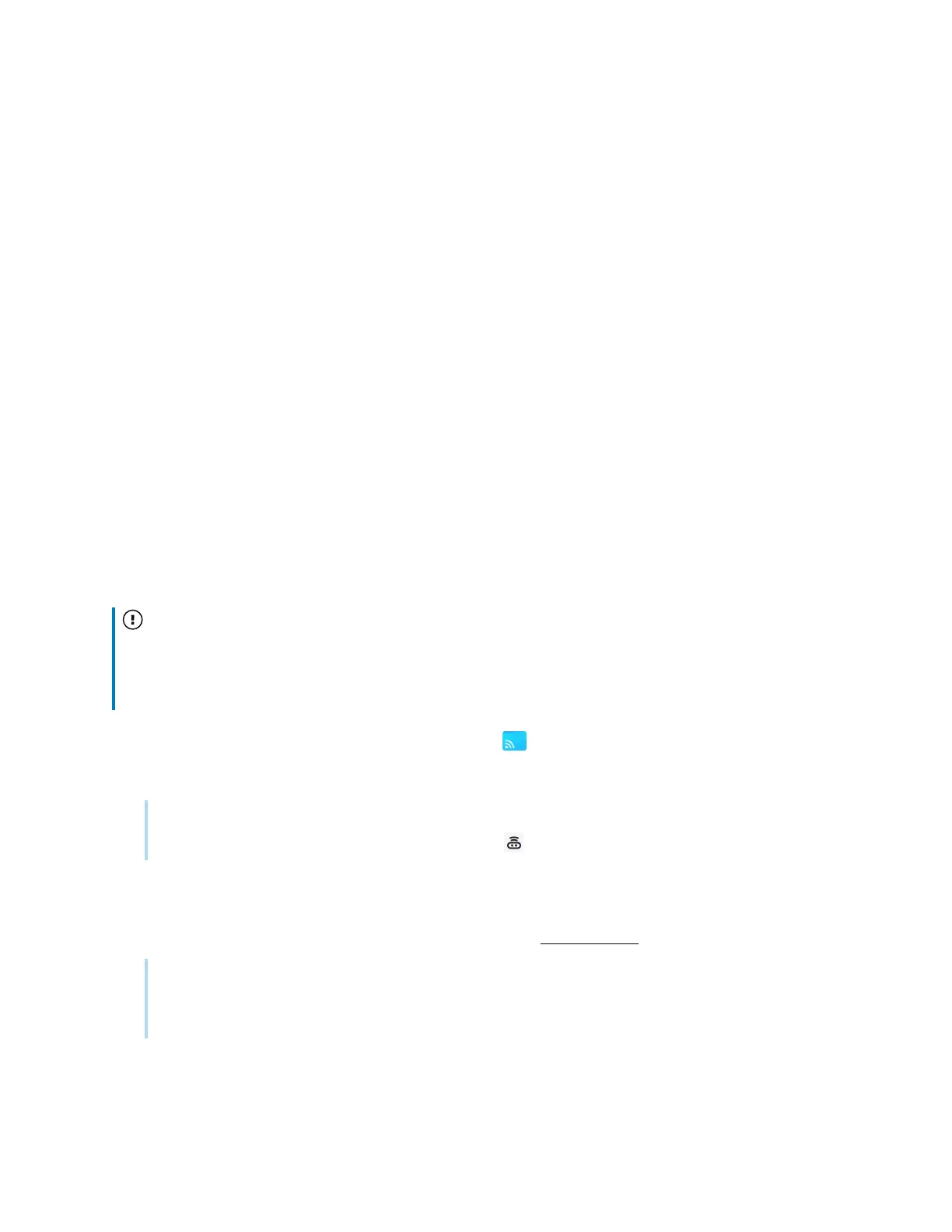Chapter 2 Using basic features
docs.smarttech.com/kb/171904 57
The Device Sync feature enables you to connect your computer to a camera and microphone connected
(optionally) to the display, creating a virtual camera and microphone. Use this feature for meetings in
third-party conference software.
1. Open the Bytello Share app on your device and connect to the display.
2.
In the app, click Device Sync.
3. Select whether to connect to the camera and microphone.
If a camera is connected to the display, you can see its view on your device’s screen. If you sync the
microphone, you can hear the audio in the room with the display.
Using native streaming (AirPlay, Miracast, or Chromecast)
On networks that are configured to support AirPlay, Miracast, or Chromecast, participants can use
native screen sharing without installing software or worrying about admin rights.
Streaming via AirPlay and Chromecast are enabled by default, but streaming via Miracast must be
enabled in
Settings
(see
Settings
on page42).
To use AirPlay
Important
A participant's device cannot use AirPlay to connect to a display if the display's name (that is, the
Device/ScreenShare name) includes special characters, such as "&" or "<". To rename the display
name, see
Device name
on page42.
1.
From the display’s Home screen, tap Screen Share .
The main Screen Share interface opens.
Note
Make a note of the
ScreenShare
name next to the icon.
2. Verify that your device and display are connected to the same Wi-Fi network (see
Verifying the
network
on page47).
3. Follow the instructions for your device to use Airplay (see Apple support).
Note
Ensure that your Firewall settings are not blocking the Screen Share, Airplay, or the Apple Bonjour
service from connecting. Refer to your device’s user manual for more information.
