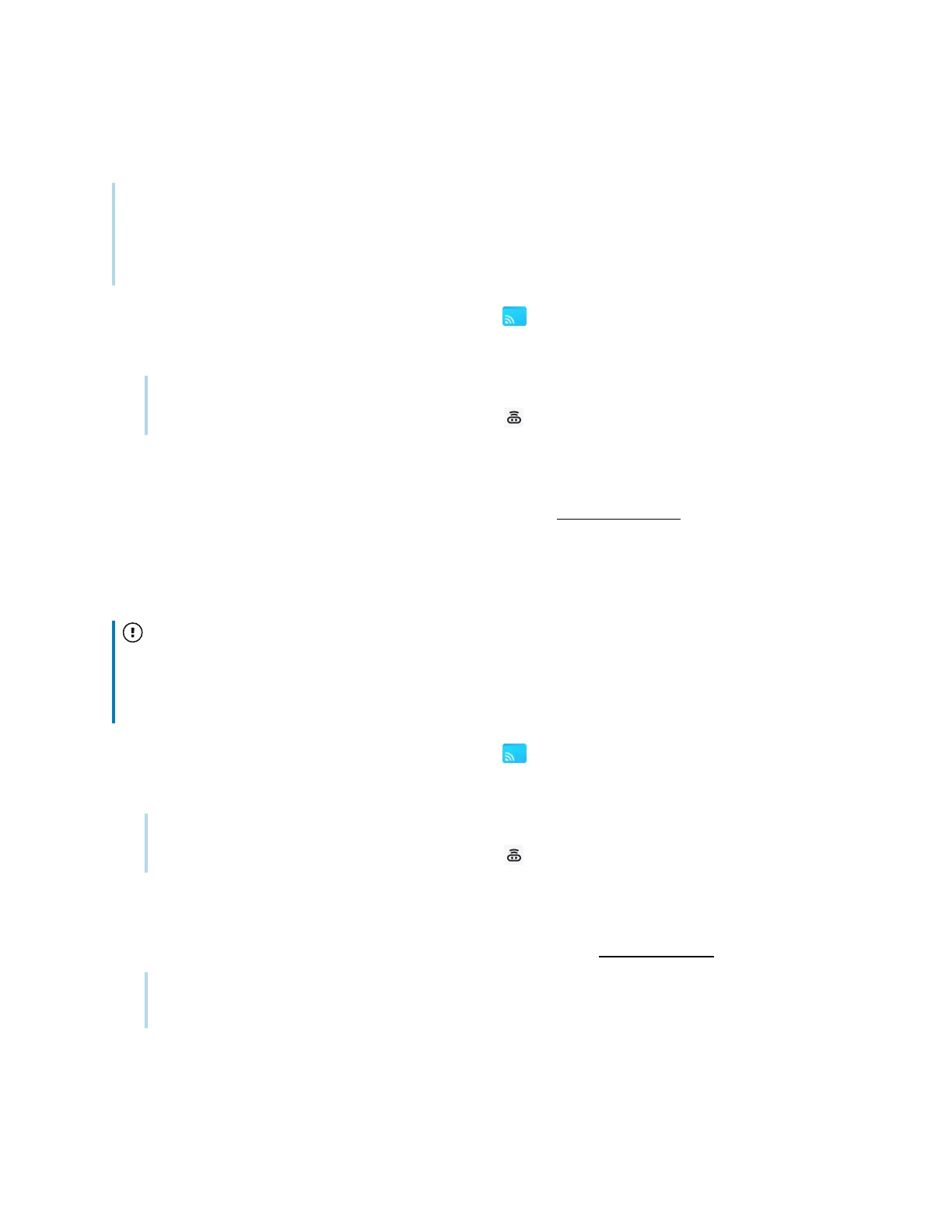Chapter 2 Using basic features
docs.smarttech.com/kb/171904 58
To use Miracast
Note
The steps to connect from an Android device vary depending on the device. The most common ways
are using Smart view, Screen mirroring, and Quick Connect. Consult your Android device’s user guide
for details.
1.
From the display’s Home screen, tap Screen Share .
The main Screen Share interface opens.
Note
Make a note of the
ScreenShare
name next to the icon.
2. Verify that your device and display are connected to the same Wi-Fi network (see
Verifying the
network
on page47).
3. Follow the instructions for your device to use Miracast, (see Microsoft support or your Android
device’s user guide).
To use Chromecast to connect from a Chrome browser or Chromebook
Important
Windows supports casting only the desktop audio. When you cast the desktop of a Mac or Chrome OS
computer, the screen contents appear on the display, but you won’t hear any audio from your
computer.
1.
From the display’s Home screen, tap Screen Share .
The main Screen Share interface opens.
Note
Make a note of the
ScreenShare
name next to the icon.
2. Verify that your device and display are connected to the same Wi-Fi network (see
Verifying the
network
on page47).
3. Follow the instructions for your computer to use Chromecast (see Chrome support).
Note
With this connection method, other devices can end the screen sharing session without warning.
