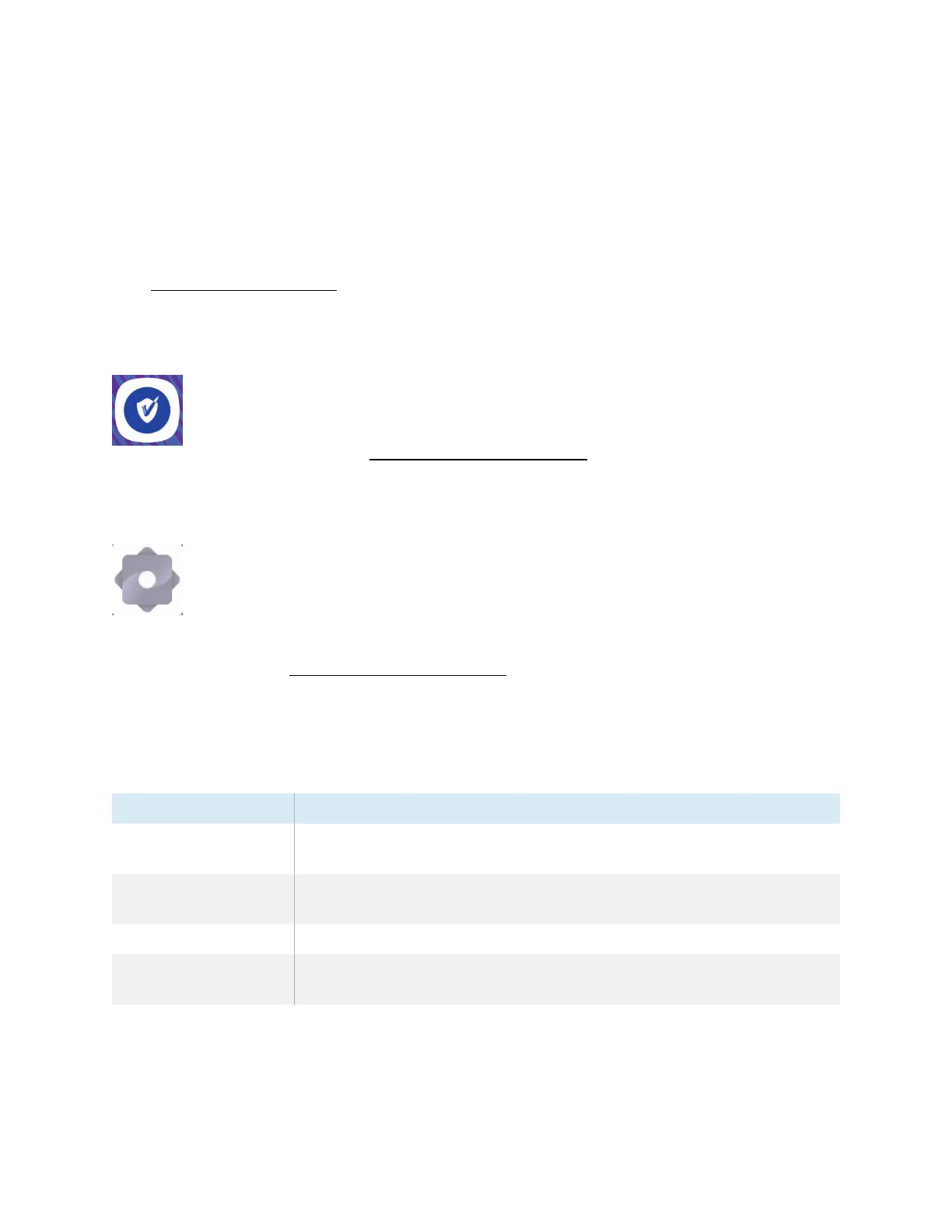Chapter 2 Using basic features
docs.smarttech.com/kb/171904 73
6. Browse to and double-tap the .apk file you want to install.
Follow the on-screen instructions to install the app on the display.
Supported file formats
See Supported Media Formats
Using SMART Remote Management
You can use SMART Remote Management on the display.
For more information, see the
SMARTBoard GX (V3) series interactive displays installation
and maintenance guide
(docs.smarttech.com/kb/171903).
Using Settings
Access the display’s settings to configure network and Wi-Fi settings, user interface controls,
toolbar display options, and input andoutput device connection settings. You can also
configure apps, see system settings, view regulatory information, and more.
For more information, see the
SMARTBoard GX (V3) series interactive displays installation
and maintenance guide
(docs.smarttech.com/kb/171903).
Unsupported apps
Some apps can cause issues with GX(V3) displays and are not supported on these displays as a result.
Icon Notes
Launchers Launcher apps can interfere with the home screen app and cause the Input,
Screen Share, and other apps to stop working.
Web browsers Third-party web browsers allow users to download APKs and other files
from the internet.
File managers File managers can allow access to hidden system files and settings.
Keyboards Third-party keyboards can cause a wide variety of issues with the
embedded Android experience.
