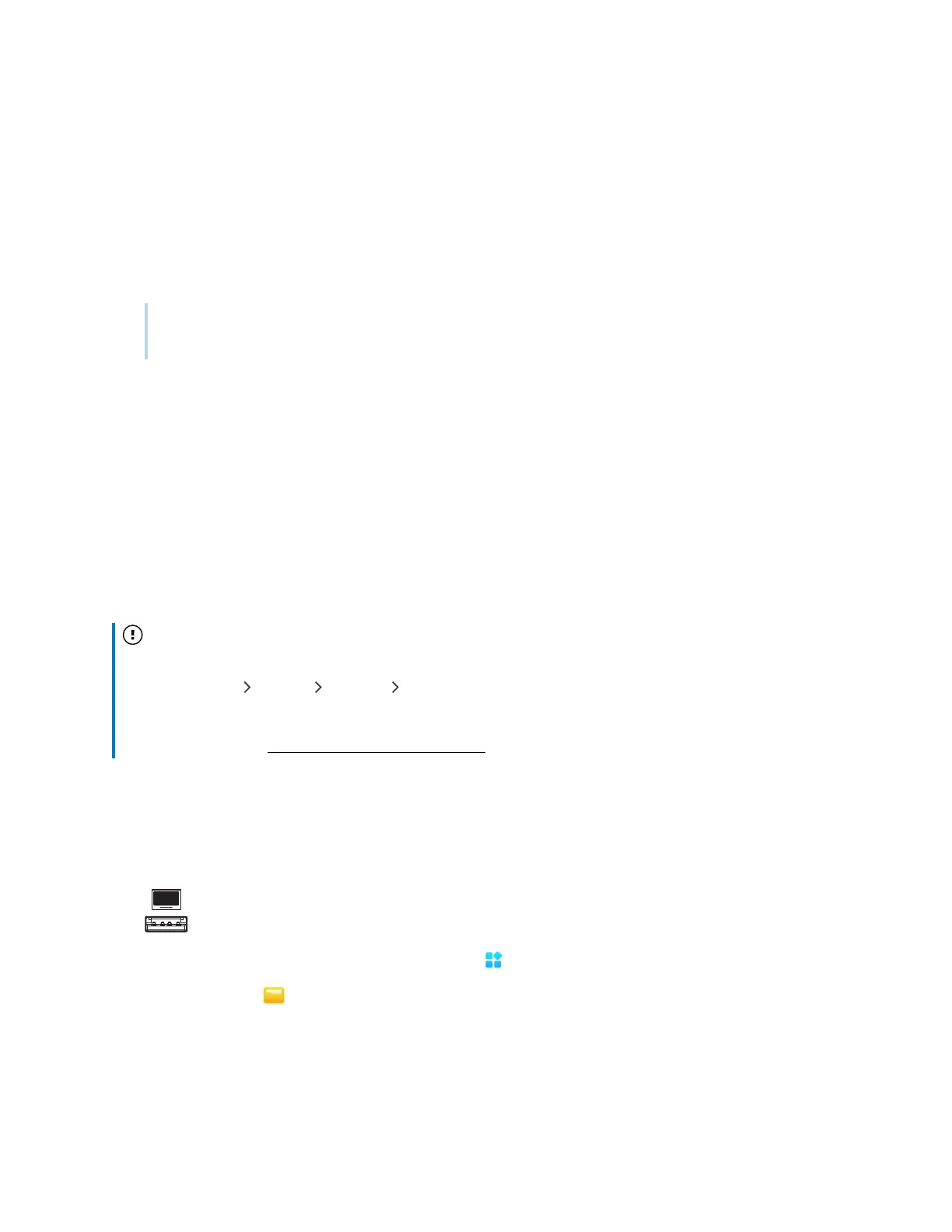Chapter 2 Using basic features
docs.smarttech.com/kb/171904 72
4. Browse to the files you want to move or copy.
5. Tap the file to select it.
OR
Tap Select to select multiple files. A check box appears next to the selected files.
6.
Tap Cut or Copy in the bottom menu.
Note
Cut will remove the file from the display, whereas Copy will leave the file on the display.
7.
Tap Cloud Drive.
8. Browse to the folder you want to move or copy the file to.
9. Double-tap the folder to open it.
10.
Tap Paste.
The file is copied or moved to the Cloud drive.
Installing apps using File Manager
You can use File manger to install third-party apps on the display.
Important
The installation of third-party apps works only if you’ve enabled the option
Unknown sources
in
Display Settings System Security Install from unknown sources (it is disabled by default).
For more information, see the
SMART Board GX (V3) series interactive displays installation and
maintenance guide
(docs.smarttech.com/kb/171903).
To install apps using File Manager
1. Download and save Android Package files (.apk) to a USB Drive.
2. Connect the USB drive to the display on the front connector panel.
3.
On the display’s Home screen, tap the Apps icon .
4.
Tap the File icon .
5. Tap the name of the connected USB Drive.
