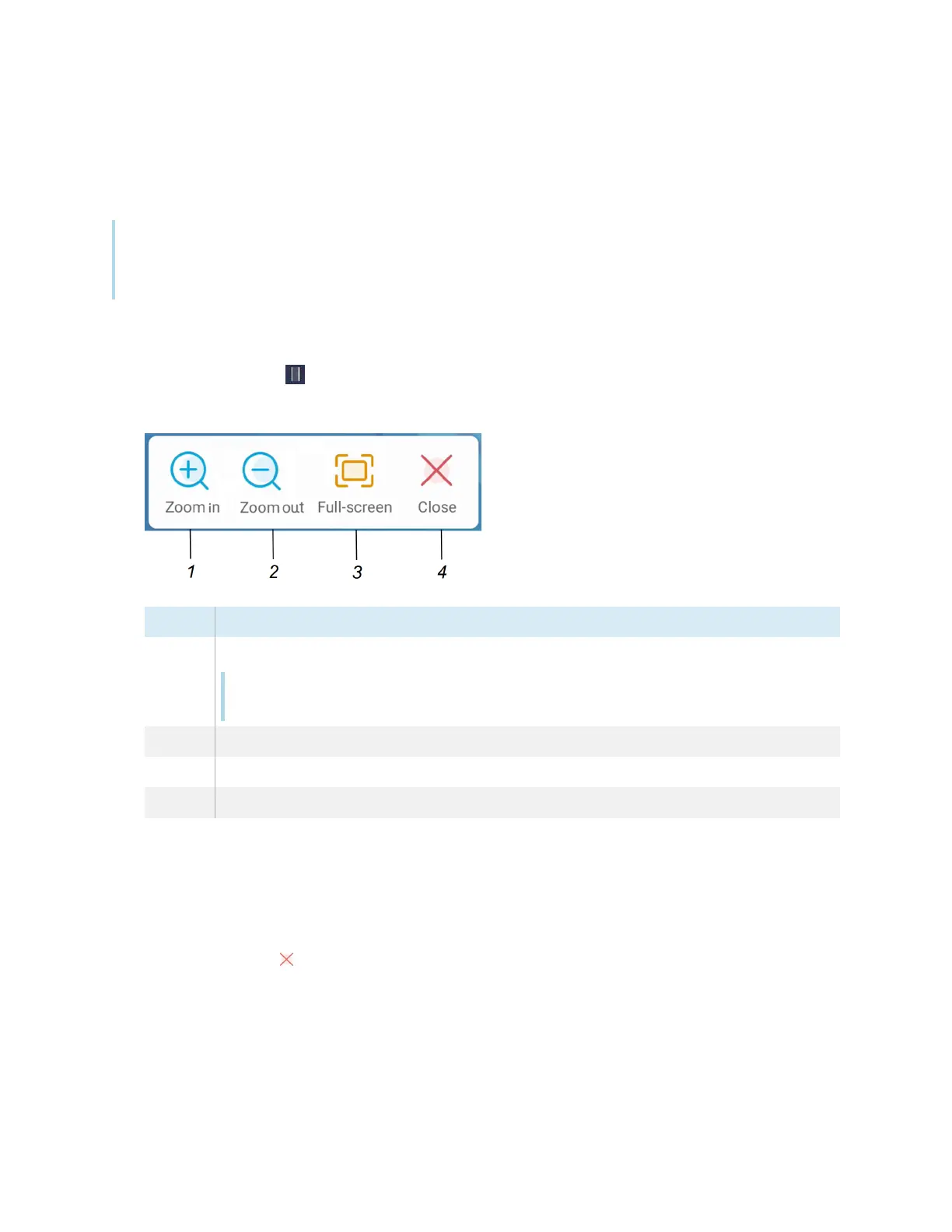Chapter 3 Using widgets on the display
docs.smarttech.com/kb/171904 87
Using the Freeze widget
You can use the Freeze widget to temporarily freeze the screen.
Note
Freezing the screen does not pause running applications on the connected computer. It simply freezes
the display of those applications.
To use the Freeze widget
1.
Tap the Freeze icon .
The Freeze widget appears and the screen is temporarily frozen:
No. Tool
1 Zoom into the current screen.
Tip
You can also use pinch-to-zoom finger gestures to zoom in or out.
2 Zoom out from the current screen.
3 Return to the default screen size.
4 Close the Freeze widget.
2. Press and drag the frozen image to move it on the screen, and use the zoom controls to focus on a
specific detail.
To close the Freeze widget
Tap the Close icon .
