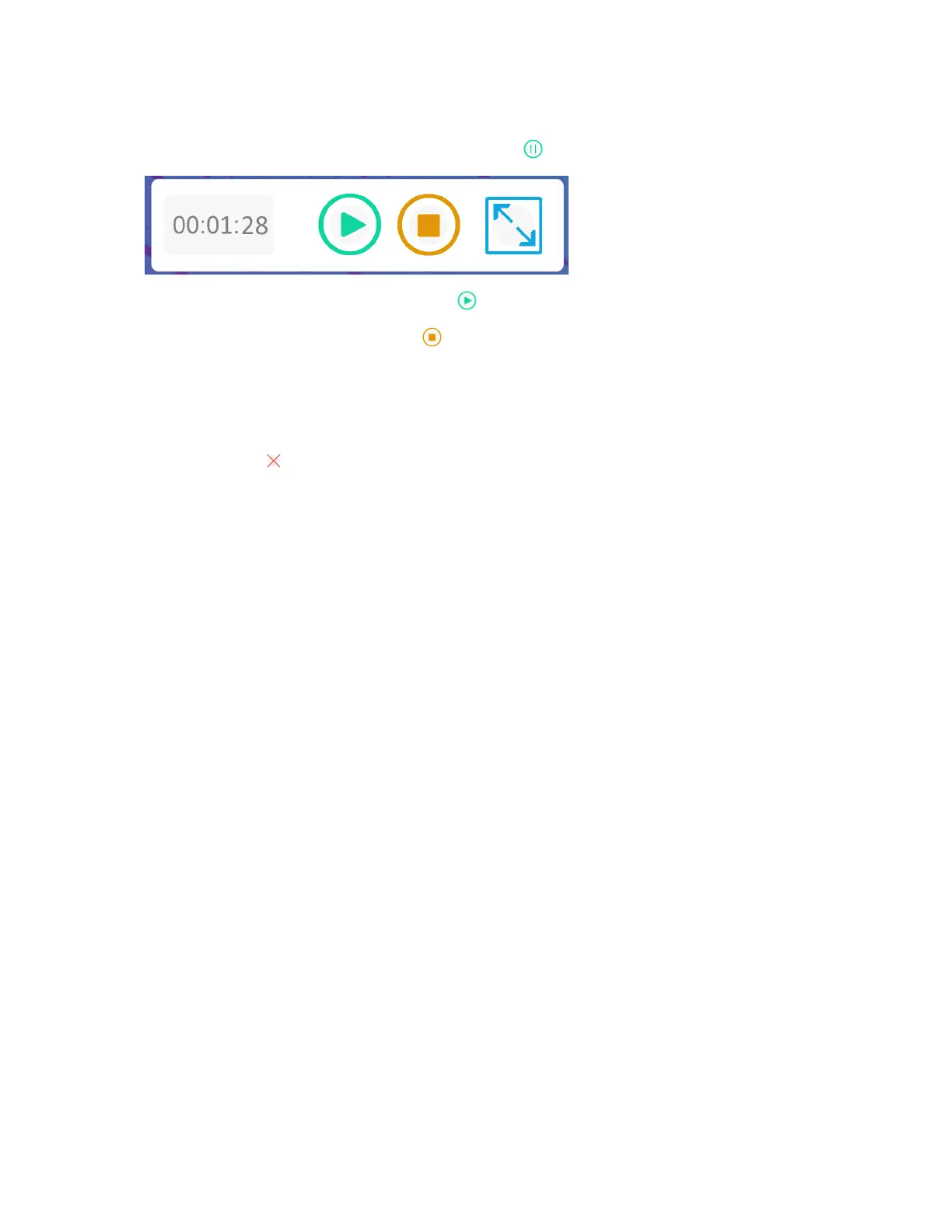Chapter 3 Using widgets on the display
docs.smarttech.com/kb/171904 86
4.
If you want to pause the recording, tap the Pause icon .
To resume recording, press the Resume icon .
5.
To stop the recording, tap the Stop icon .
The recording is saved to the display.
To close the Record widget
Tap the Exit icon .
