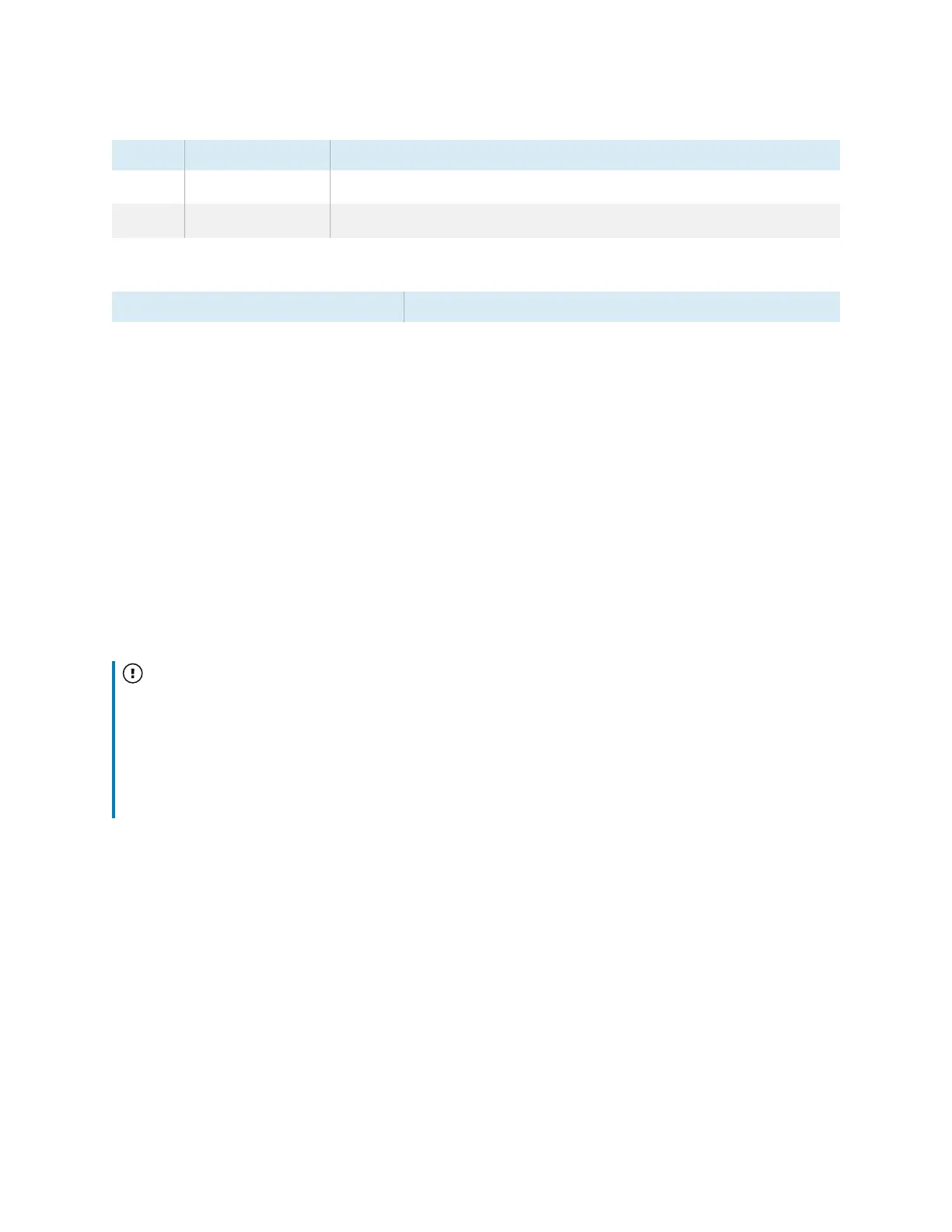Chapter 2 Using basic features
docs.smarttech.com/kb/171904 15
No. Name Procedure
5 Volume decrease Decrease the volume.
6 Volume increase Increase the volume.
The Power button’s color indicates the display’s status:
Power button Display status
Off Not receiving power
Red (solid) Standby mode
Red/blue (blinking, slow) Ready mode
Blue Normal operating mode
Red/blue (flashing, rapid) Background process running (for example, a firmware
update is in progress or display is turning off)
Using the remote control
Use the remote control to turn the display on or off, change the input, control the volume, and more. You
can also use the remote control to open the on-screen menus and change the display’s settings.
Important
l
Do not subject the remote control to strong shock.
l
Keep the remote control away from liquids. If it gets wet, wipe it dry immediately.
l
Do not expose the remote control to heat or steam.
l
Do not open any part of the remote control other than the battery compartment.
