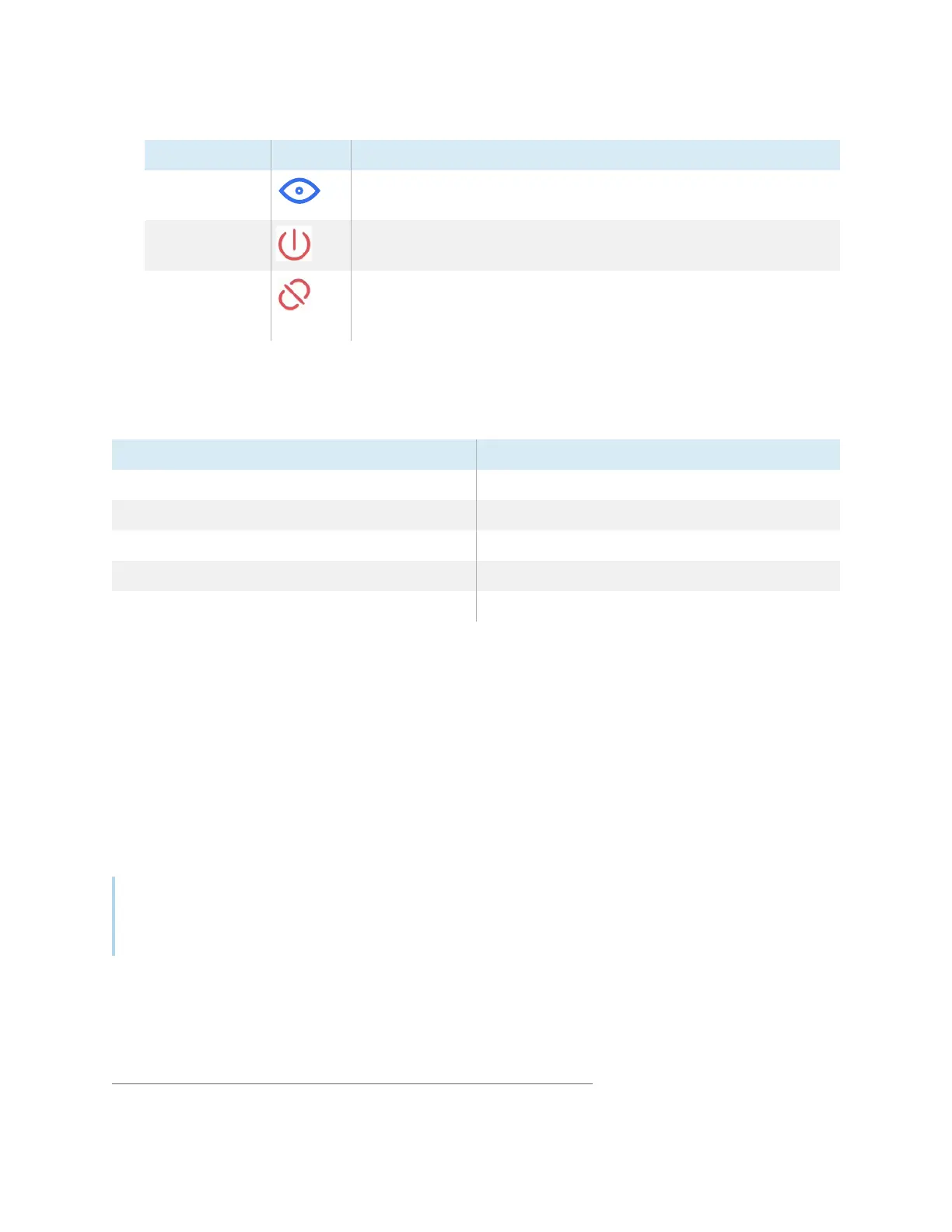Chapter 2 Using basic features
docs.smarttech.com/kb/171904 50
Tool Icon Description
Preview device
screen
5
Preview a connected device’s screen before a user shares it.
Stop sharing Stops devices from sharing their screen. Devices remain connected.
Disconnect Disconnects devices from the display. You can disconnect
individually, or tap the top-most Disconnect icon to disconnect all
devices.
Minimizing and rearranging screens
It’s possible to share up to nine screens on the display depending on the method used to share devices.
You can connect using a combination of methods as well.
Mirroring method Maximum number of devices
Bytello Share app 9
AirPlay 9
Miracast 2
Chromecast/Chrome browser 1
Webcast 2
When devices are sharing their screens to the display, you can access a tool bar of controls for each
shared screen. The controls available include ending a screen sharing session, minimizing a screen, and
controlling the volume of a shared screen.
To access the shared screen tool bar
1. Tap anywhere on the display’s screen. The toolbar appears in the bottom left corner of each shared
screen.
2. Tap a toolbar icon in the toolbar to perform one of the actions in the table below:
Note
The availability of each tool bar control depends on the connection method and the connected
device’s type.
5
Previewing a connected device’s screen is available only with Mac, Windows, Android, and ChromeOS devices.
