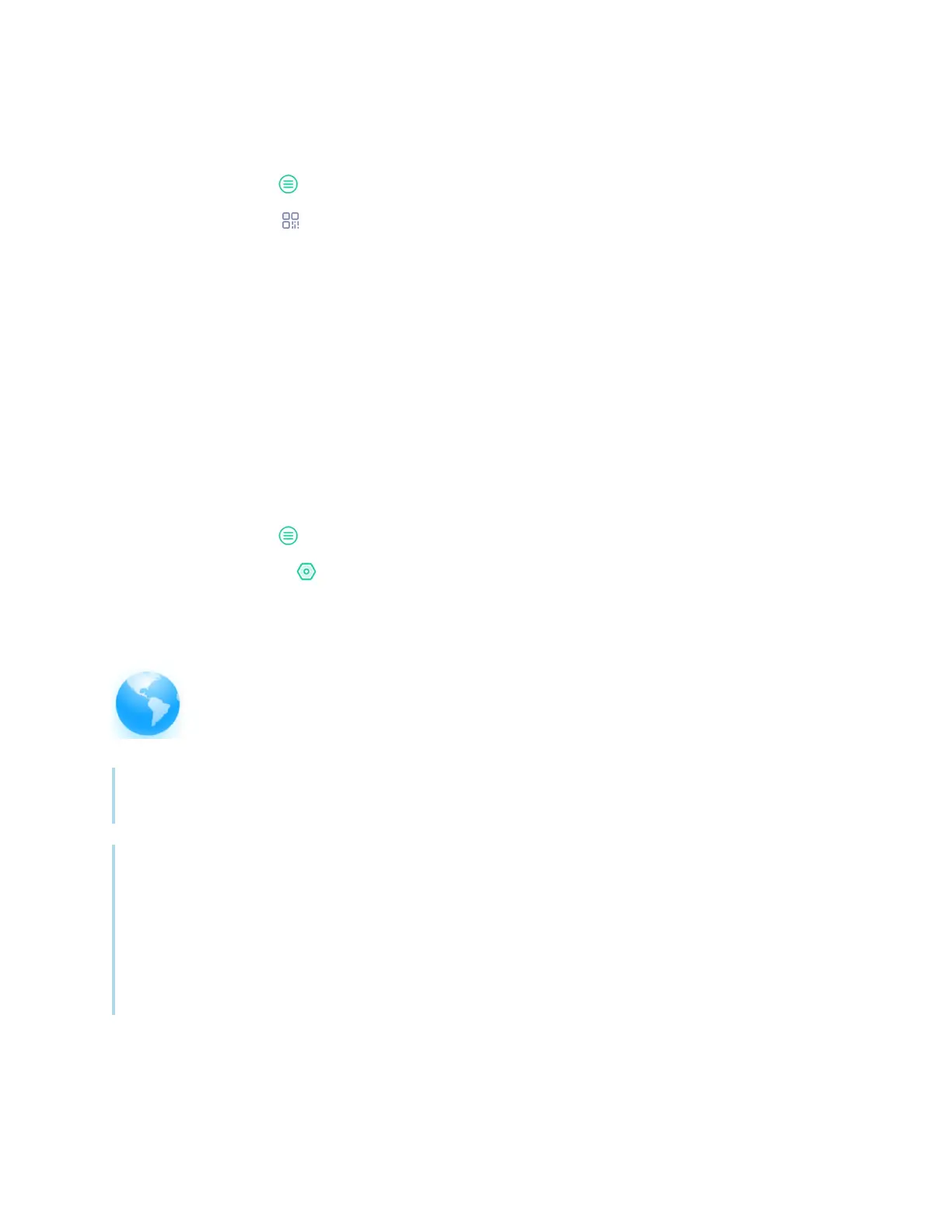Chapter 2 Using basic features
docs.smarttech.com/kb/171904 38
To share a whiteboard note
1.
Tap the Menu icon .
2.
Tap the Share icon .
3. Scan the QR code with your mobile device.
You’re prompted to open the whiteboard image in your device’s browser.
When the image appears, you can save the image to your mobile device or share the image with
others.
Changing whiteboard settings
In whiteboard settings, you can change the eraser mode, enable multi-finger writing or automatic
brightness, customize the toolbar, and more.
To change a whiteboard setting
1.
Tap the Menu icon .
2.
Tap the Settings icon and browse to the setting you want to change.
Using Browser
The display includes a web browser that you can use as you would on your computer or
mobile device. Refer to the Help in the browser.
Tip
Tap the + icon in the top-right corner to open a new web browser tab.
Notes
l
The browser doesn’t support the installation of plug-ins and add-ons.
l
Writing or drawing in digital ink is not optimized for use in Lumio by SMART within the display’s
browser. You might want to use the split screen widget to simultaneously create notes in a
Whiteboard file while viewing Lumio in the browser.
See
Using the Split screen widget
on page89
