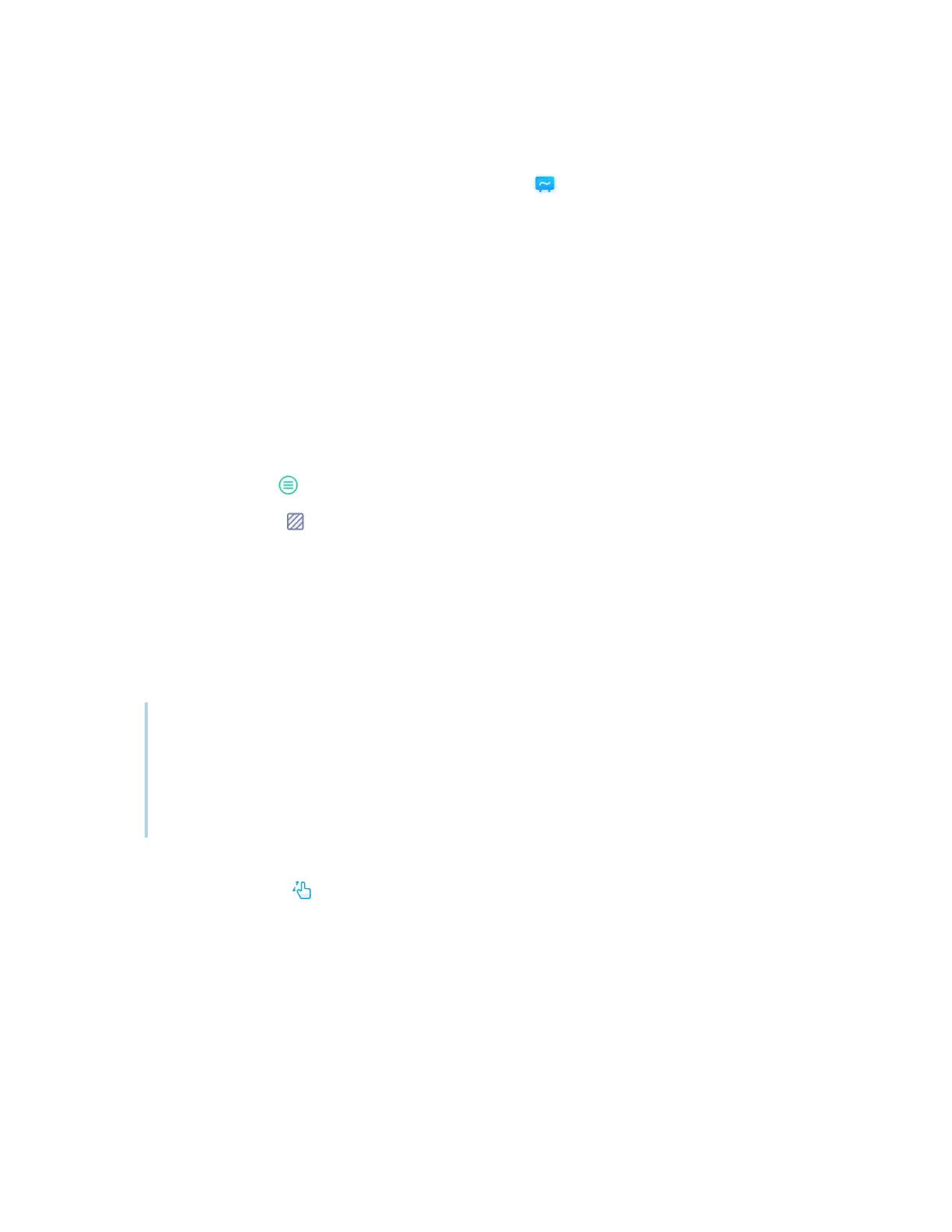Chapter 2 Using basic features
docs.smarttech.com/kb/171904 33
Starting a new whiteboard
On the display’s Home screen, tap the Whiteboard icon .
OR
Tap New in an open whiteboard.
A new whiteboard appears.
Changing the background
You can change the whiteboard’s background. If a whiteboard has multiple pages, each page can have
a different background. When you export or share the whiteboard, the background you’ve selected also
appears.
To change the whiteboard’s background
1.
Tap the Menu icon .
2.
Tap the Theme icon .
3.
Tap Template and select a background from the templates provided.
OR
Tap Background and change the whiteboard’s background color, or upload an image to the
background.
The background appears.
Notes
o
The whiteboard will save the image background for later use. Delete unused images by
tapping the Trash icon in the corner of the image.
o
When adding a new page, the background theme of the current page applies to the new
page.
Navigating in the whiteboard
Tap the Preview tool icon to select it, then tap again to see the complete whiteboard.
Use two fingers to pinch to zoom in.
