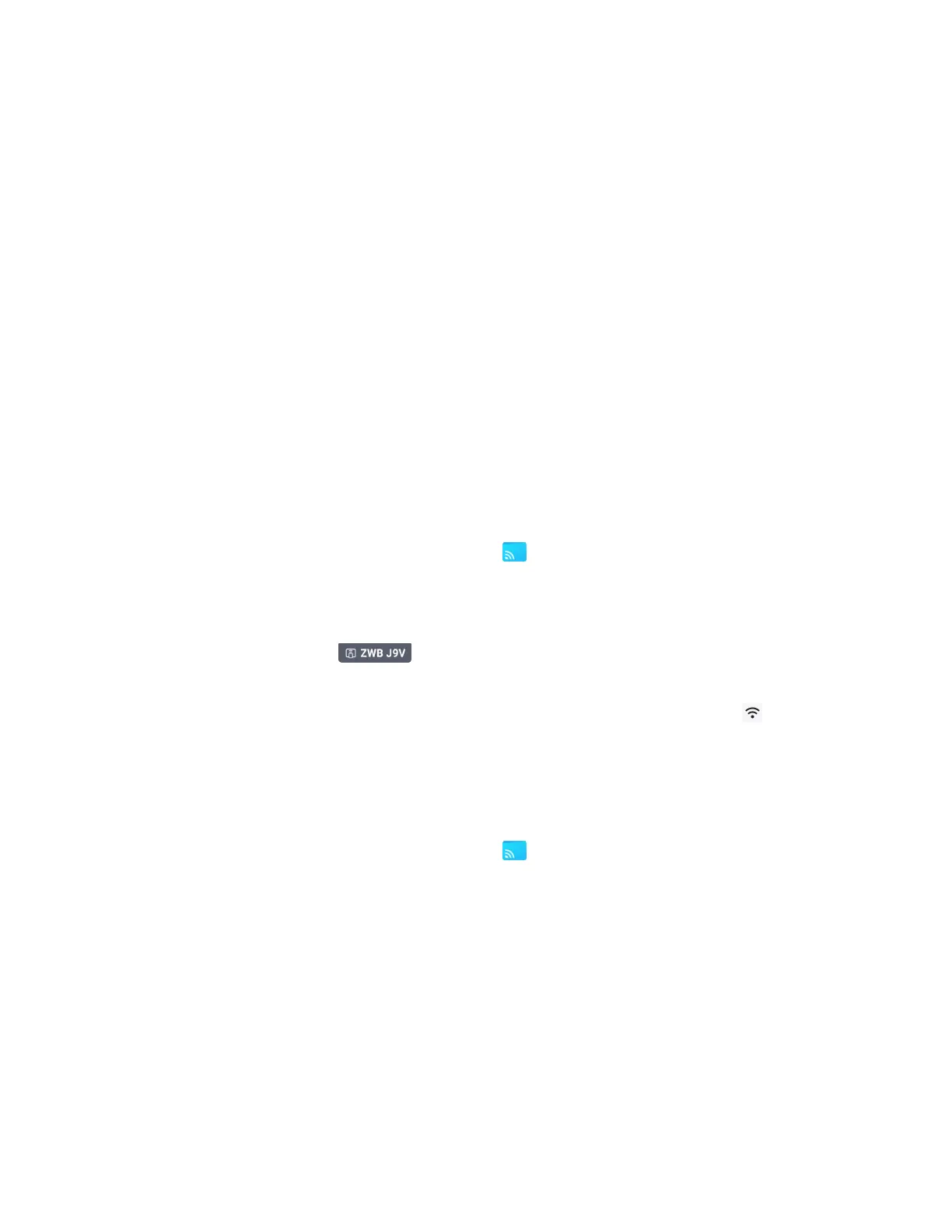Chapter 2 Using basic features
docs.smarttech.com/kb/171904 47
The display’s Screen Share app supports devices configured with the Bytello Share App and native
streaming from devices (Airplay, Miracast, and Chromecast). Regardless of the method you choose for
sharing a device’s screen, the steps for starting and managing a screen share session are the same:
l
Verify the network
l
Connect devices to the display
l
Manage connected devices
l
Minimize and rearrange screens
l
Stopping a screen share session
Expand the sections below to learn more about each step.
Verifying the network
Your device must be on the same network as the display to connect using the Bytello Share App or native
streaming from devices (Airplay, Miracast, and Chromecast). Use the following procedure to verify that
your device and the display are connected to the same network.
1.
From the display’s Home screen, tap Screen Share .
The main Screen Share interface opens.
OR
Tap the floatingmenu icon at the top of the Home screen of the display if Screen Share
is running.
2.
Make a note of the network the display is connected to. The name appears beside the icon.
3. Verify that your device is connected to the same network. Consult your device’s user guide for more
information.
Connecting your device to the display
1.
From the display’s Home screen, tap Screen Share .
The main Screen Share interface opens.
