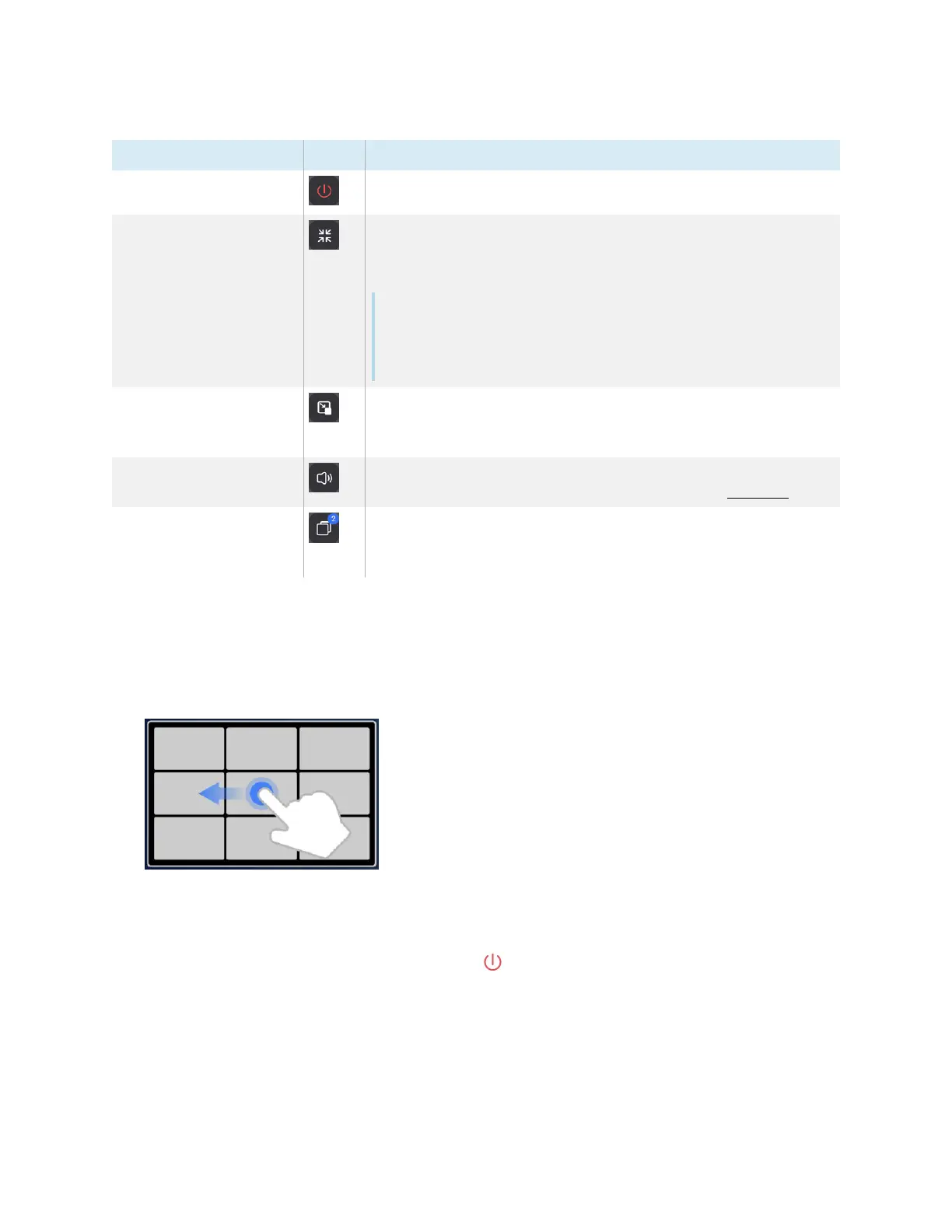Chapter 2 Using basic features
docs.smarttech.com/kb/171904 51
Tool Icon Description
End End the current screen sharing session.
Minimize Minimize the screen sharing session to access other areas of the
display’s screen.
You can also press the display’s Home button.
Note
You can view the screen sharing session at any time by tapping
the floating toolbar on the top of the display’s screen, then
tapping View the screen share
Floating window mode View the shared screen in a floating window. You can move a
window on the display by tapping and dragging the window.
Touchback is not supported in floating windows.
Volume Mute or unmute the shared audio. Some devices don’t support
audio, so this button might not always appear. See Features.
Screen view Switch between screen views. The blue icon in the corner shows
how many screens are currently sharing their screen to the
display.
When multiple devices are sharing screens to the display, you can move them.
To rearrange screens
1. On the display, press and hold the screen that is sharing, then drag the window to adjust the order.
2. Release to change positions.
Stopping a session
Participants can stop sharing their screen by tapping . The host can also disconnect a participant.
To disconnect a device as a participant
The process for disconnecting a device as a participant varies depending on your device and the
connection method. Consult your device’s user guide for more information.
