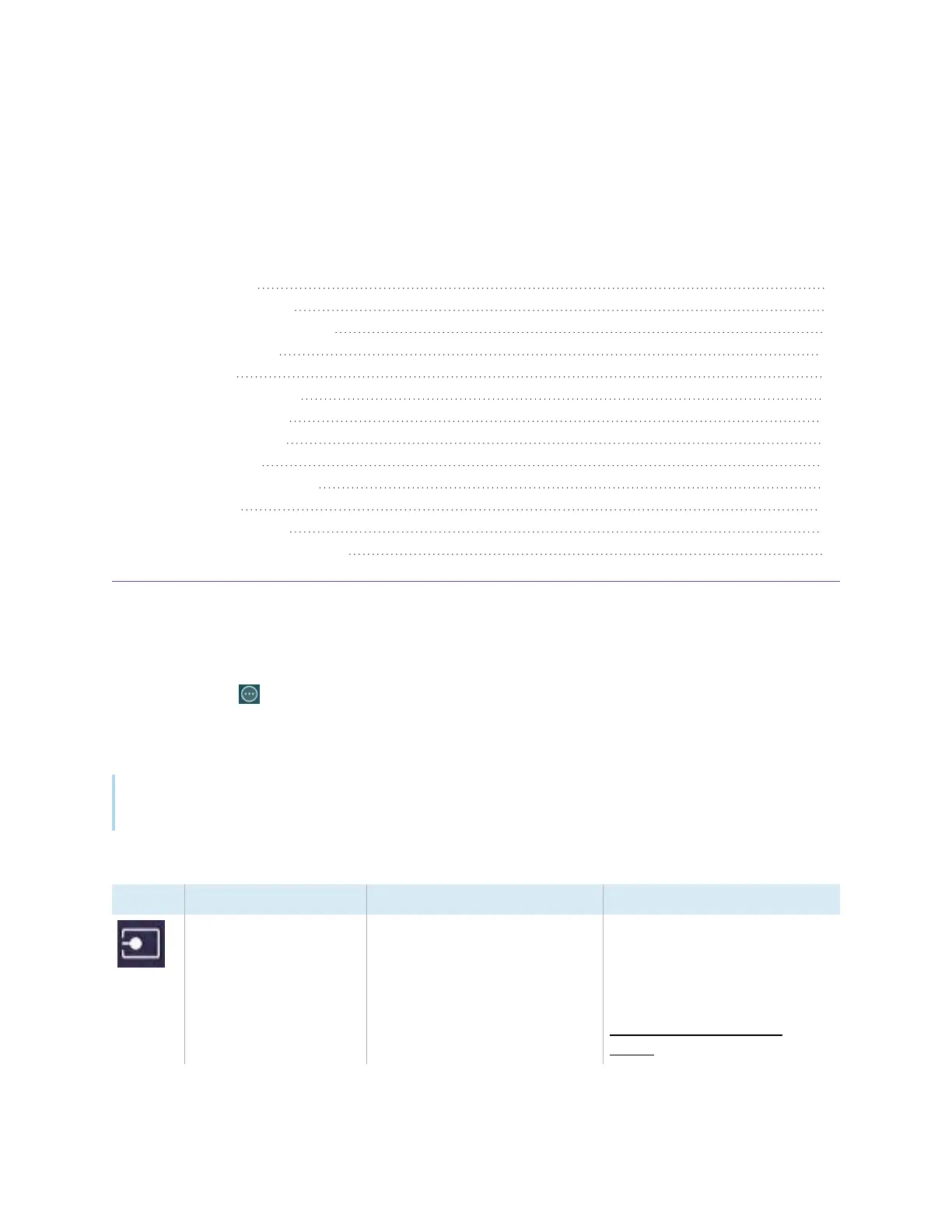docs.smarttech.com/kb/171904 75
Chapter 3 Using widgets on the display
Input Settings menu 77
Using the Overlay widget 77
Overlay tools and controls 78
Using the Timer widget 80
Using Stopwatch 82
Using the Spotlight widget 84
Using the Record widget 85
Using the Freeze widget 87
Using the PIP widget 88
Using the Split screen widget 89
Using Screen lock 90
Using the Calculator tool 90
Using the Screen Capture widget 91
This chapter introduces the widgets on the SMART Board GX (V3) series interactive displays.
To open the widget menu, open the Toolbar menu (see
On-screen menus and controls
on page18) and
tap the More icon .
You can also pin the widgets you use regularly to the Toolbar (see
Favorite widget shortcuts
on page21).
Note
Widgets always appear on top of other open windows, programs, and connected devices.
The tools menu features the following tools and controls:
Icon Widget Function For more information
Input Select an input and adjust
brightness and volume. You can
also access advanced options
for configuring input settings.
See the
SMART Board GX (V3)
series interactive displays
installation and maintenance
guide
(
docs.smarttech.com/kb/
171903).
