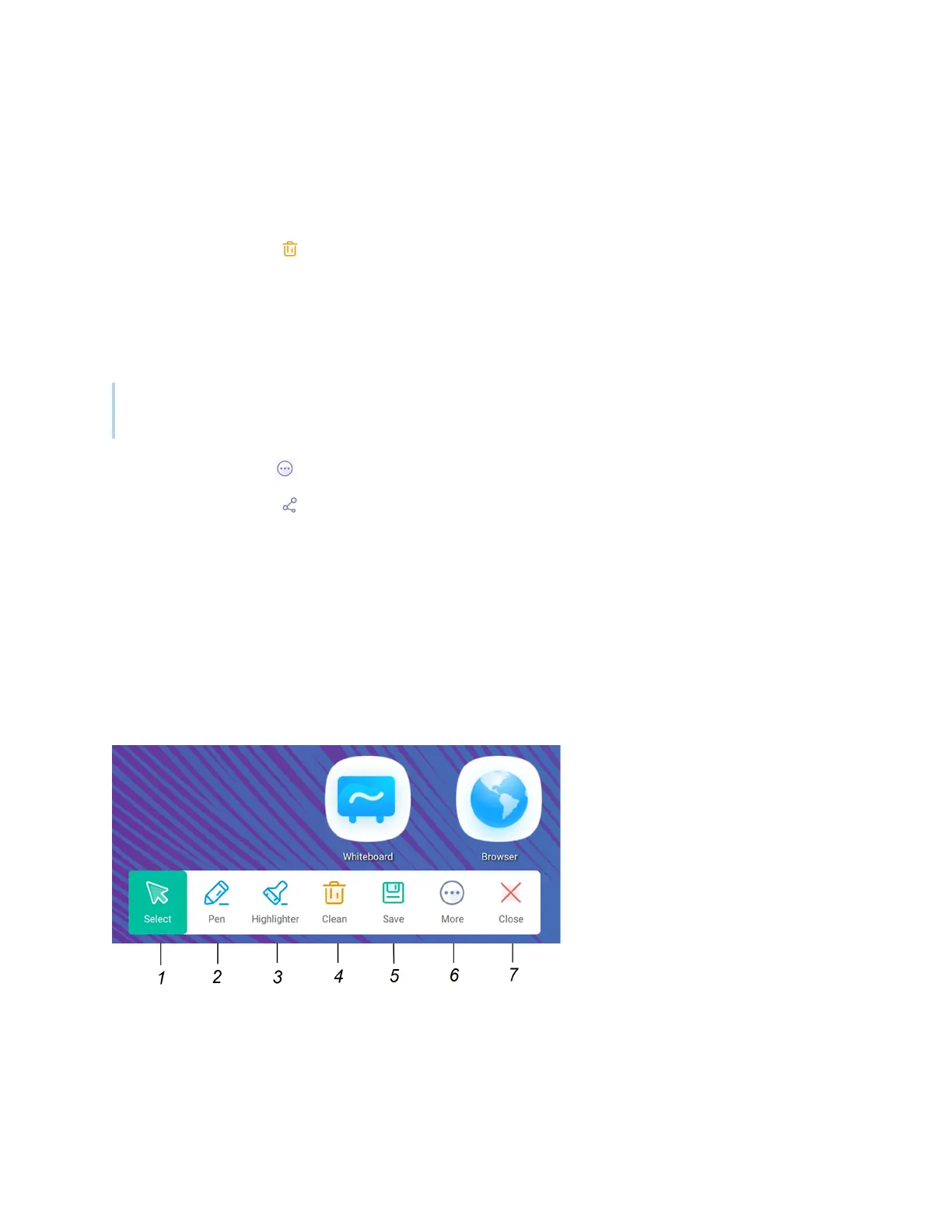Chapter 3 Using widgets on the display
docs.smarttech.com/kb/171904 78
To erase ink on an overlay
Erase ink by moving your fist or palm over the digital ink.
OR
Tap the Clean icon and erase all the ink.
To share an overlay
If your mobile device has a QR code scanner, it can open an image of the overlay in a web browser.
Note
After the overlay image is shared, it isn't updated to reflect changes made at the display.
1.
Tap the More icon
2.
Tap the Share icon .
3. Scan the QR code with your mobile device.
You’re prompted to open the image in your device’s browser.
When the image appears, you can save the image to your mobile device or share the image with
others.
Overlay tools and controls
