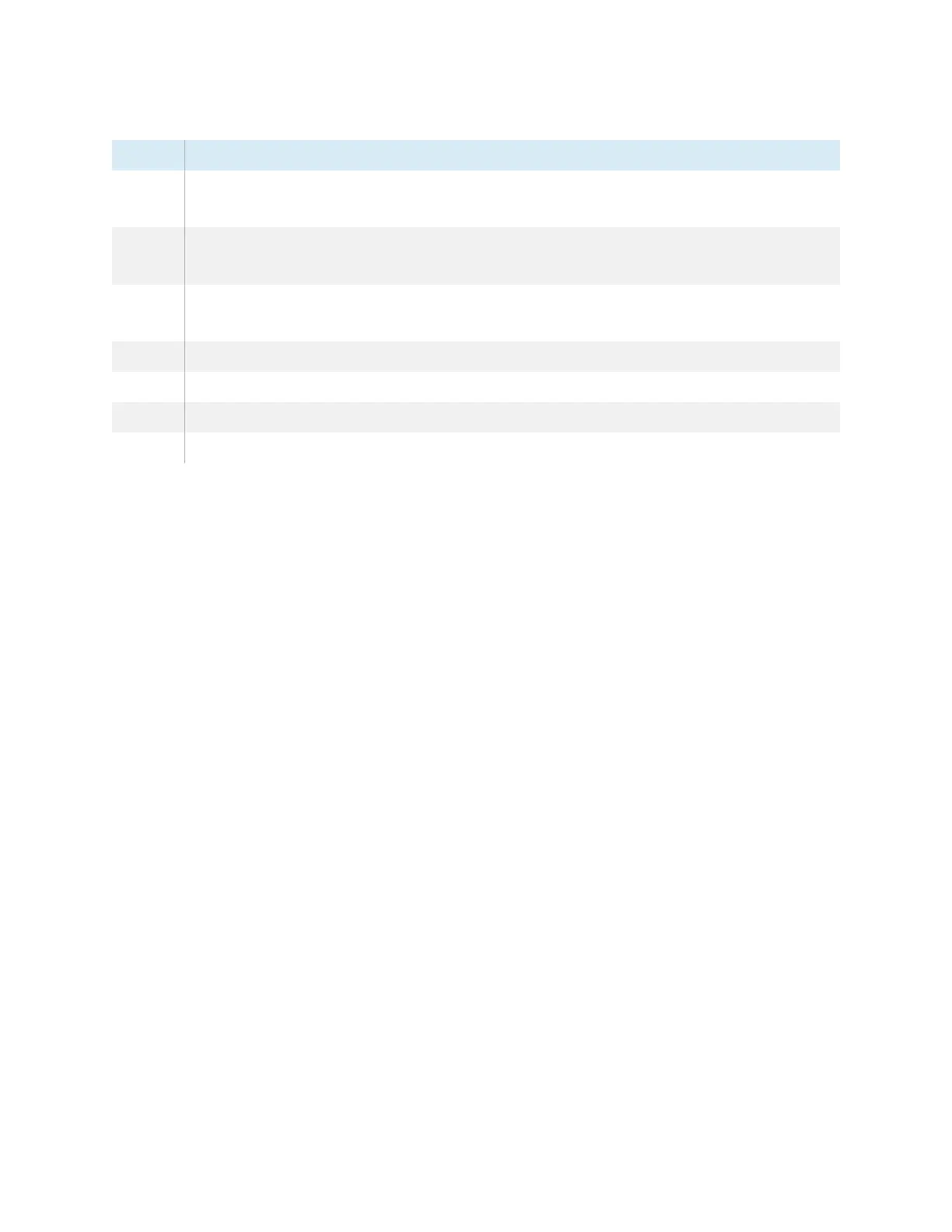Chapter 3 Using widgets on the display
docs.smarttech.com/kb/171904 79
No. Tool
1
Select tool. When the Select tool is active, your touch passes through the overlay and
interacts with the screen contents behind it.
2
Pen tool. When the Pen tool is active, your touch draws digital ink on the overlay. Options are
available for pen size and color.
3
Highlighter tool. When the Highlighter tool is active, your touch draws transparent digital ink
on the overlay. Options are available for pen size and color.
4 Erase all digital ink on the overlay.
5 Save the current overlay.
6 Open File manager, insert an image, and access cloud storage.
7 Remove the overlay and close the Overlay widget.
