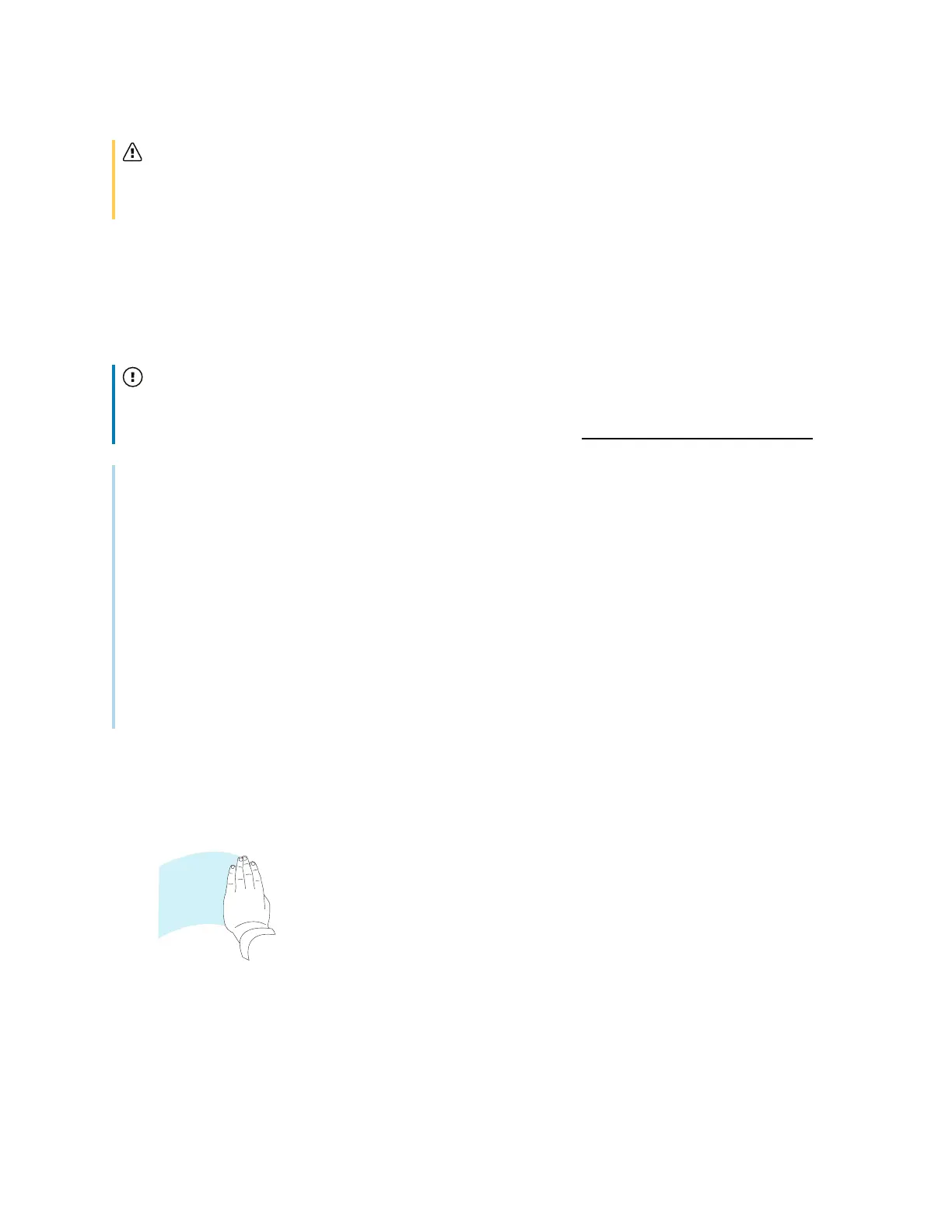Chapter 2 Using basic features
docs.smarttech.com/kb/171904 25
Caution
When you return a magnetic pen to the holder, make sure it’s centered in its holder to keep it from
falling and being damaged.
Writing and drawing in digital ink
1. Pick up one of the display’s pens.
2. Write or draw in digital ink on the screen.
Important
Use only pens designed for SMART Board GX (V3) series interactive displays. Pens for other SMART
products aren’t compatible with SMART Board GX (V3) series (see Comparing SMART product pens).
Tips
l
When writing, the smaller tip on the display’s pens writes in digital ink and the larger tip acts as a
finger or pointer. The action of the pen’s larger tip will vary depending on which app is used on
the display or connected computer.
l
When writing or drawing in the Whiteboard app, you can change a pen’s color, thickness, and
writing style (see
Using Whiteboard
on page29). When using the Overlay widget to write or draw
on overlays, you can write or draw in pen or highlighter mode with color options available with
each mode (or more information, see
Using the Overlay widget
on page77).
l
Use the
Pair mode
feature in the Whiteboard app (see
Pair mode
on page32) to enable 2–4
participants to write or draw simultaneously in separately partitioned areas of the screen.
Erasing digital ink
Move your palm or fist over digital ink to erase.
You can also use the eraser feature in some apps to change the display’s pen tips to act as an
eraser.
