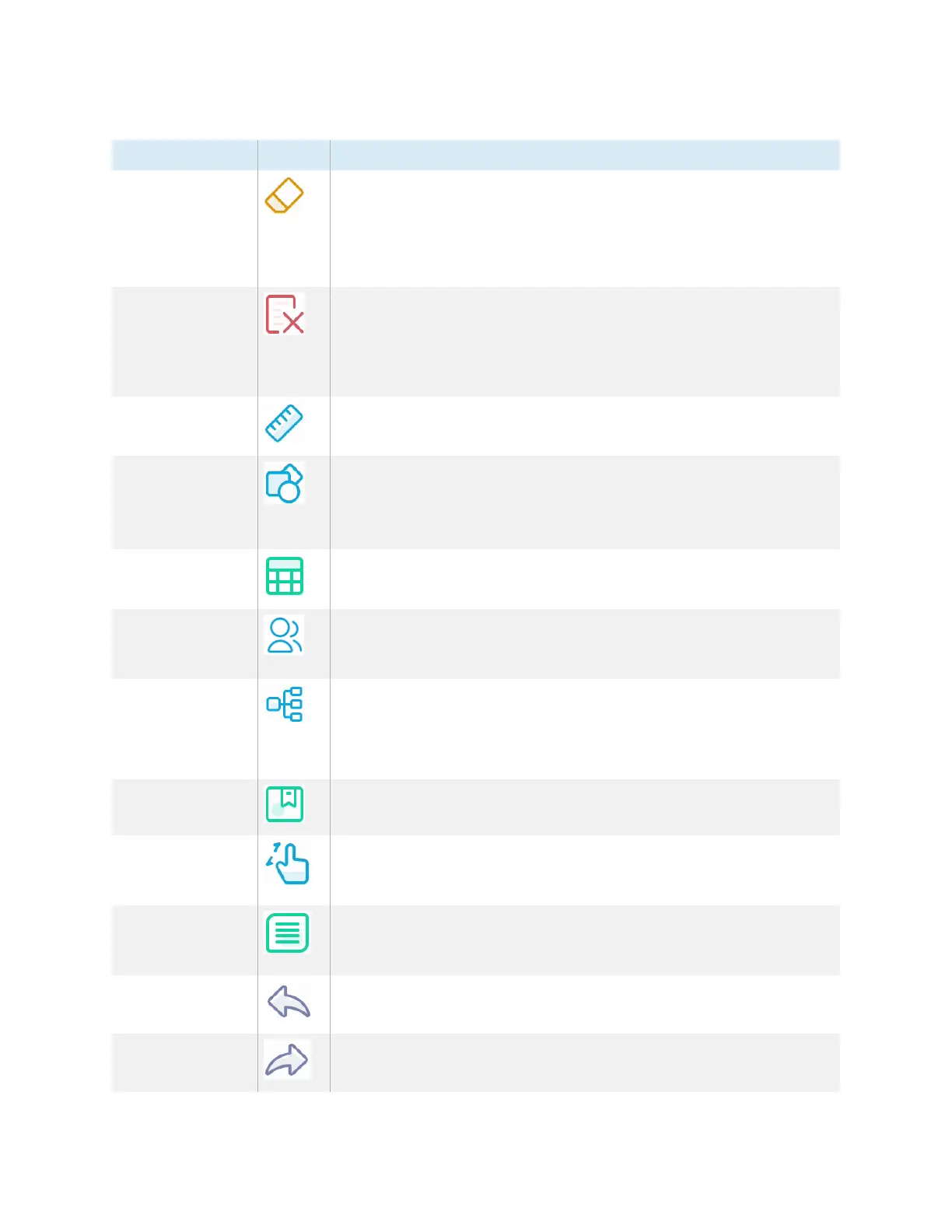Chapter 2 Using basic features
docs.smarttech.com/kb/171904 32
Tool Icon Description
Eraser Use the Eraser tool to erase digital ink and objects on a whiteboard.
You can use a pen or finger to erase ink.
Tap on the Eraser to select it, then tap again to show the slider. Drag
the slider to change the eraser size.
From the Menu, tap Settings to change the eraser mode.
Clear all Delete all the current whiteboard page's contents with one touch. Tap
Clean All only when you are sure you want to clear the board: you
won’tbe prompted to confirm this selection before the board is
cleared. This feature also clears any objects you've added (except for
rulers).
Ruler Add a ruler, protractor, or Geodreieck to a whiteboard. Change the size
and orientation of the tools as needed.
Shape Add a range of two-and three-dimensional geometric shapes to a
whiteboard. You can also fill and change the color of the shapes.
Select the shape and the color, then press and hold as you draw the
shape.
Table Add tables to a whiteboard. Select the size and then insert the table.
Draw within the table to change cell sizes.
Pair mode Partition the screen into equal non-overlapping parts. Each participant
has their own space for writing and drawing. You can have up to four
partitions.
Mind map Add a mind map to a whiteboard.
Add text to a node and then drag it into position.
Tap + to add more nodes.
To delete a node, tap ... and tap Delete.
Sticky notes Add a sticky note to a whiteboard. You can move notes around as
needed. The Clear All feature deletes the notes.
Preview
Tap the Preview tool to select it, then tap again to display and inset an
image of the total whiteboard. You can pan and zoom the inset image
using finger gestures.
Grid Add a grid to the whiteboard and convert handwriting to text. The
handwritten font is also searchable. Tap the Select tool, tap the grid,
and then tap Search.
Undo Reverse the effect of the last action.
Redo Reinstate the last action reversed with the Undo command.
