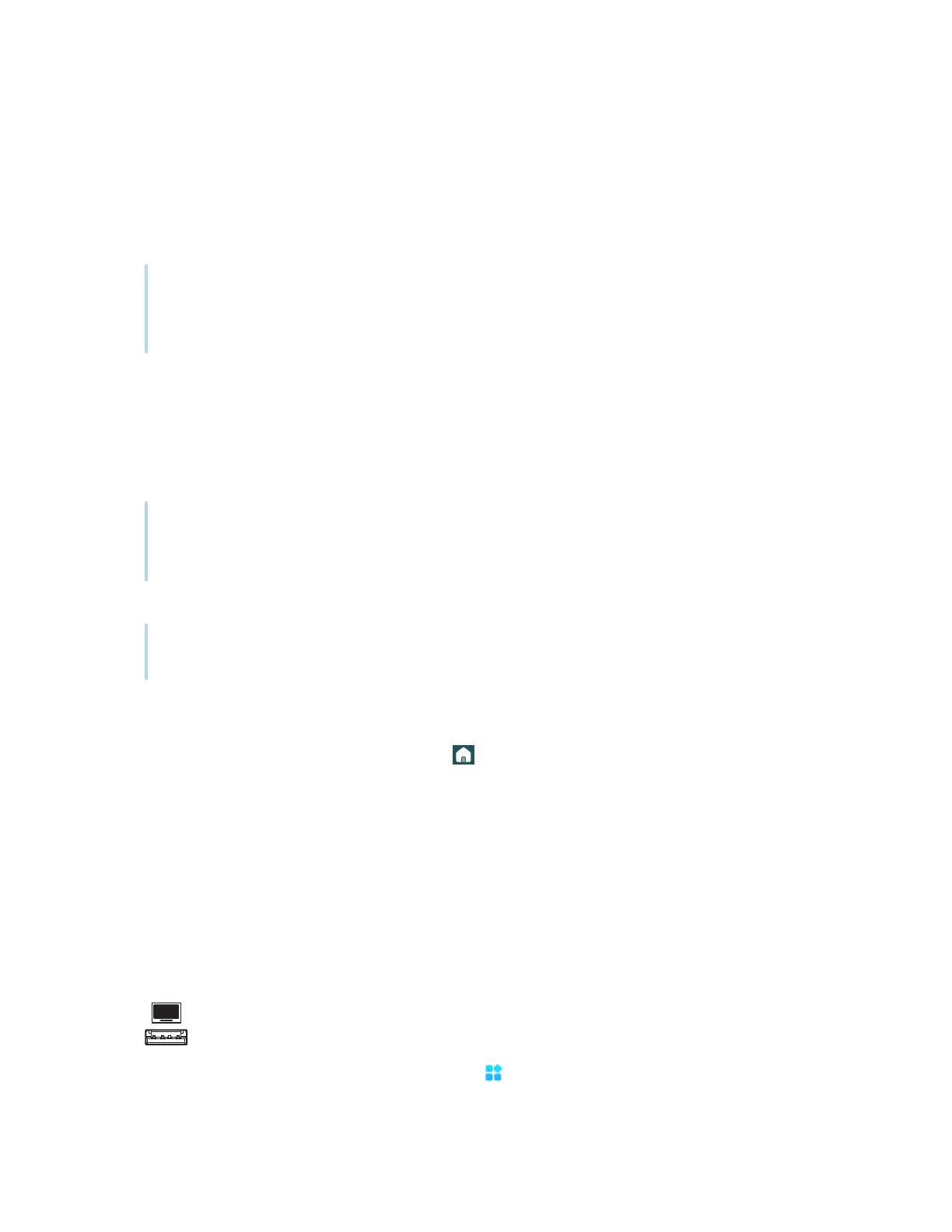Chapter 2 Using basic features
docs.smarttech.com/kb/171904 69
Viewing files
To view a whiteboard file saved from the Whiteboard app
1. In File manager, browse to the folder that contains the saved whiteboard file and double-tap it.
Note
The default folder location for saving Whiteboard files in File Manager is
Whiteboard
.
See
Using Whiteboard
on page29
2. Double-tap the Whiteboard file (.enb) to open it.
To view a picture, play an audio file, or watch a video
1.
In File manager, browse to and double-tap the file.
Tip
Common storage locations for picture and video files are the DCIM, Pictures, Video Presenter,
Movies, and Palette folders.
2. The file opens in the appropriate application.
Tip
Swipe the screen left or right to see view all the images in that folder.
To stop viewing the file
On the display’s Toolbar, tap the Home icon .
See
Toolbar
on page19
Moving or copying files
Using a USB drive
To move or copy a file from a USB drive to the display
1. Connect a USB drive to the display on the front connector panel.
2.
On the display’s Home screen, tap the Apps icon .
