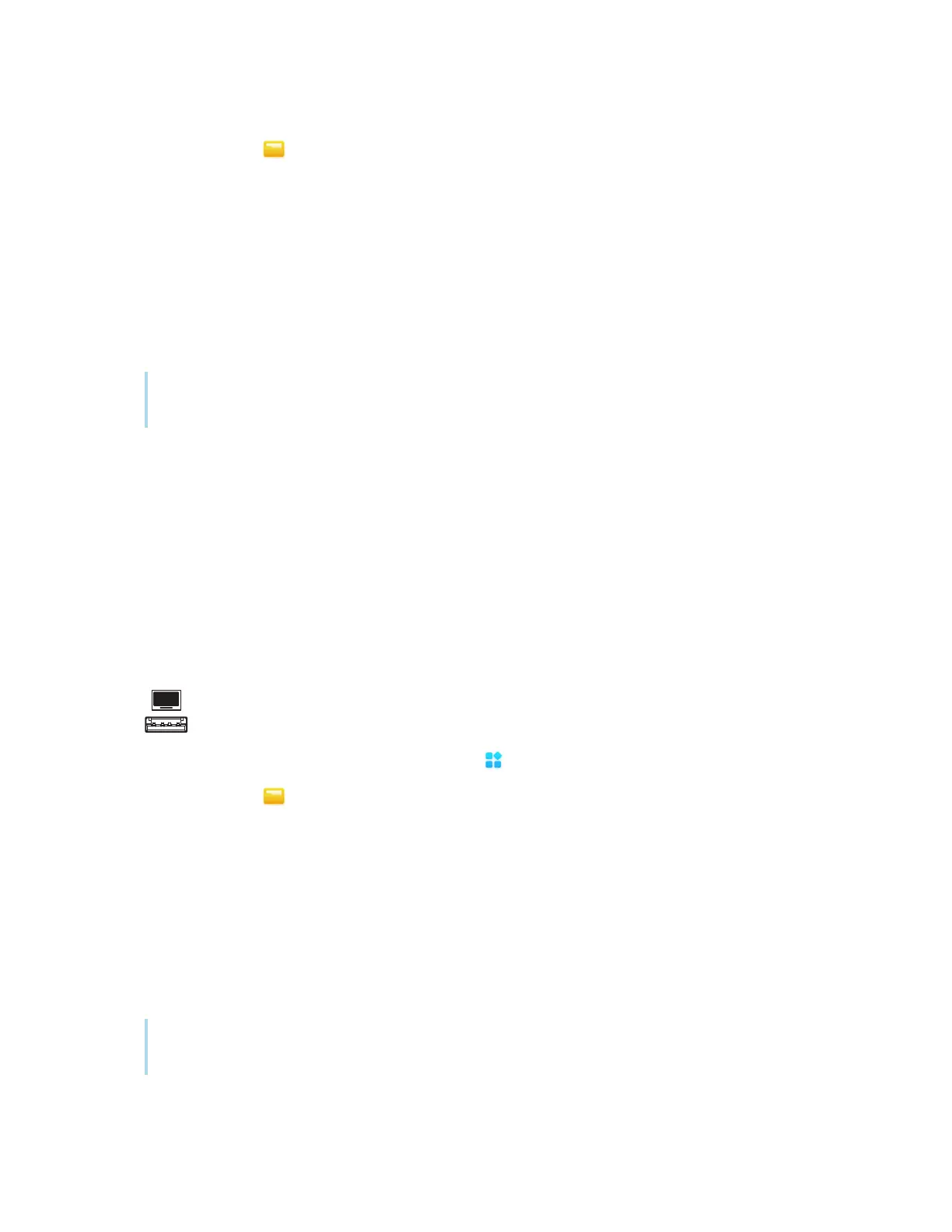Chapter 2 Using basic features
docs.smarttech.com/kb/171904 70
3.
Tap the File icon .
4. Tap the name of the connected USB Drive.
5. Browse to the files you want to move or copy.
6. Tap a file to select it.
OR
Tap Select to select multiple files. A check box appears next to the selected files.
7.
Tap Cut or Copy in the bottom menu.
Note
Cut will remove the file from the USB drive, whereas Copy will leave the file on the USB drive.
8.
Tap Storage.
9. Browse to the folder you want to move the file to.
10. Double-tap the folder to open it.
11.
Tap Paste.
The file is copied or moved to the display.
To move or copy a file from the display to a USB drive
1. Connect a USB drive to the display on the front connector panel.
2.
On the display’s Home screen, tap the Apps icon .
3.
Tap the File icon .
4.
Tap Storage.
5. Browse to the files you want to move or copy.
6. Tap the file to select it.
OR
Tap Select to select multiple files. A check box appears next to the selected files.
7.
Tap Cut or Copy in the bottom menu.
Note
Cut will remove the file from the display, whereas Copy will leave the file on the display.
8. Tap the name of the connected USB Drive.