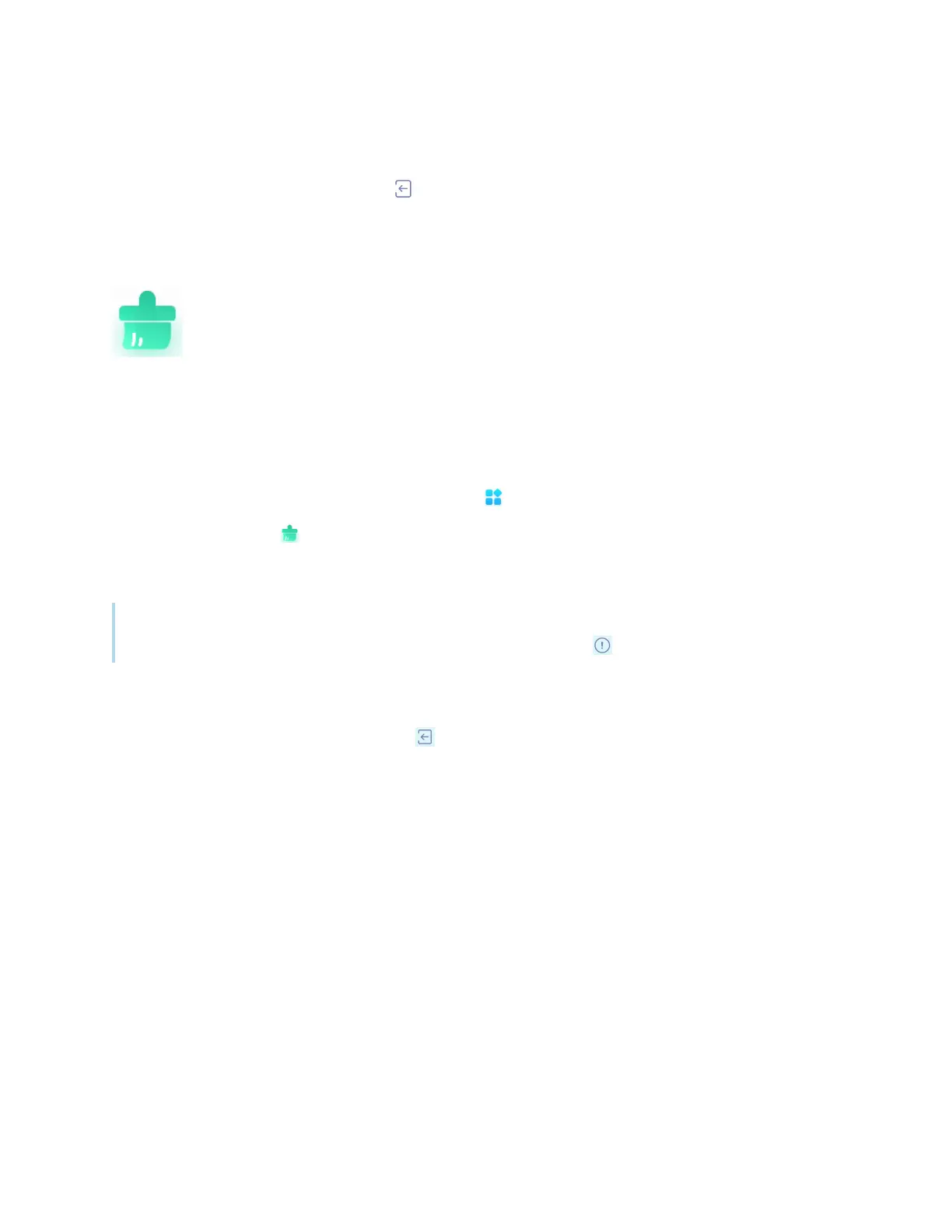Chapter 2 Using basic features
docs.smarttech.com/kb/171904 66
Exiting Camera
When you’re done, tap the Exit icon in the bottom-left corner of the screen.
Using Clean
Use the Clean app to optimize the display’s system memory and delete files in the trash.
Opening and closing the Clean app
To open the Clean app
1.
On the display’s Home screen, tap the Apps icon .
2.
Tap the Clean icon .
The Clean app’s main interface appears.
Note
To check the version information of the Clean app, tap the Info icon in the lower-left corner.
To close the Clean app
To exit the Clean app, tap the Exit icon in the lower-left corner.
Using the One Key Optimize tool
Use the One Key Optimize tool to clear the display’s system memory, detect hardware issues, and clear
the display’s deleted files (trash) at the same time.
1.
Tap One Key Optimize to start.
2. Wait for the app to finish.
You can Optimize Again or exit the app when finished.
Using the Clean Memory tool
Use the Clean Memory tool to clear the display’s system RAM.
