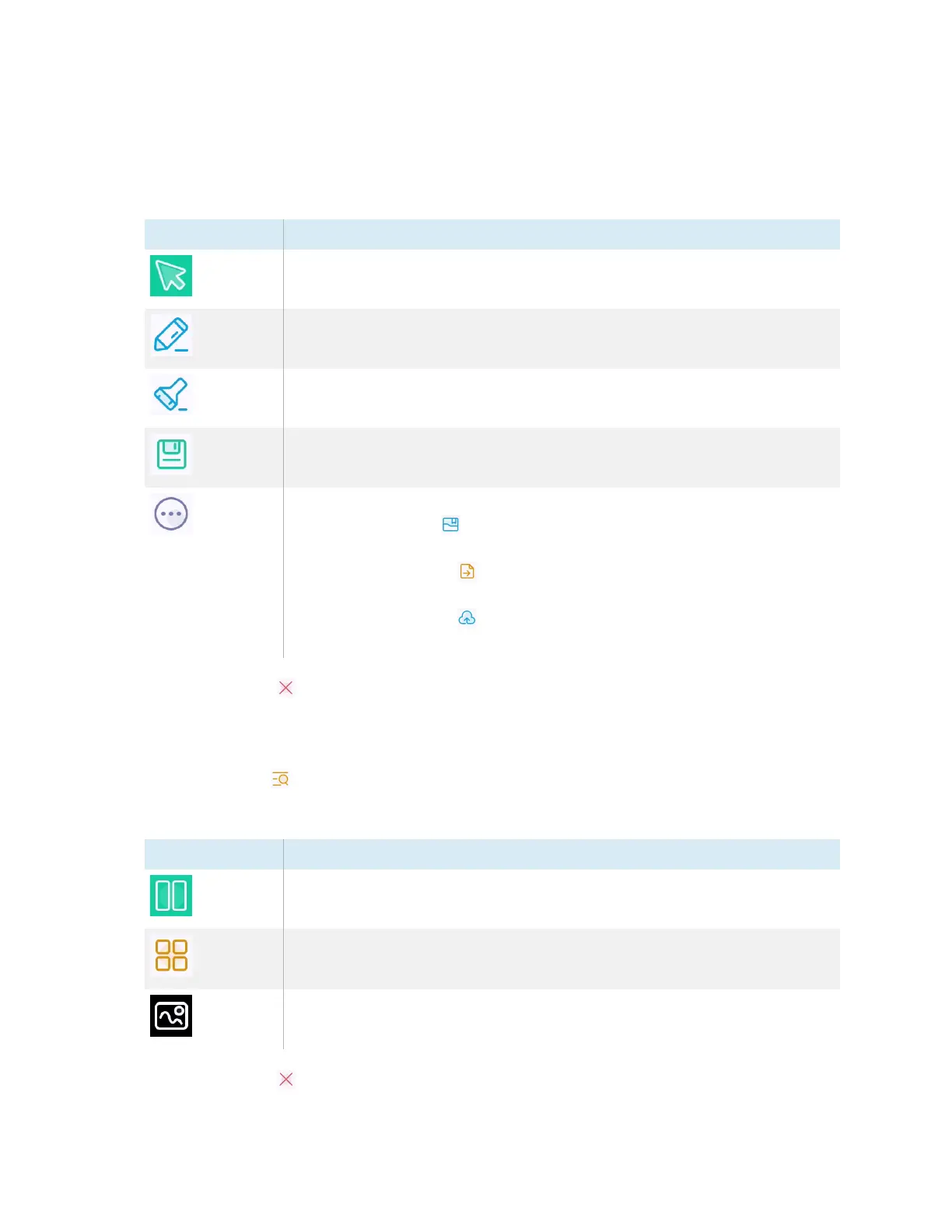Chapter 2 Using basic features
docs.smarttech.com/kb/171904 65
5. Tap any of the following options on the menu bar to write or draw in digital ink and save your
annotated screen capture. You can also insert a screen capture into a whiteboard file or upload the
a screen capture to Google Drive or OneDrive cloud storage.
Menu option Description
Select
Exit Pen or Highlighter mode to resume touch functions. For example, tap and
hold the image to move its position.
Pen
Use the display’s pens or your finger to write or draw in digital ink.
Highlighter
Use the Highlighter tool to add emphasis to text or objects.
Save
Save the current screen capture.
More
Select from the following options:
o
Tap the File icon to switch to the File manager app to to locate and
view previously saved pictures.
o
Tap the Insert icon to open a new whiteboard and insert the current
screen capture.
o
Tap the Cloud icon to save the current screen capture directly to a
Google Drive or OneDrive account.
6.
Tap the Close icon to exit the Mark menu and return to the screen capture.
To view the camera input and previously captured images simultaneously
1.
Tap the View icon in the bottom-right corner of the screen.
2. Tap any of these options on the menu bar in the bottom-right corner of the screen.
Menu option Description
Double
Show the current camera preview on the left half of the screen and a
previously saved picture on the right half.
Four
Show the current camera preview in the top-left quadrant of the screen and
up to three previously saved pictures in the other three quadrants.
Preview
Load a different, previously captured picture into this preview location.
3.
Tap the Close icon to exit the view menu and return to the video from the connected camera.
