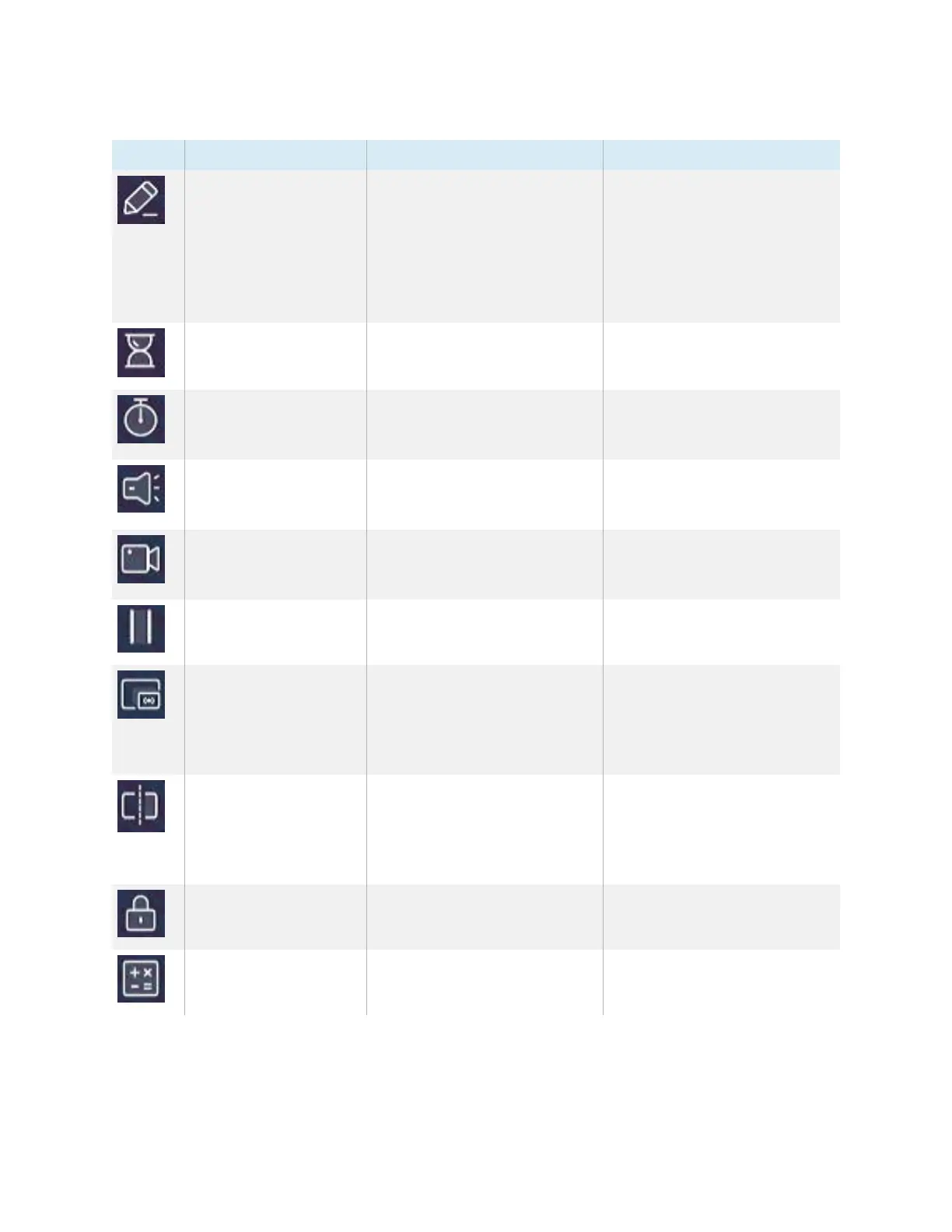Chapter 3 Using widgets on the display
docs.smarttech.com/kb/171904 76
Icon Widget Function For more information
Overlay Write on an overlay on top of
any app, video, website,
document, or image, including
input from a connected
computer.
Saving to cloud storage is also
supported.
See
Using the Overlay widget
on the next page
Timer Start a countdown timer. See
Using the Timer widget
on
page80
Stopwatch Start a stopwatch that counts
up from zero for measuring
elapsed time.
See
Using Stopwatch
on
page82
Spotlight Use the Spotlight widget during
a presentation to draw
attention to an area of a screen.
See
Using the Spotlight widget
on page84
Record Use the Record widget to
record your actions on the
display.
See
Using the Record widget
on page85
Freeze Freeze and zoom the current
image on the screen.
See
Using the Freeze widget
on page87
PIP Use the picture-in-picture (PIP)
widget to show a different input
in a smaller floating window
while using other apps on the
display.
See
Using the PIP widget
on
page88
Split screen Use the Splitscreen widget to
divide the screen into two parts,
allowing you to use two
different apps or widgets
simultaneously.
See
Using the Split screen
widget
on page89
Screen lock Lock the screen. See
Using Screen lock
on
page90
Calculator Open an on-screen calculator. See
Using the Calculator tool
on page90
