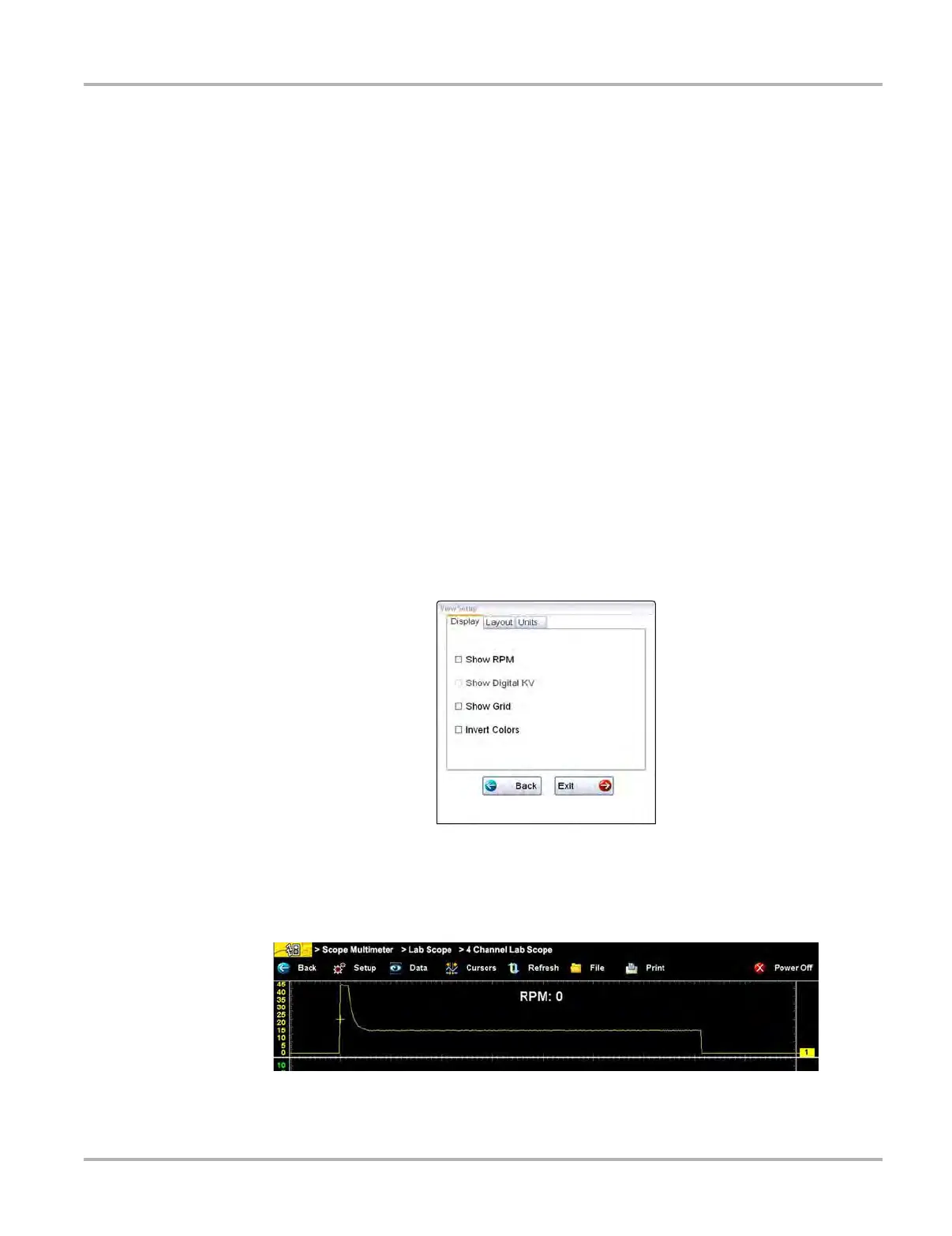103
Scope Multimeter Operations
View Controls
Use the view controls to set display attributes.
z To adjust view controls:
1. Select Setup from the Scope Multimeter toolbar.
The Scope Multimeter Preferences dialog box opens.
2. Select View to open a submenu.
Three types of adjustment are available on the submenu:
– Display—use to adjust what information displays and how it appears
– Layout—use to set how many and how the traces display on the screen
– Units—use to adjust time and voltage interval settings
Selecting from the submenu opens a dialog box for that item. Dialog box options for each item
are discussed in the following sections.
3. Make dialog box selections as needed.
4. Select Back to return to the Preferences dialog box, or select Exit to close the dialog box and
return to the scope.
Display Settings
Selecting Display from the View submenu opens the Display dialog box (Figure 8-17).
Figure 8-17 Sample Display dialog box
The following options are available from the Display dialog box:
• Show RPM—adds an engine speed field at the top of the screen (Figure 8-18).
Figure 8-18 Sample Show RPM selected