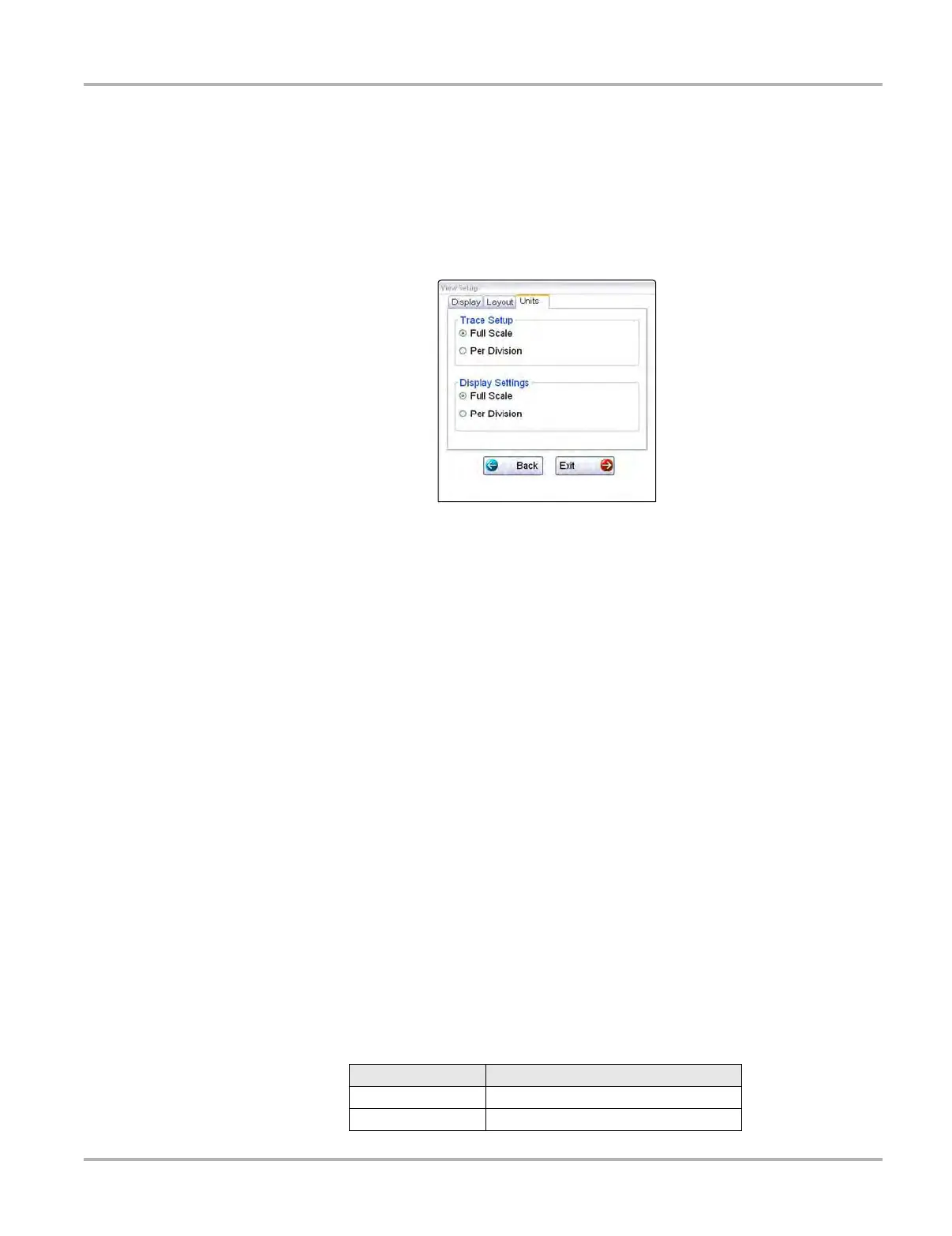106
Scope Multimeter Operations
Units Settings
The Units dialog box allows you to switch between Full Scale or Per Division settings for the trace
setup and the display settings. Selecting Full Scale configures the units to the full viewing area of
the screen, while Per Division adjusts the units to a single division (one tenth) of the screen.
The selected radio knob on the Units dialog box shows which setting is active. Use a finger or the
stylus to switch between settings (Figure 8-23).
Figure 8-23 Sample View Units dialog box
Setup Controls
Basic tool settings are adjusted here.
z To adjust setup controls:
1. Select Setup from the Scope Multimeter toolbar.
The Scope Multimeter Preferences dialog box opens
2. Select Setup from the dialog box.
A submenu of options displays:
– Units—use to set how measurement values display, US standard or metric
– Snapshot—use to adjust the percentage of data captured following a trigger event
– Ignition—use to configure the optional ignition scope for the test vehicle
Selecting from the submenu opens a dialog box for that item. Dialog box options for each item
are discussed in the following sections.
3. Make dialog box selections as needed.
4. Select Back to return to the Preferences dialog box, or select Exit to close the dialog box and
return to the scope.
Unit Setup
The units of measurement can be changed between US standard or metric units of measure for
pressure and vacuum readings. The table below shows available unit values.
Abbreviation Description
bar bar
inHg inches of mercury