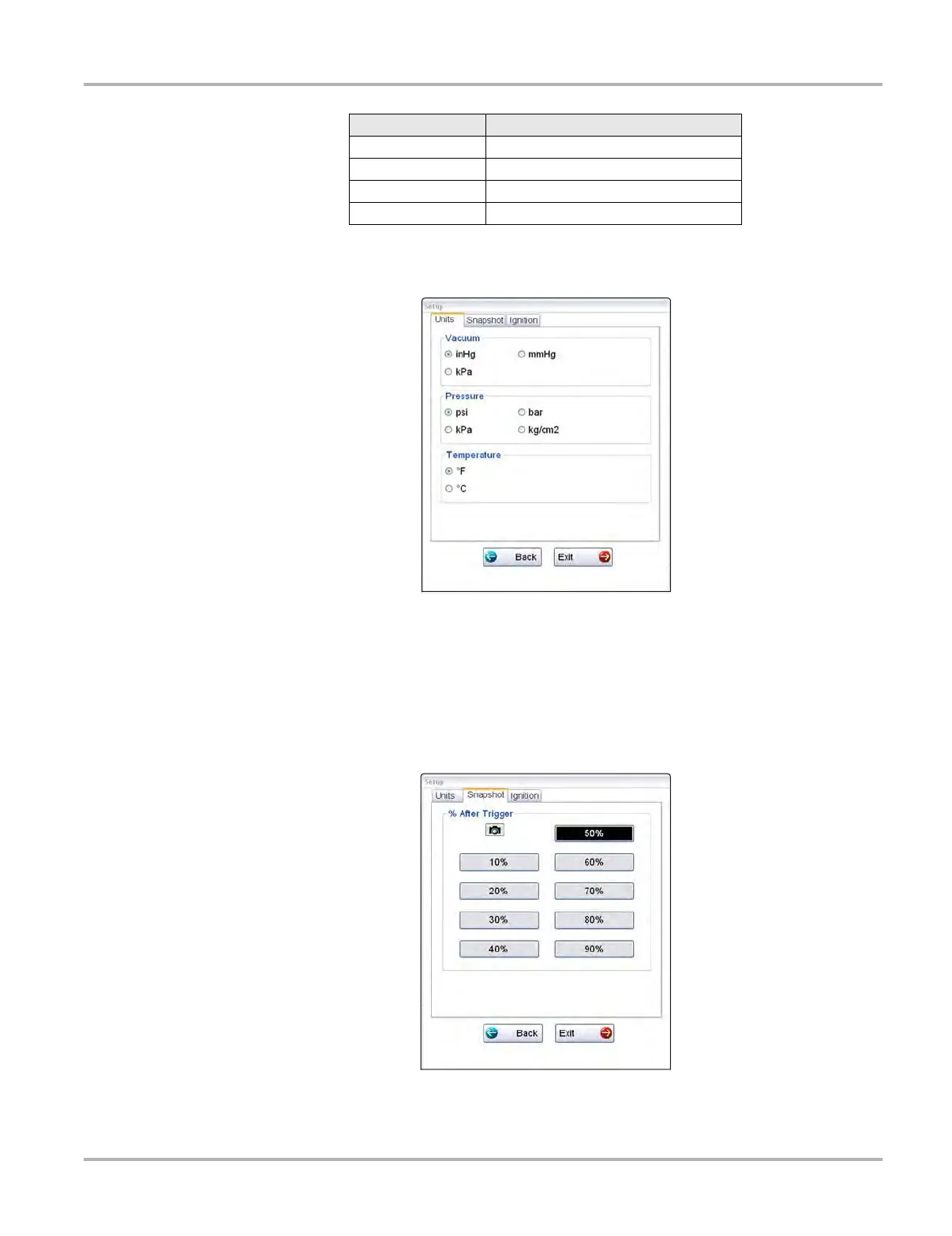107
Scope Multimeter Operations
Selecting Units opens the Setup dialog box. The selected radio knobs on the Setup dialog box
show which settings are active (Figure 8-24).
Figure 8-24 Sample Setup Units dialog box
Snapshot
The Snapshot tab of the Setup dialog box opens a window that allows you to select how much
data is captured after a snapshot is triggered (Figure 8-25). Available selections, which range from
ten to ninety percent in ten-percent increments, are shown as icons with the current setting
highlighted. Select a icon, then select OK to close the dialog box.
Figure 8-25 Sample Snapshot dialog box
Refer to Trigger Controls on page 102 for information on how to setup a trigger.
kg/cm2 kilograms per centimeter squared
kPa kilopascal
mmHg millimeters of mercury
psi pounds per square inch
Abbreviation Description