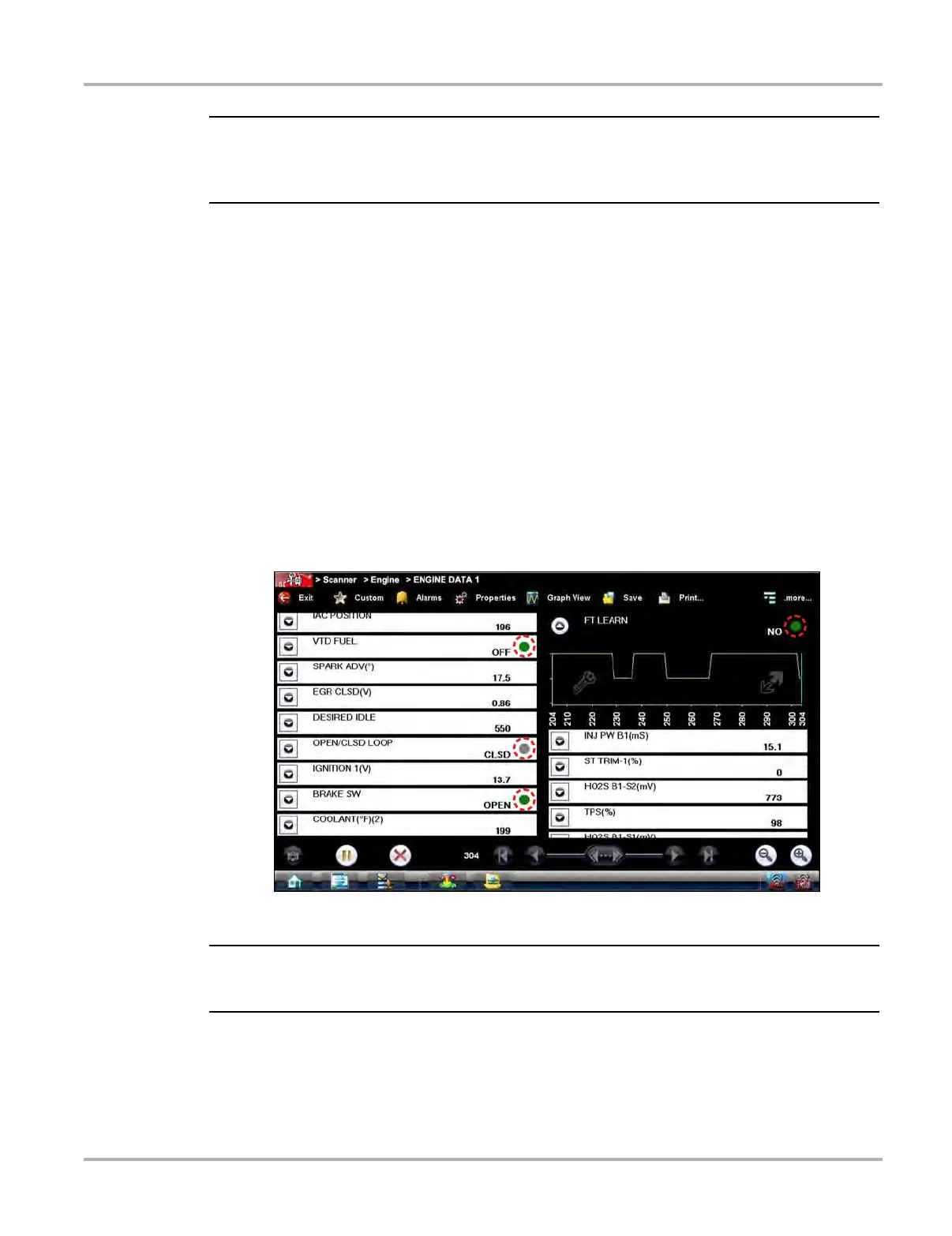25
Scanner Operations Basic Operation and Navigation
i Graph View is only available when 16 or fewer parameters (the number that can display on a
single screen) were selected for the custom list. Make sure that no more than 16 parameters are
highlighted if the screen displays a single graph when the Graph View icon is selected.
Alarms
Alarms are visual indicators alongside a parameter in the data display list that change color to
show the signal status. A green alarm indicates on, a gray alarm indicates off. Only digital
parameters, those with a range limited to two states, can have alarms. Parameters with
continuous ranges, such as variable voltage and pressure values, cannot have alarms. The alarm
indicator assignments remain as selected until you exit the data list:
z To configure alarm settings:
1. Select the Alarms icon on the Scanner Toolbar.
The Alarm List dialog box opens.
2. Check the parameters that you want to show alarms.
3. Select Save.
Alarm indicators now appear next to the selected parameters in the Data List (Figure 4-4).
Figure 4-4 Sample alarm indicators
i Alarms can only be set for certain parameters. If the Alarm List dialog box is empty, no parameters
are available and alarms cannot be set.