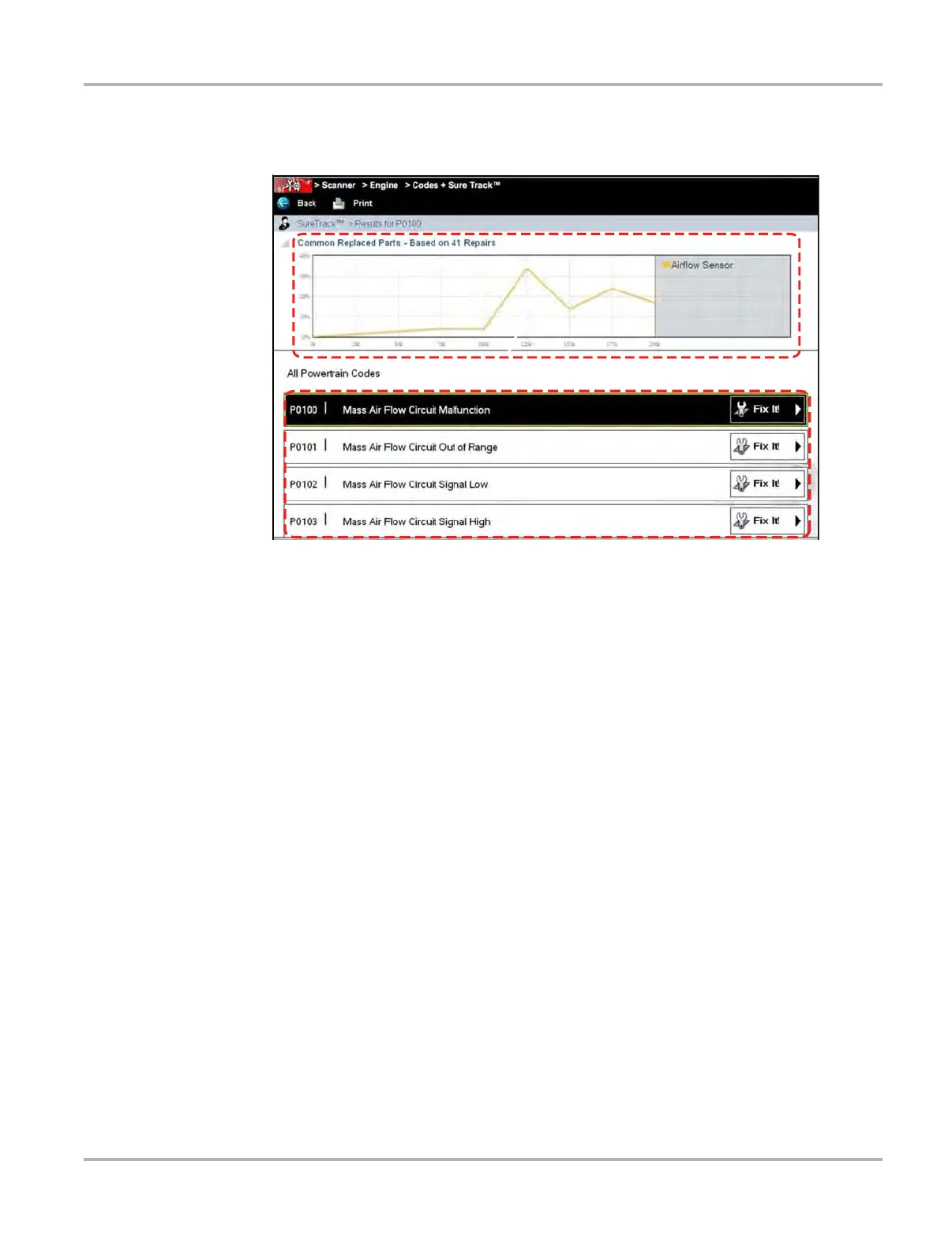48
Scanner Operations Scanner Operation
A code list includes the DTC and a brief description, and a SureTrack Fix It! icon that opens a
submenu allowing you additional information about the DTC (Figure 4-29).
Figure 4-29 Sample code list
Clear Codes
The Scanner clears trouble codes from the electronic control module memory on some vehicles.
If this function is not available on the test vehicle, Clear Codes does not appear as a menu option.
z To clear codes:
1. Select Clear Codes from the Codes Menu.
A confirmation message displays.
2. Make sure any conditions shown on the confirmation message are met, then select Yes.
A “codes cleared” message displays once the operation is complete.
3. Select Continue to return to the Codes Menu.
Freeze Frame/Failure Records
This selection displays the DTC that was set, along with corresponding data, when the ECM
commanded the malfunction indicator lamp (MIL) to turn on.