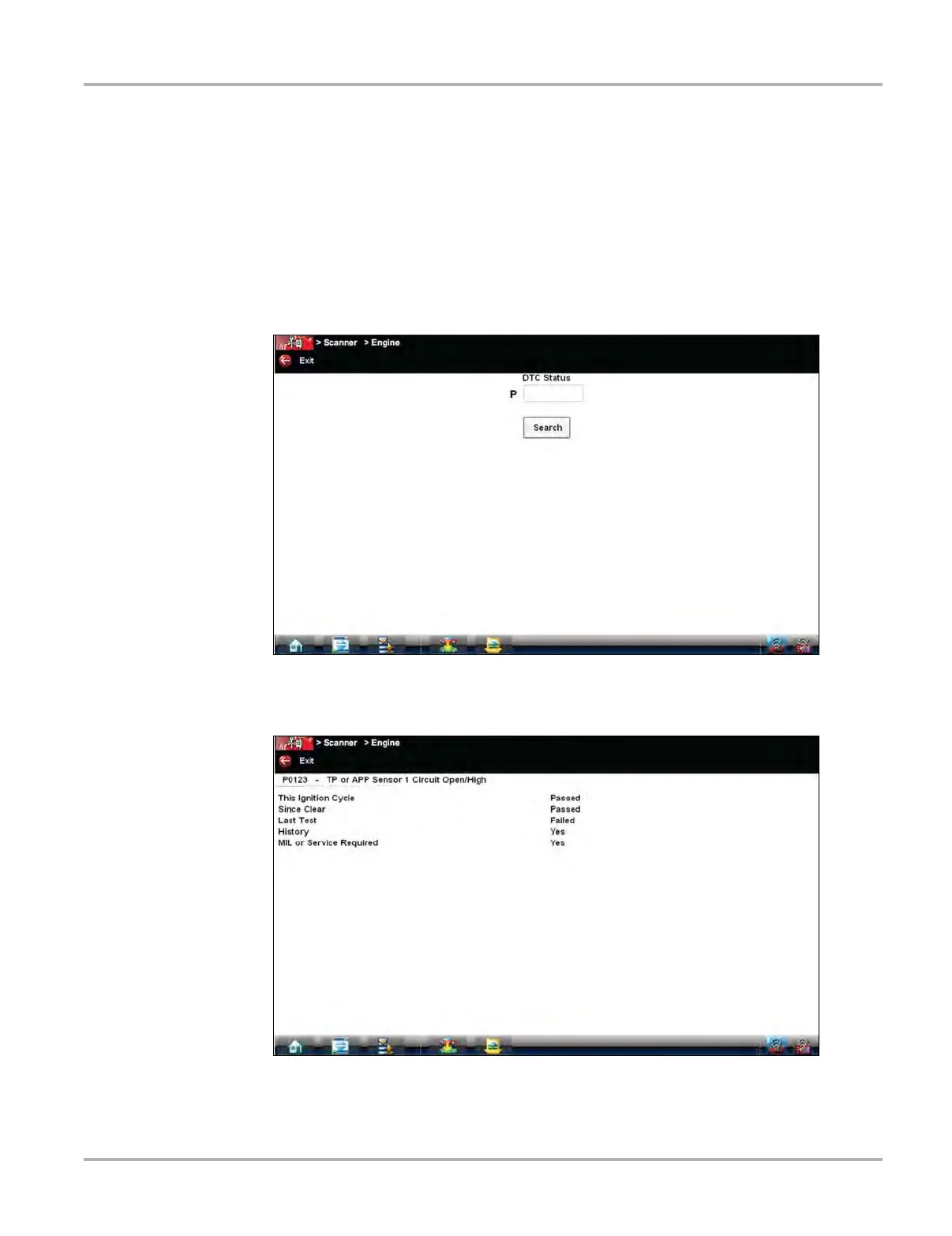49
Scanner Operations Scanner Operation
DTC Status
This selection allows you to view the records of a particular DTC.
z To check DTC status
1. Select DTC Status from the Codes Menu.
The DTC Status entry field displays and the virtual keyboard opens (Figure 4-30).
2. Use the virtual keyboard to enter the characters of the DTC.
3. Select the virtual keyboard Backspace icon if needed to erase a character.
4. Select the virtual keyboard Return key once all the code characters are entered.
Figure 4-30 Sample DTC Status entry field
The DTC status report displays (Figure 4-31).
Figure 4-31 Sample DTC status report
5. Select Exit to return to the DTC status entry screen.
6. Select Exit again to return to the Codes menu.