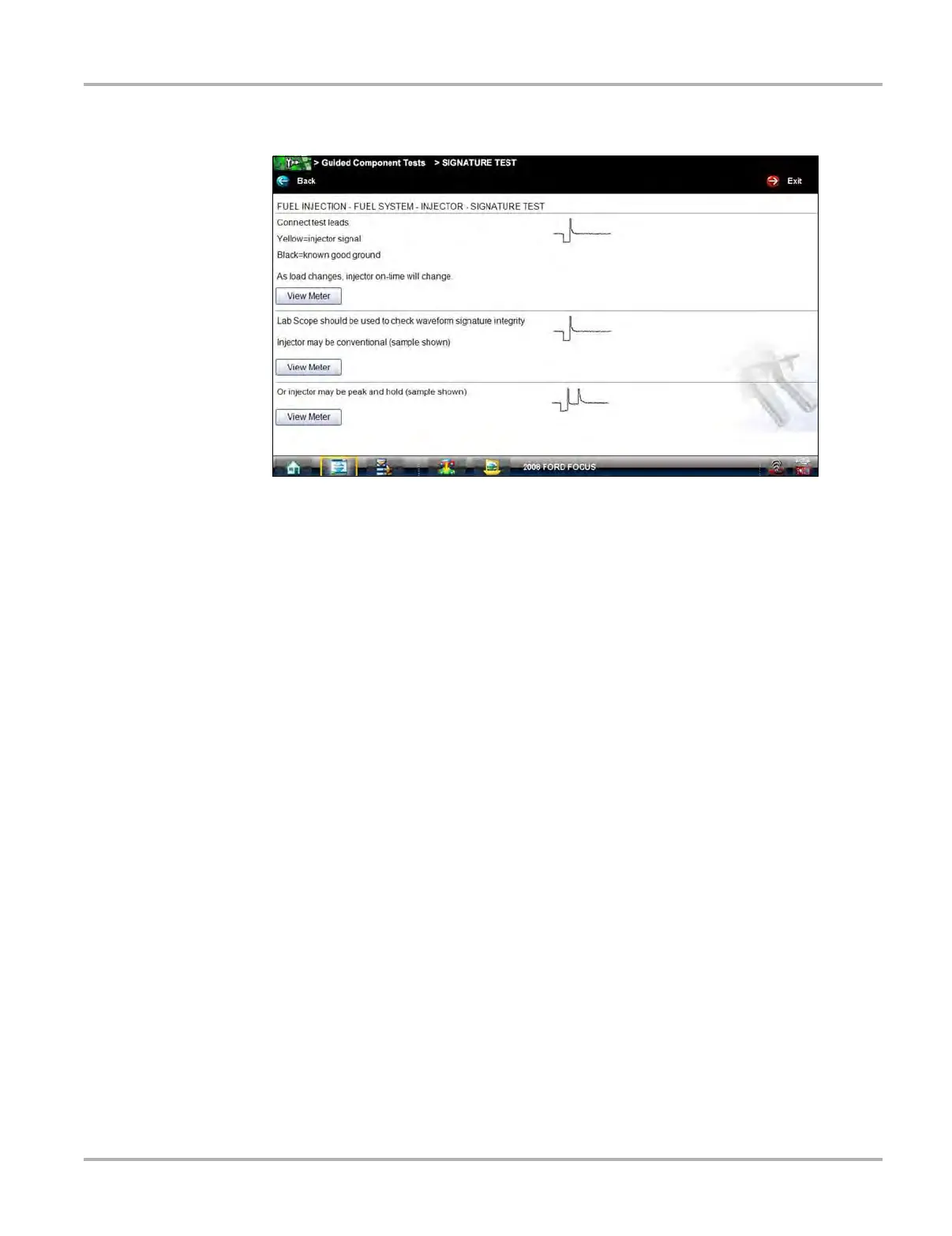83
Guided Component Test Operations Operations
3. Select a test option and the test screen displays (Figure 7-8).
Figure 7-8 Sample Test screen
4. Gesture sweep to view any additional information.
5. Select Back at any time to return to the previous screen, or select Exit to return to the main
component menu.
Hyperlinks
Guided component test screens contain hyperlinks that can either take you to another page
containing additional information or open an additional window on top of the current screen.
Hyperlinks display as icons. Common hyperlinks are:
– View Meter—opens a live meter set up to perform the test in the lower portion of the
screen (Figure 7-9). Once the meter view is open, the
Guided Component Test toolbar at
the top of the screen is replaced by the Scope Multimeter toolbar, which allows you to
make adjustments to the settings. See Scope Multimeter Toolbar on page 93 for details.
– Show More Information—advances to a new screen with more detailed information
about a particular test, select Back to return to the test screen.