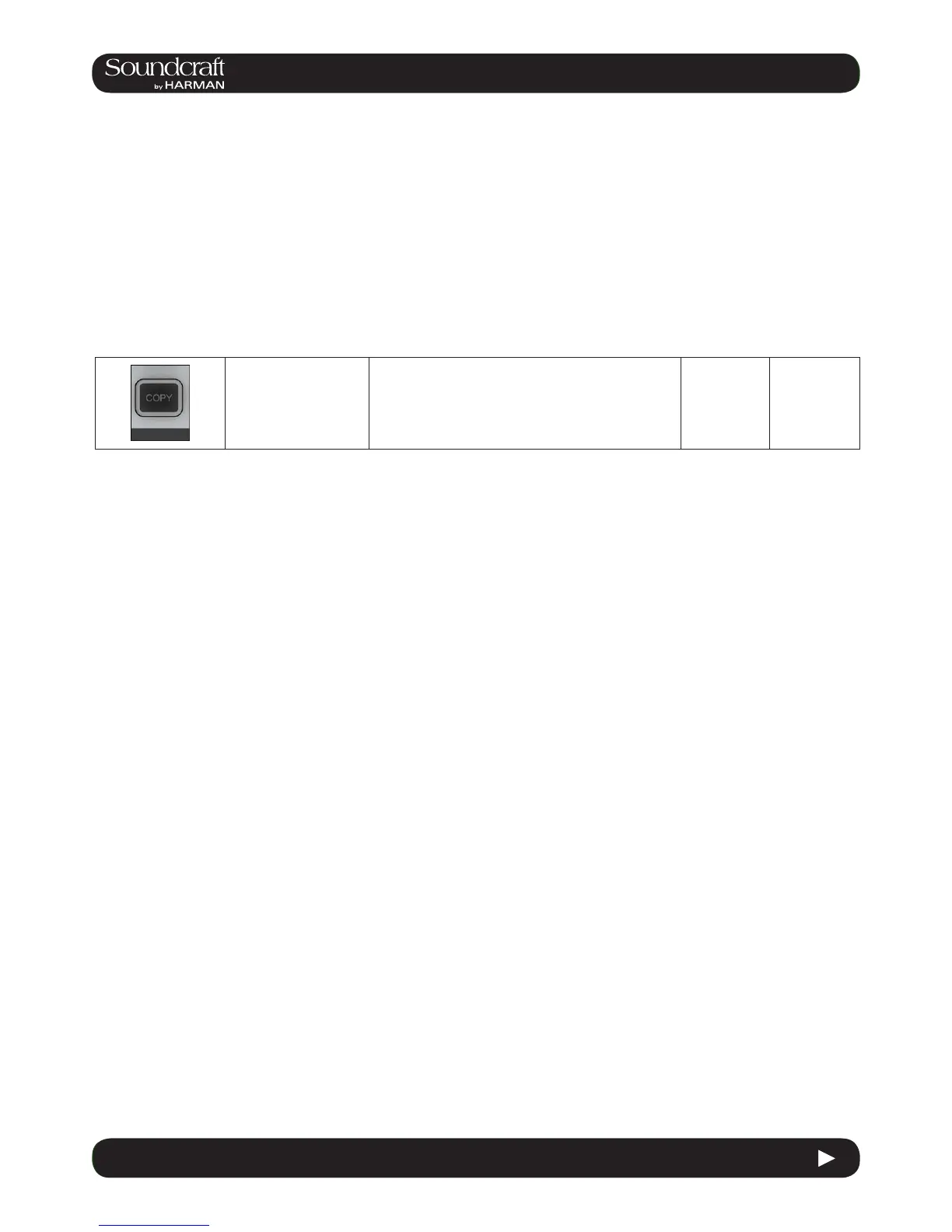13.1 13.1: EDIT > COPY, PASTE, UNDO
13.1: EDIT > COPY, PASTE, UNDO
13.1: Copy, Paste, Undo
Ranges of channels or busses, individual channels or busses, processing blocks (eg EQ), or even individual param-
eters (eg mic gain control) within a processing block can be copied to the clipboard then pasted to another channel,
block, or range. This includes the console’s internal Lexicon FX units.
The last paste operation can be quickly reversed with the UNDO function.
Copy Options
• Put the console into Copy mode.
• Copy A Channel Or Bus Master
In copy mode, select or deselect a full input channel or output bus by pressing its [SEL] Key. Select a range by holding
the [SEL] Key of the rst Channel and pressing [SEL] of the last Channel. When a whole channel or range of channels
are selected, the grey Channel border is replaced with a yellow border.
Some parameters or process blocks are not included with a channel or bus copy by default, but most can be added
to the copy by selecting them individually (see below). The only ones that CANNOT be added are the Insert Point and
Direct Output settings.
Parameters not included with a whole input channel copy but that CAN be added individually are: Input 1/2 switch,
Input 1 & 2 patch, Mic Input Gain and all associated switches (48V, PAD, Phase Inv etc), Fader and Mute, VCA & Mute
Group Assignment, FX settings.
Parameters not included with a whole bus copy but that CAN be added individually are the output patch and FX set-
tings.
• Copy A Block
Select or deselect a function block by touching that block’s Touch eld. Indication that a whole function block is select-
ed is shown with a wide yellow indicator in the top left corner of the eld.
• Copy A Paramter
Select a single parameter by touching the corresponding Rotary encoder or by pressing the small key to the left of the
encoder. To make access to parameters easy while in Copy mode, enter the ‘Zoom’ mode with a long press on a touch
eld. Alternatively you can enter the Zoom mode, before you activate Copy mode by pressing the touch eld in the
normal way and entering Copy mode.
A selected parameter is indicated with yellow text in the Parameter Label. Note that not all parameters can be selected
individually; in some cases a set of parameters will automatically be selected when one of the set is touched.
If only a set or a single Parameter from within a block is selected then a small yellow indicator is displayed.
Copy, Paste,
and Undo Active
Put the console into
Copy mode.
Used for selecting channels, processing blocks, and
parameters and copying them to the clipboard. In copy
mode, the console [SEL] keys illuminate in blue to indi-
cate their function as selects rather than as Solos.
Copy Mode
Active
