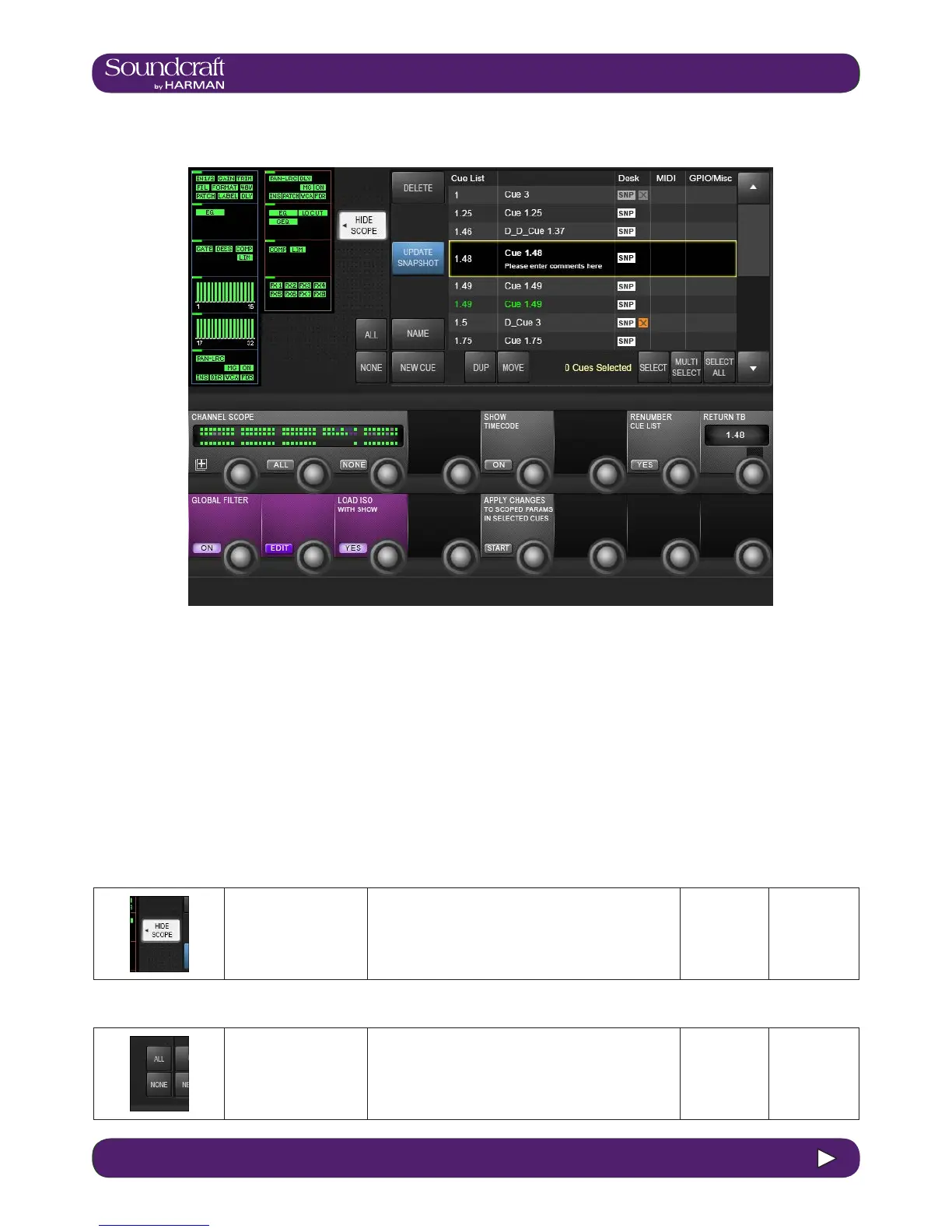14.4.1 14.4.1: SNAPSHOT FILTER > SCOPE
14.4.1: SNAPSHOT FILTER > SCOPE
14.4.1: Snapshot Scope
Show/Hide
Scope
Show or Hide the scope
settings in the touch
screen and VST areas.
Scope defaults to include all desk parameters, so you
can hide scope and ignore it if you do not wish to use it.
Select All/None
Process blocks
Select or deselect ALL
process blocks to be
within the scope of this
cue.
It can be very useful to make a Cue which, when it is recalled, only affects a specic area of the console - a ‘Partial’
snapshot. For example, you could make cues that will only set the Gains and EQ of all the channels, but leave the
fader values unchanged.
There are two approaches to changing the scope of a cue. With (SHOW SCOPE) active, you will see selectable pro-
cess/section blocks for input and output channels shown in the touch screen area, and a graphic of console channels
shown in the VST area. Both can be used to set a specic scope for the cue.
Note that Scope is actually a non-destructive lter stored with the cue - the full snapshot is always stored and can be
either restored or further limited by changing the cue’s scope settings at any time.
Scope settings are done on a per cue basis, but whatever settings are showing will be used when the next cues is
created.
