
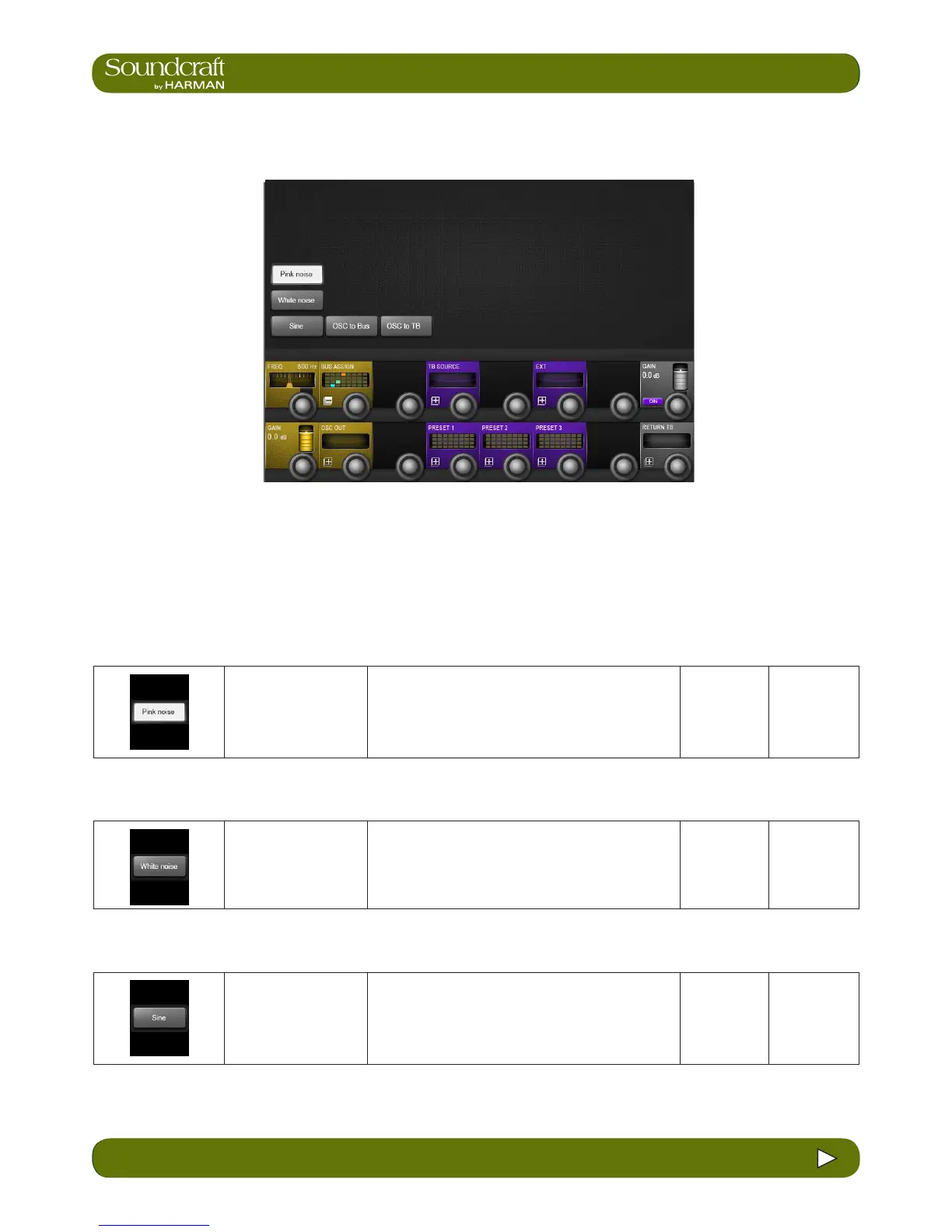 Loading...
Loading...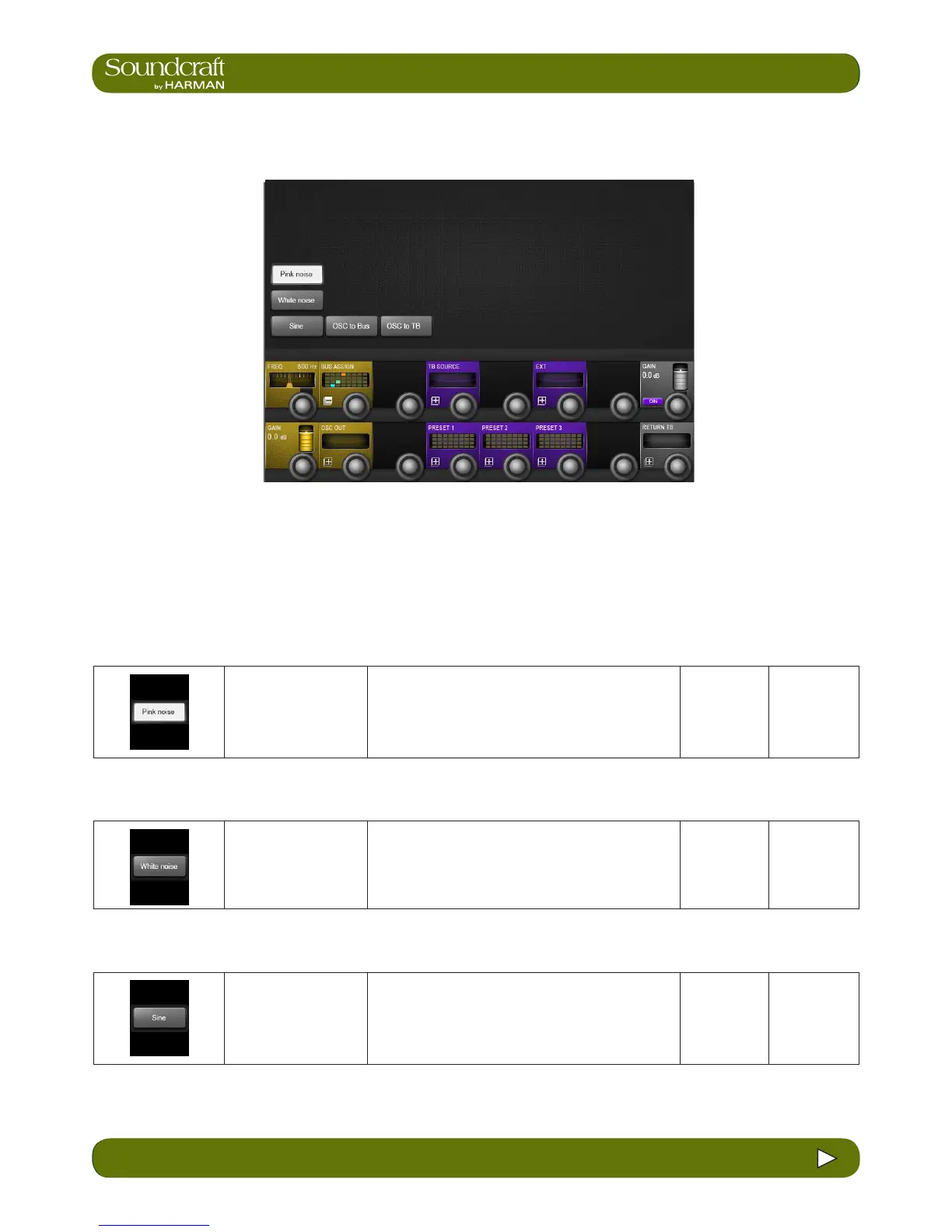
Do you have a question about the SoundCraft Vi3000 and is the answer not in the manual?
| Busses | 24 mono/stereo |
|---|---|
| Fader Layers | 4 |
| Touch Screens | 2 |
| Sample Rate | 96 kHz |
| Bit Depth | 24-bit |
| Faders Type | Motorized |
| Digital I/O | AES/EBU |
| Remote Control | Via ViSi Remote iPad app |
| Faders | 36 |
| EQ | 4-band parametric |
| Output Channels | 24 mono/stereo busses + matrix |
| Connectivity | Ethernet, USB |
| Mixing Channels | Up to 96 |
| Effects | Lexicon FX engine |
| Routing | Fully flexible |
| Input Channels | Up to 96 |