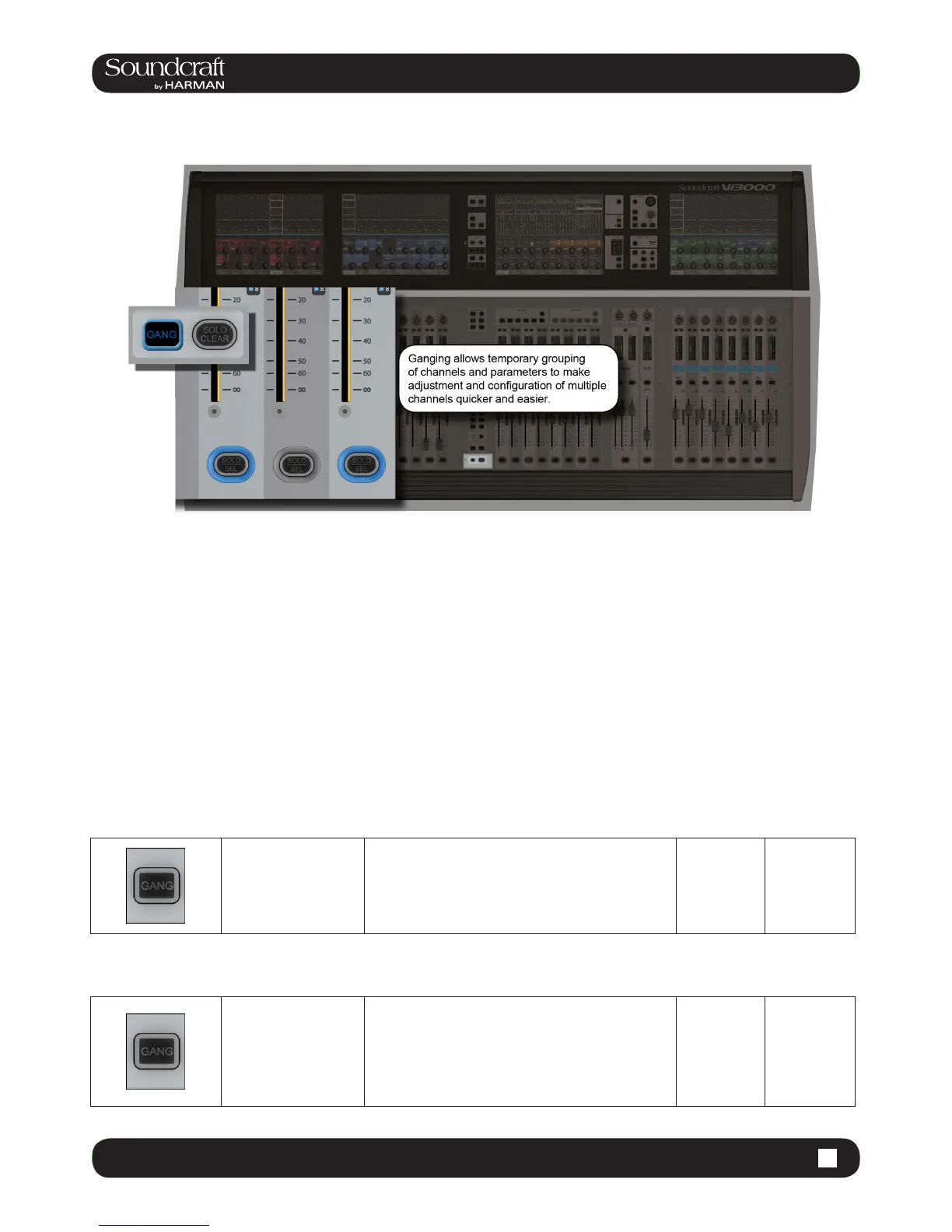Vi3000 USER MANUAL
5.7 Operations Overview > Gangs
5.7: Gangs
Gang is a very helpful feature to speed up operations that inuence functions on multiple input channels, or on output
busses, in the same way. Any parameter change on ganged channels will be applied to all other ganged channels as
an offset. For example, adding 4dB of level to a high pass lter will add 4dB of level to the high pass lter on all other
ganged chanels - it will not ‘copy’ the actual level to the other ganged channels.
Button presses will change any corresponding buttons in ganged channels that are not currently in the new state, to
the new state. From that point on, further presses will result in all switches changing state together.
Gang mode is activated and deactivated with the [GANG] button. You add or remove channels to or from the gang with
the channel [SOLO/SEL] buttons.
Entering Gang Mode does not cancel any solos of any type that are active at the time. The Solo system continues to
work as it was when Gang Mode was switched ON. The amber ‘Solo’ illumination of the Solo/Sel switches cannot be
seen whilst gang mode is ON.
Gang Button Field / Group: Inactive Active
Activate or deactivate
Gang Mode.
After activating Gang Mode, hold the [GANG] button
down to Gang all channels.
You can leave Gang Mode pressing the [Gang] button.
If you haven’t ‘cleared down’ the gang then it will be
restored the next time you re-enter Gang Mode.
Normal Gang Select
Select (Gang) Field / Group: Active
Select and deselect
ganged channels.
When in Gang Mode you can add single channels by
pressing individual channels' [SOLO/SEL] buttons OR
you can add a range of channels by pressing the rst
and last channels' [SOLO/SEL] buttons together.
When in a gang, a channel’s [SOLO/SEL] button will
glow blue.
Select
Channel
