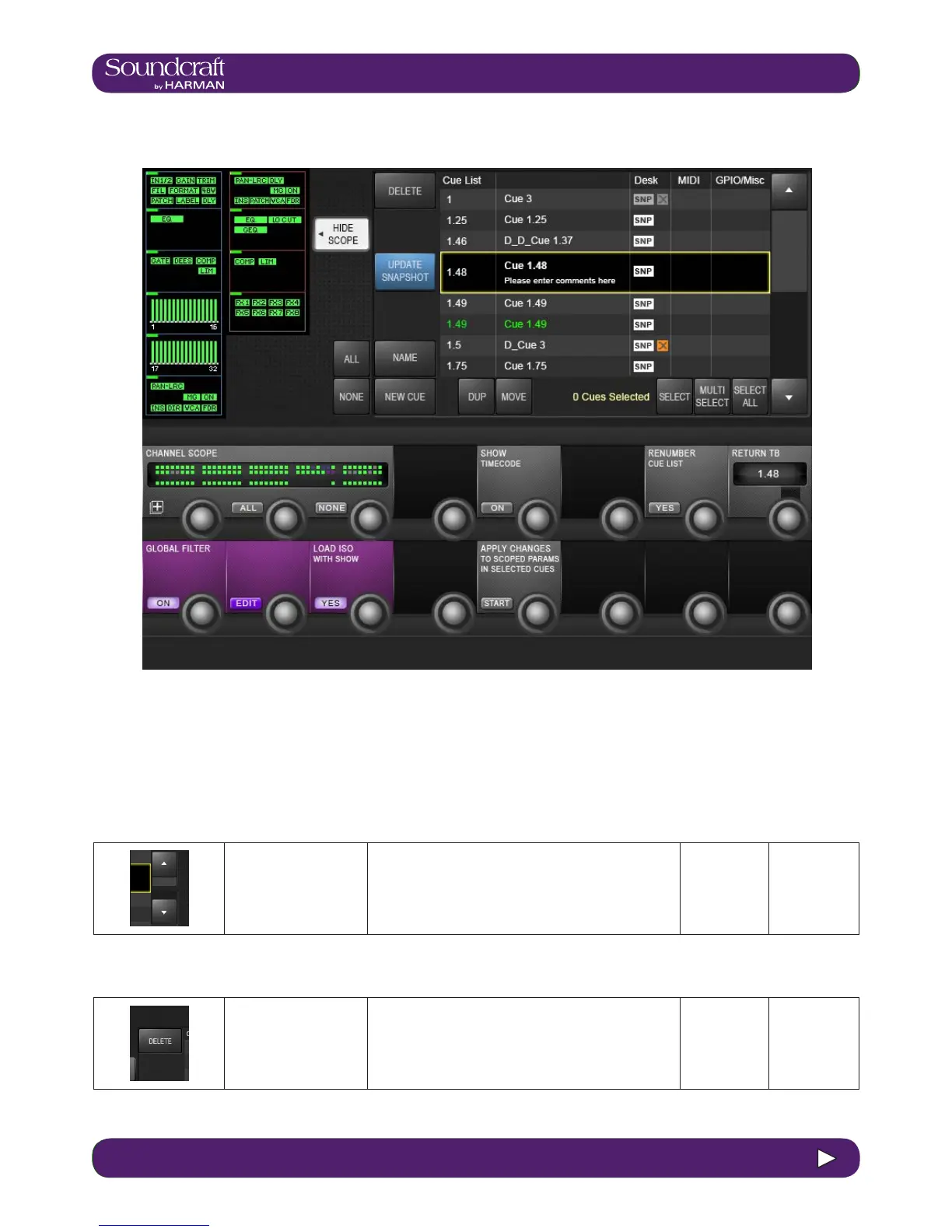14.2 14.2: SNAPSHOTS, CUES > CUELIST
14.2: SNAPSHOTS, CUES > CUELIST
14.2: Cuelist Control
Cue Selection
Select next and previ-
ous snapshots in the
cue list.
Like the [UP] and [DOWN] buttons on the console, these
buttons select the cue but do not recall a snapshot.
Pressing [RECALL] will recall a selected snapshot.
These buttons are also used to select multiple cues,
together with the (SELECT) and (MULTI SELECT) keys.
Delete Cue
Delete selected cue /
cues.
You will be asked "Are you sure you sure you want to
delete the selected cue/s?" and given response options
(YES) or (NO).
The Cue List shows all stored cues in the current Show’s cuelist in several columns of information. A large cuelist and
controls appears in the Master Bay touchscreen area when the Snapshots Controls [SETUP] button is pressed or
when a snapshot is stored. The cuelist is also displayed next to the channel meters in the the Master Bay touch screen
during normal operation.
