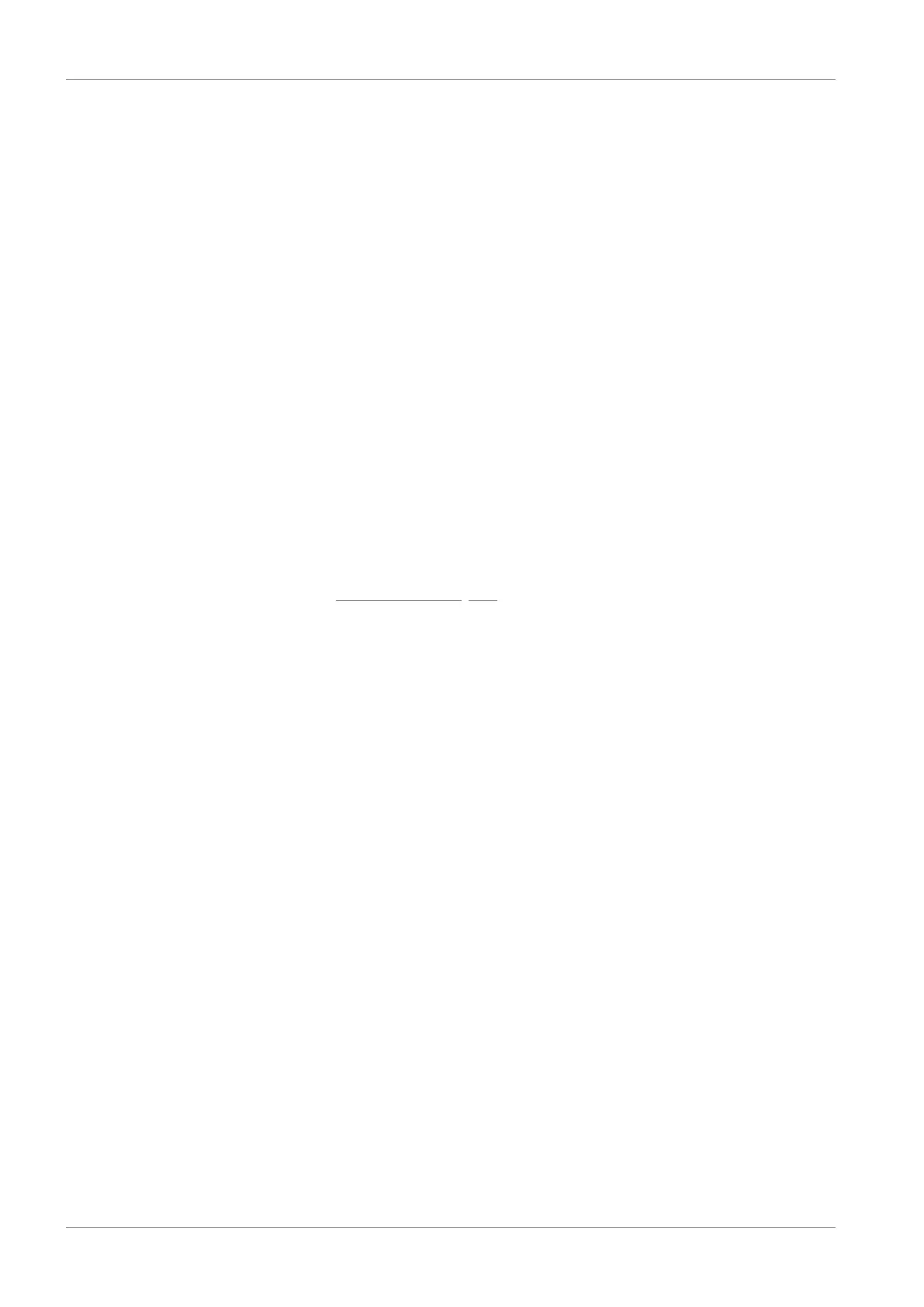10 | Commissioning STOBER
118
05/2019 | ID 442790.01
Projecting the axis
1. Click on Axis 1.
2. Properties tab:
Establish the connection between your circuit diagram and the axis to be projected in DriveControlSuite.
Reference: Specify the reference code (equipment code) of the axis.
Designation: Give the axis a unique name.
Version: Version your project configuration.
Description: If necessary, specify supporting additional information such as the change history of the project
configuration.
3. Application tab:
Select the desired control or drive-based application.
4. Motor tab:
Select the motor category, the series and the type of motor operated using this axis. If you are working with motors
from third-party suppliers, enter the accompanying motor data at a later time.
5. Repeat steps 2 – 4 for the 2nd axis (only for double-axis controllers).
6. Confirm with OK.
10.1.2 Configuring safety technology
In the next step, you have to configure the safety technology in accordance with the commissioning steps outlined in the
corresponding manual; see the chapter Detailed information [}202].
10.1.3 Creating other modules and drive controllers
We recommend sorting all drive controllers of your project in DriveControlSuite either functionally by groups and
combining a group under a module, or organizing several drive controllers in corresponding modules based on their
distribution to different control cabinets.
1. Highlight your project P1: Project 1 in the project tree > Context menu Create new module.
ð Module M2 Module 2 is created in the project tree.
2. Highlight M2: Module 2 in the project tree > Context menu > Create new drive controller.
ð Drive controller T2 drive controller 2 is created in the project tree.
3. Highlight the drive controller T2: drive controller 2 in the project tree.
4. Change to the project menu and click Project configuration.
5. Project the drive controller and specify the newly created module.
6. Repeat the steps for all other drive controllers and modules of your project.
