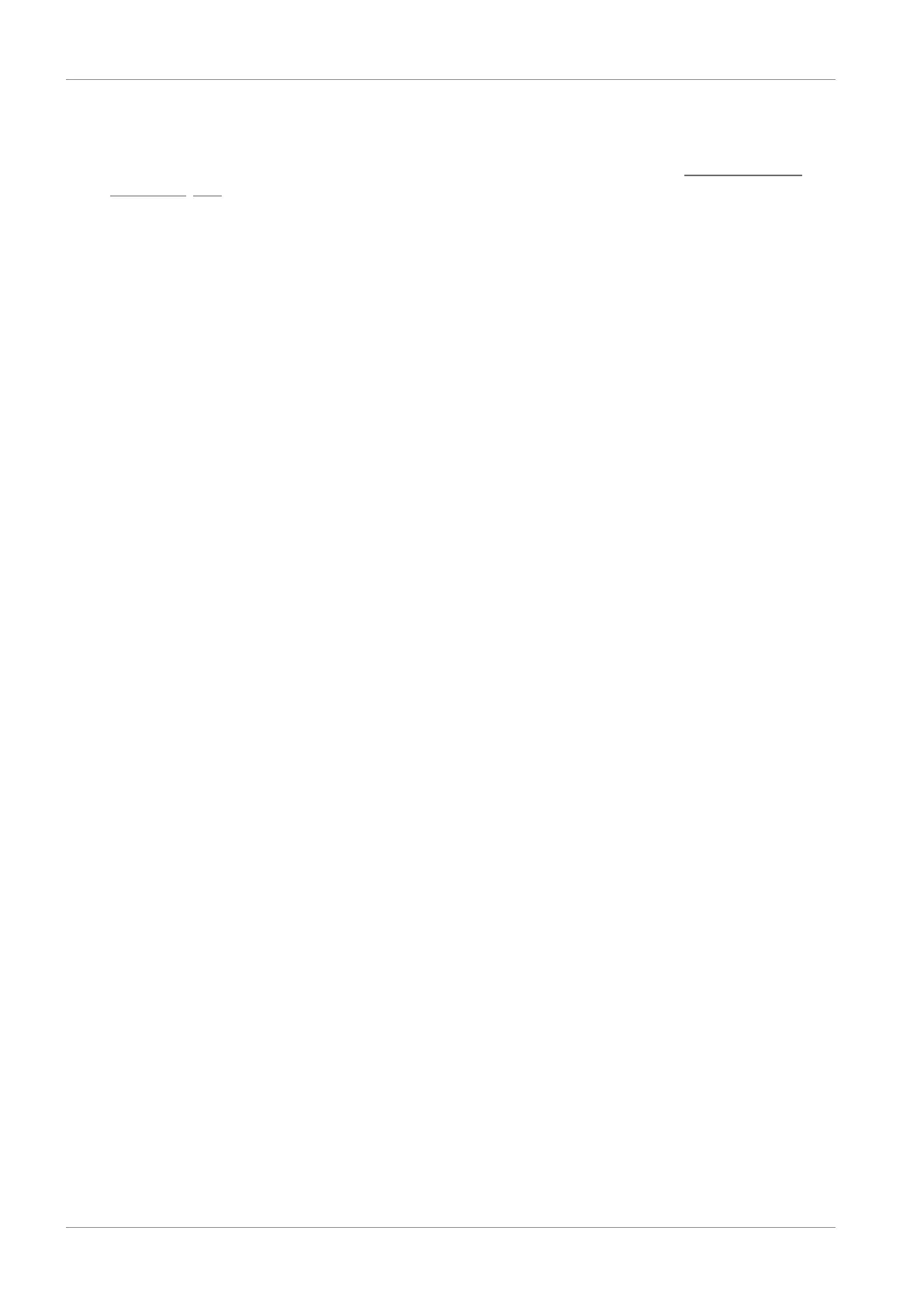14 | Service STOBER
186
05/2019 | ID 442790.01
14.3 Reverse documentation
If you have questions concerning commissioning and would like to contact our service department, start by first creating
reverse documentation and send this to the e-mail address of our first level support (see the chapter Consultation, service
and address [}207]).
14.3.1 Creating reverse documentation in a new project
ü
Your PC is connected to the drive controller.
ü
The drive controller is ready for operation.
1. Start DriveControlSuite.
2. Click on Read project.
ð The Adding a connection window opens.
3. Direct connection tab > IP address column:
Activate the IP address in question or activate all listed using the context menu. Confirm your selection with OK.
ð The Assignment and live firmware update window opens. All drive controllers connected through the previously
selected IP addresses are displayed.
4. Online tab:
Click on Establish online connection.
ð The data connection is established and the project configuration data is transmitted from the drive controllers to
the PC.
ð The drive controllers are created in the project tree and are active.
5. Then in the Assignment and live firmware update window > Online tab, click on Set all drive controllers to offline (with
reverse documentation).
6. Confirm the Reverse documentation dialog box with OK.
ð The connection is disconnected.
ð The drive controllers are write-protected (lock status with red R).
7. Save the project in a local directory and send the file to us.
14.3.2 Loading reverse documentation in an existing project
ü
Your PC is connected to the drive controller.
ü
The drive controller is ready for operation.
ü
A project file for your drive system already exists.
1. Start DriveControlSuite.
2. Click on Open project.
3. Navigate to the directory and load the file.
4. In the project menu, click Assignment and live firmware update.
ð The Adding a connection window opens.
5. Direct connection tab > IP address column:
Activate the IP address in question or activate all listed using the context menu. Confirm your selection with OK.
ð The Assignment and live firmware update window opens. All drive controllers connected through the previously
selected IP addresses are displayed and are ignored by default for the data synchronization.
