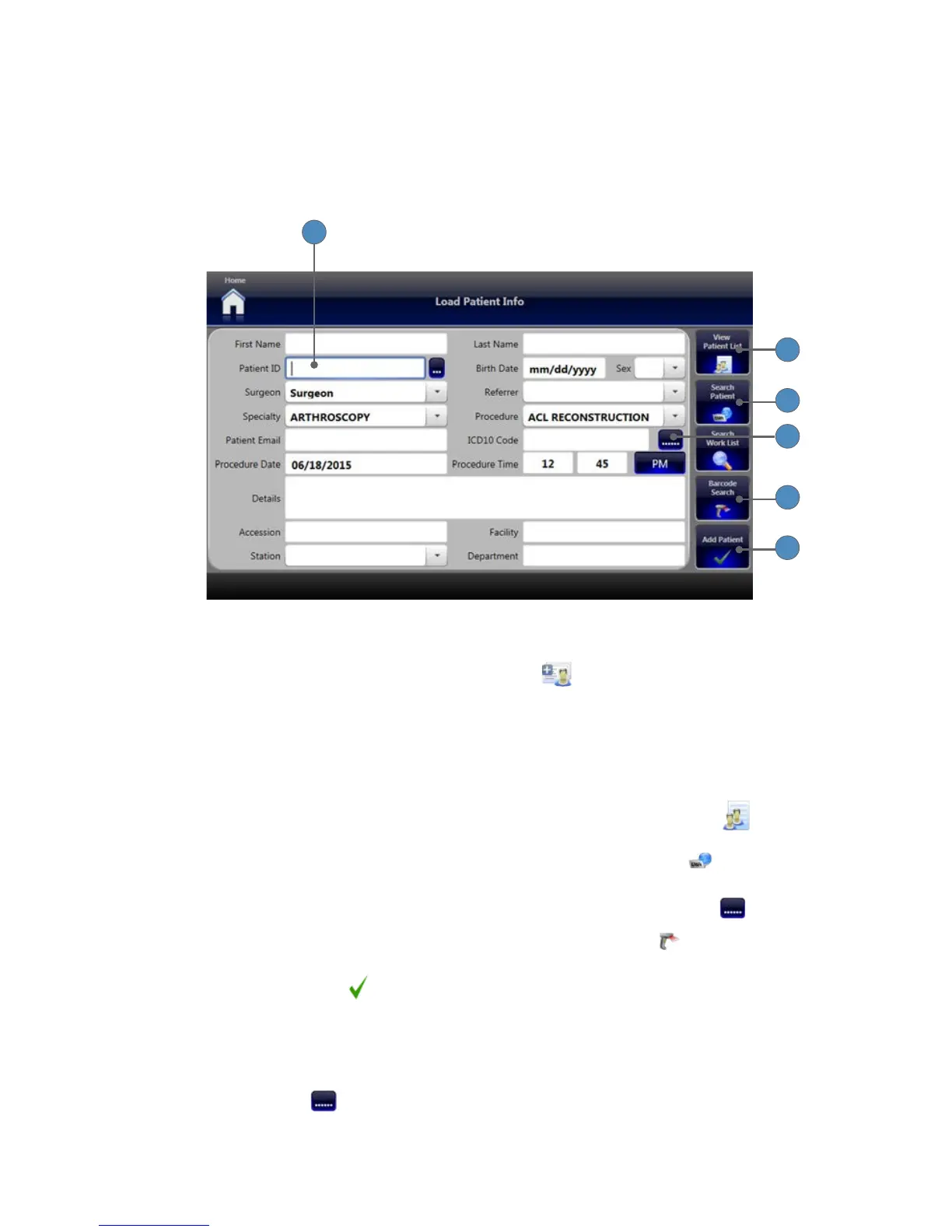14
Loading Patient Information
You can enter patient information (name, ID, procedure, etc�) into the system ahead of time so
that it is available when creating new patient cases� The patient information entered and saved in
the Load Patient Info screen becomes available as a Current Case in the dropdown menu on the
Capture screen�
3
7
2
5
6
4
To load patient information into the SDC3:
1� On the Home Screen, press the LOAD PATIENT INFO button� The Load Patient Info
screen appears�
2� Fill in the data elds you need�
• Touch each eld to open a keyboard for typing in data, or
• Select a value from the dropdown list�
• At a minimum, the Patient ID eld should be lled in� All other elds are optional�
3� To view patients currently loaded into the system, press the VIEW PATIENT LIST
button�
4� To load patient data from an EMR system, press the SEARCH PATIENT EMR button
(available with the optional EMR Integration Package installed)�
5� If you have an ICD10 code, enter it in the ICD10 Code eld, or press the LOOKUP button�
6� If you have a barcode reader connected, press the BARCODE SEARCH button to
choose the source from which to load data�
7� Press the ADD PATIENT button to save the patient information and add the patient to
the current case list�
Finding ICD10 Codes
To look up the correct ICD10 code:
1� Press the LOOKUP button�
2� Choose the correct Section, Body Section, and Operation�
3� Choose the correct Body Part, Approach, Device, and Qualier�