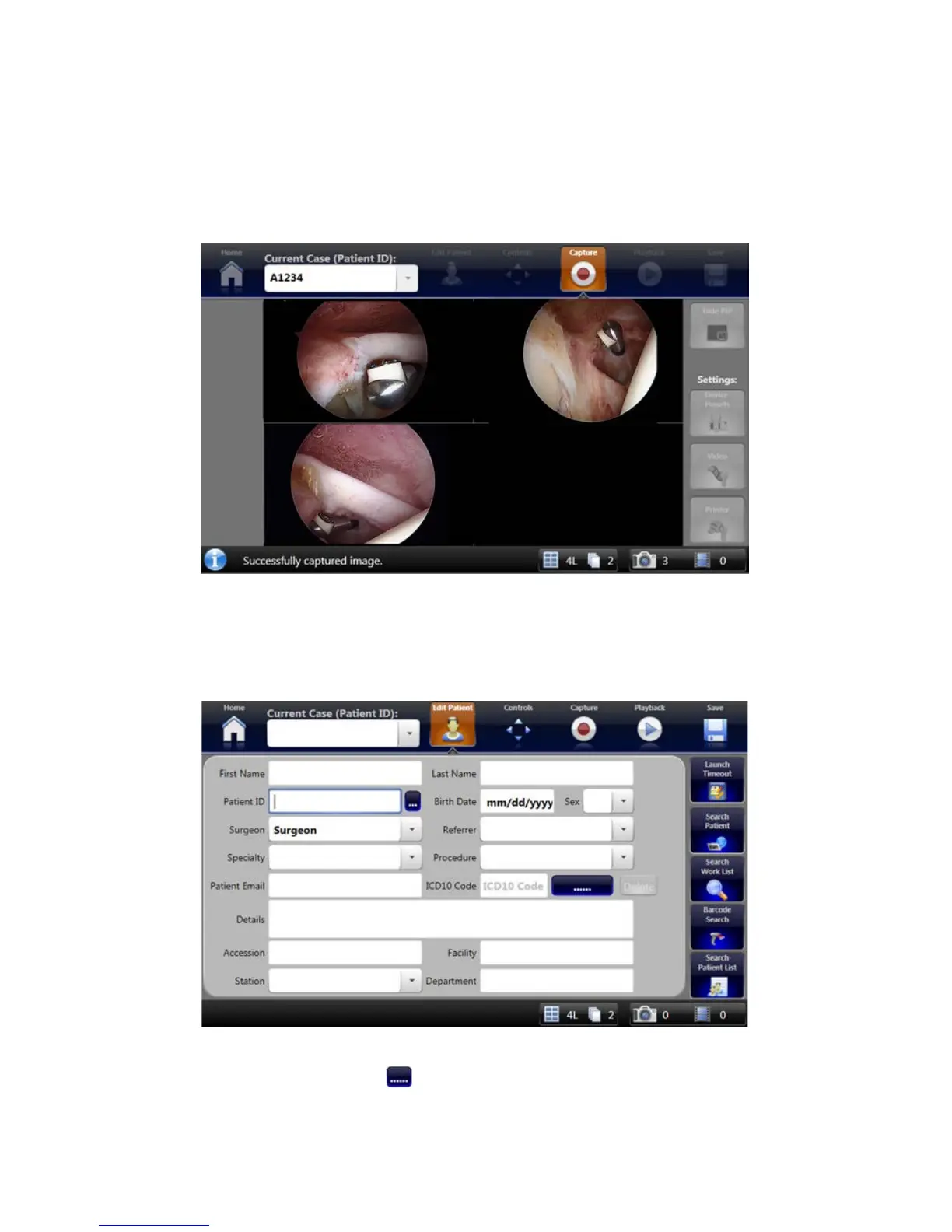24
The Flip Screen
When images are captured, the SDC3 shows the most recent captured images in a “ip” screen�
The images appear on the SDC3 screen and the surgical display for several seconds before the
SDC3 “ips” back to the capture screen�
Note: To change “ip screen” settings, go to Settings>General.
Editing Patient Information
To edit patient information for the current case� go to the Edit Patient menu�
1� Enter patient information, or use EMR, Work List, or Barcode search to look up information�
2� You can also use the LOOKUP button to look up ICD10 codes for the case�