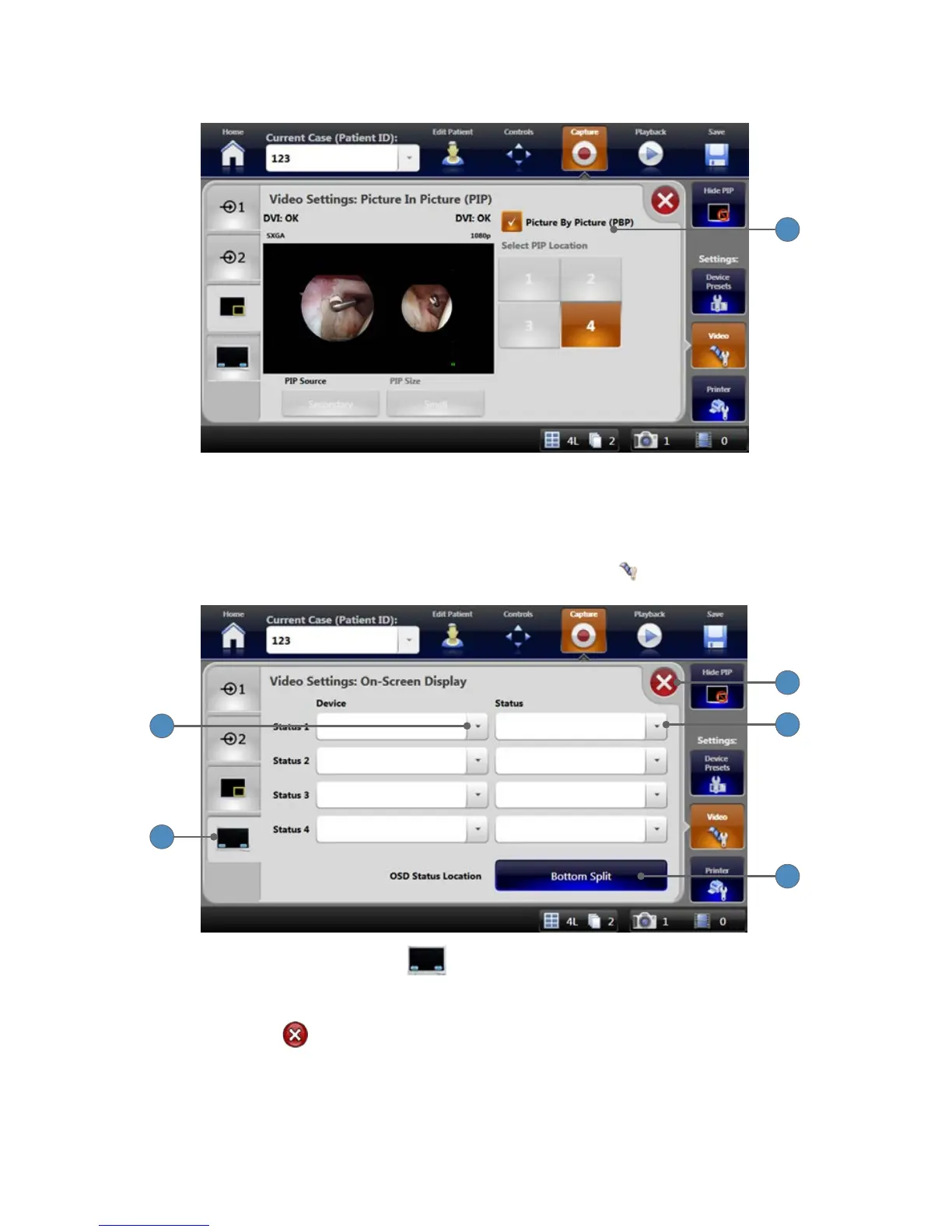31
Video Settings: Picture-By-Picture
1
1� When the Picture by Picture checkbox is selected, video inputs appear next to each other in
the main preview screen� The PIP Size, and Select PIP Location options are disabled�
Video Settings: On-Screen Display
On-Screen Display settings are accessible from the VIDEO SETTINGS tab�
2
1
5
4
3
1� Select the ONSCREEN DISPLAY tab from the Video Settings Screen to show the
“Video Settings: On-Screen Display” screen�
2� The Device drop-down menus show which devices’ status appears on the surgical display�
3� Press the EXIT button to close the settings screen and go back to the Capture screen�
4� The Status drop-down menus show status and command selections for the chosen devices�
Note: When viewing the status of shaver handpieces, only the status of the rst
connected handpiece appears on the surgical display.
5� Press the OSD STATUS LOCATION button to choose where device status messages appear
on the surgical display�
