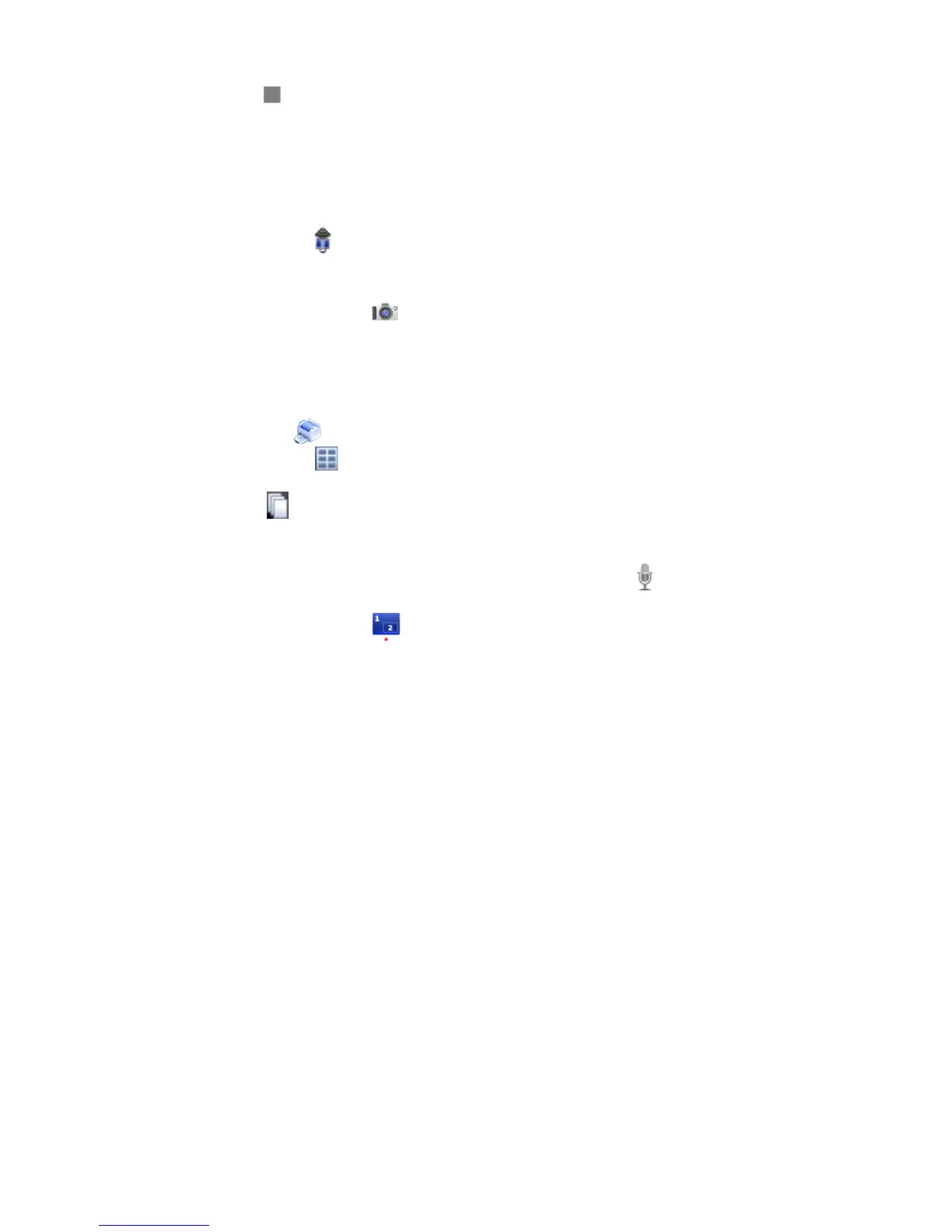20
2� Press STOP to stop recording�
To Stream Live Video
3� Make sure the STREAM 1 checkbox is checked� (Streaming must be enabled/congured
in the NETWORK STREAM tab in System Settings� See the “Network Streaming Settings”
section of this manual for details�)
4� Press the STREAM button to toggle between start and stop�
To Capture Images
5� Press the IMAGE CAPTURE button�
6� The total number of captured images is shown next to the review screen and again at the
base of the Capture screen�
To Print Captured Images
7� Press the PRINT button�
8� The PAGE LAYOUT indicator shows how many images will print on each page, and the
orientation (P=portait, L=landscape)�
9� The COPIES indicator shows how many copies of each page will print�
Additional Functions
10� If a microphone is connected to the SDC3, press the MICROPHONE button while
recording to switch between muted and unmuted audio input�
11� The SINGLE CHANNEL/PIP
tab accesses the Single Channel capture screen� (Additional
tabs appear when a second video source is connected to the SDC3)�
