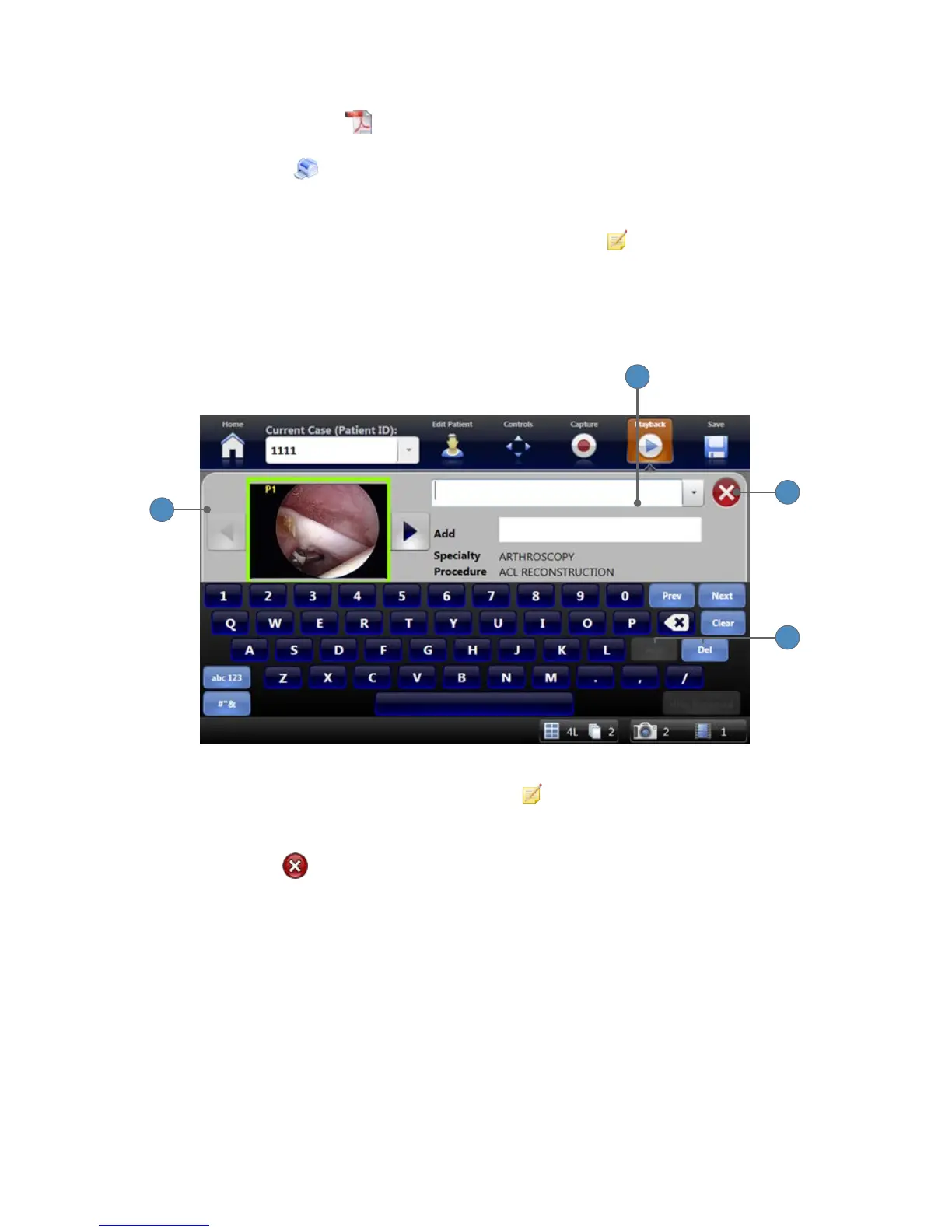43
To print images:
8� Press the PUSH TO PDF button to make a PDF of the selected images� An information
message box shows while the PDF is processing�
9� Press the PRINT button to print the selected images� If no printer is connected, a
warning message shows in the status bar at the bottom of the screen�
To annotate images:
10� The dropdown menu lists annotation selections� Press the EDIT
button to show the Edit
Annotation screen�
Adding Image Annotations
Add or delete annotations for images selected in the Playback screen�
1
4
3
2
1� The Edit Annotations screen shows when the EDIT
button is selected in the Images
Playback screen�
2� The drop-down menu shows selections for Annotations�
3� Press the EXIT button to close the Edit Annotations screen and return to the Images
Playback screen�
4� Press the ADD or DEL button on the keyboard to add or delete entries� The ADD and DEL
buttons are disabled when no specialties, procedures, or annotations have been selected� A
conrmation message shows before any entries are deleted�