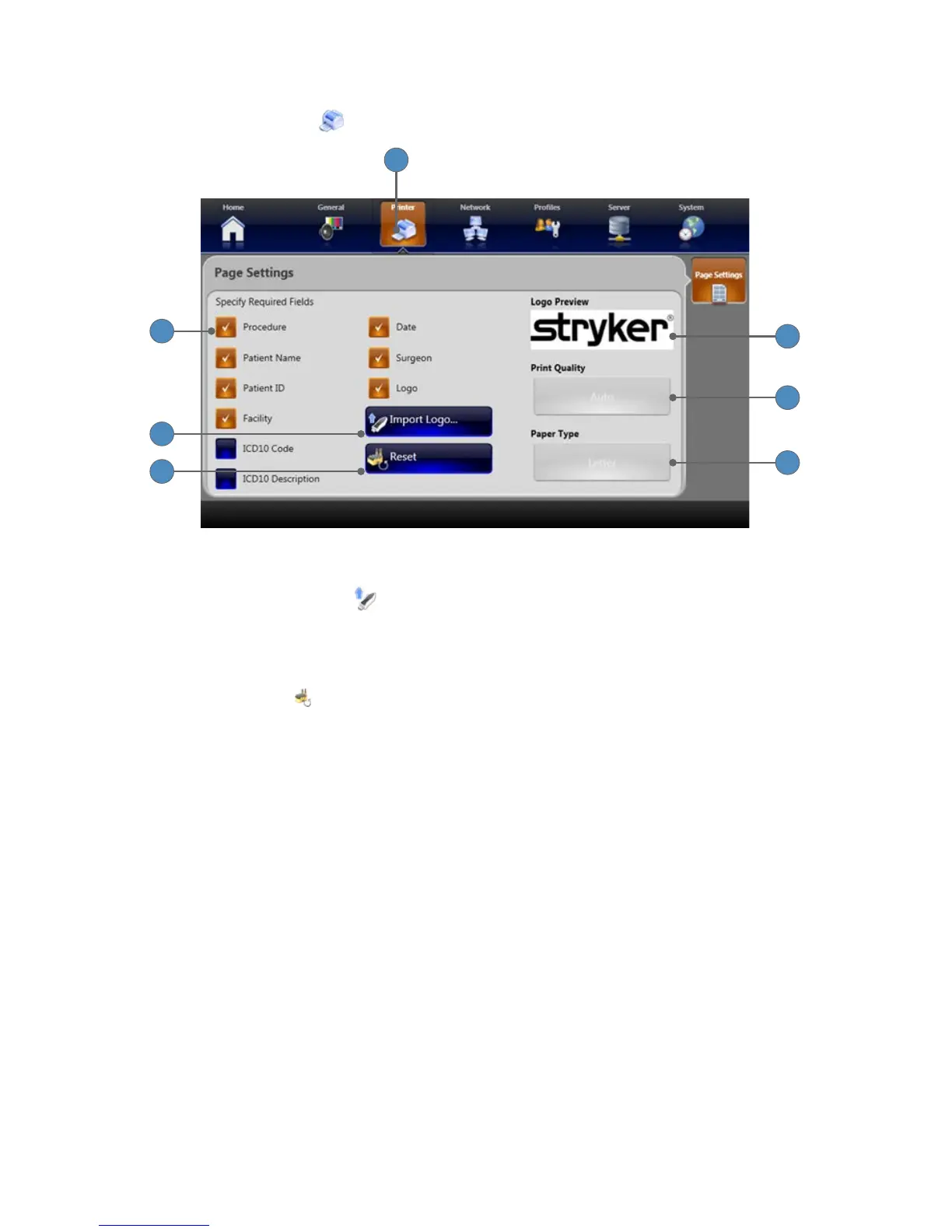55
Printer Settings
1� Select the PRINTER tab to go to the Page Settings screen�
1
7
5
3
6
4
2
2� Select a checkbox to show that data on the printed page�
3� Press the IMPORT LOGO
button to import a logo le (�bmp le type) from a USB
storage device� This places the imported logo on the printed page when “Logo” is checked�
Note: For surgeon proles stored in the cloud, the logo stored in the cloud dowloads to
the SDC3.
4� Press the RESET
button to restore the default settings�
5� The logo preview eld shows the logo that will appear on the printed page when “Logo” is
checked�
6� The print quality is shown in the Print Quality display window� Print quality is set to “Auto” by
default and cannot be changed�
7� The paper type is shown in the Paper Type display window� Paper type is set to “Letter” by
default� If the SDP1000 printer is connected to the SDC3, the PAPER TYPE button changes
between “Letter” and “A4�”