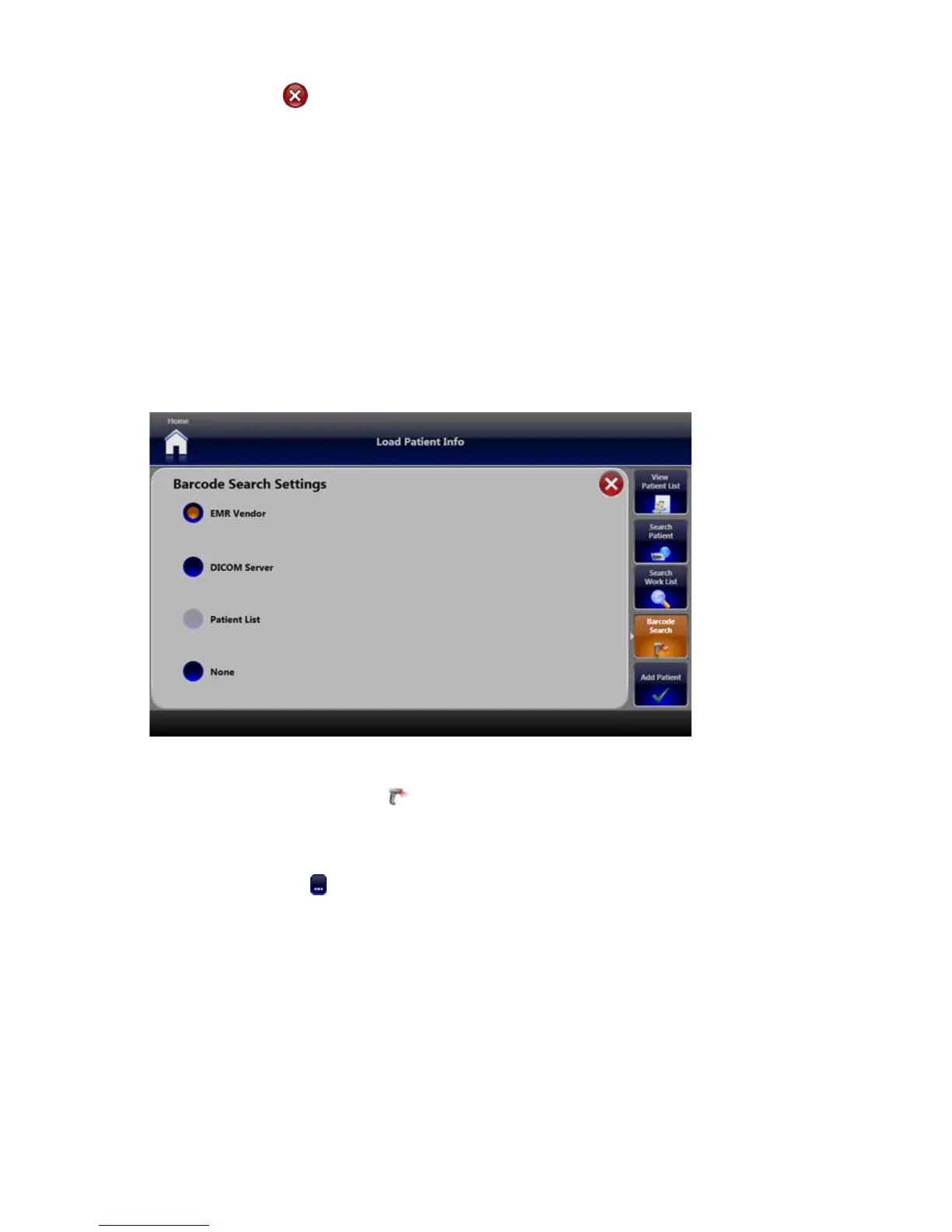15
4� Press the EXIT button�
5� The ICD10 code shows on the Load Patient Info screen�
Importing ICD10 Codes
To import updated ICD10 codes:
1� Make sure the ICD10 code lename is in this format: icd10pcs_tabular_yyyy.xml, where
“yyyy” is the year that the ICD10 code was formulated�
2� Insert a USB drive with updated ICD10 code information�
3� Press the IMPORT button� The updated codes load�
Loading Patient Data with a Barcode Reader
You can use any USB Barcode Scanner to load patient data onto the SDC3� From the Load Patient
Info screen:
1� Connect the barcode scanner’s USB adapter to one of the SDC3 USB ports�
2� Press the BARCODE SEARCH button�
3� Choose the source you want to search with the barcode data� Close the Barcode Search
Settings window�
4� Make sure the Patient ID text box is selected, and scan the barcode�
5� Press the LOOKUP button�
6� The patient data loads�
