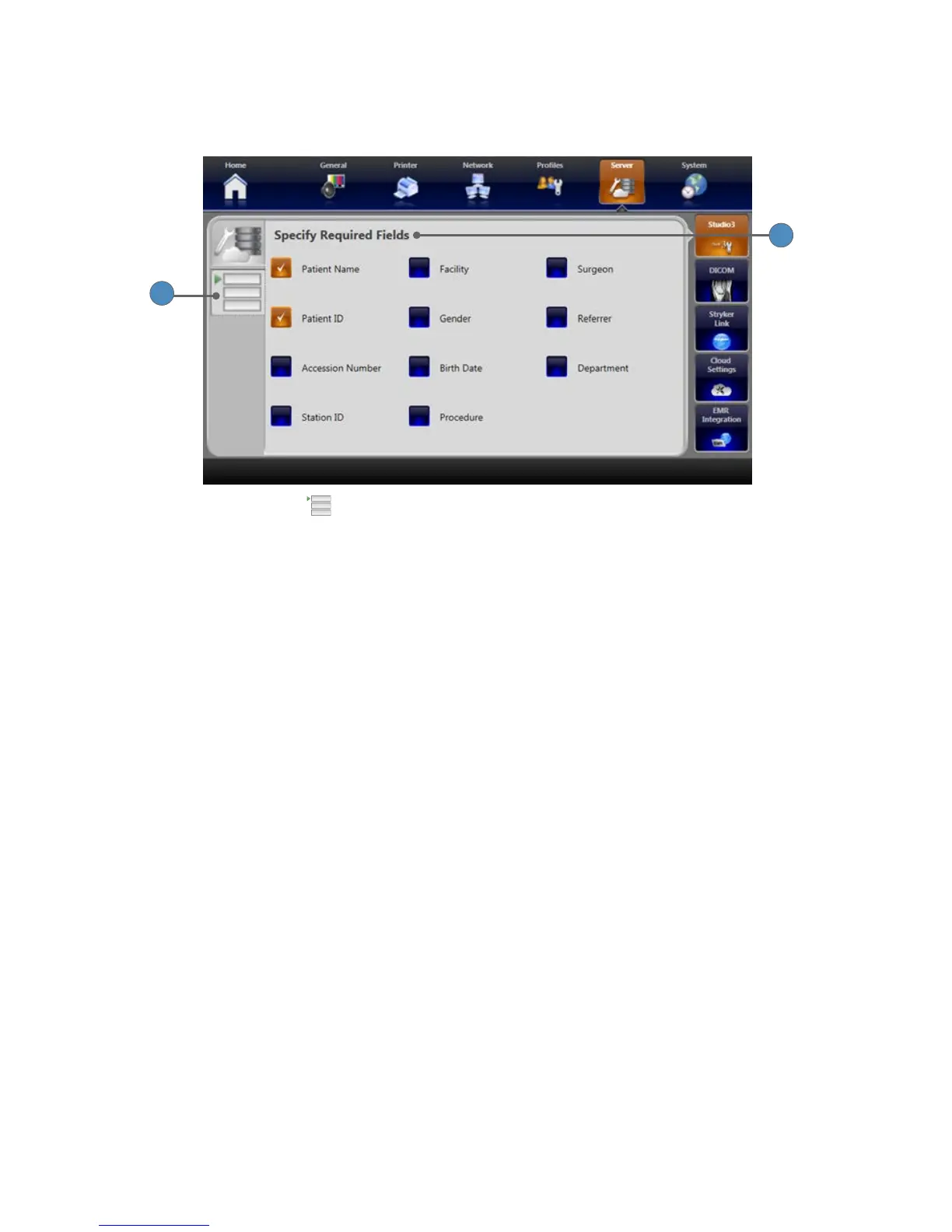76
Selecting Fields for Cases Saved on the Studio3 Server
From the Specify Required Fields screen, you can select the patient information required for cases
saved on the Studio3 server�
2
1
1� Select the FIELDS tab to go to the Studio3 Fields screen�
2� Fields selected in the Specify Required Fields screen appear in the saved case on the Studio3
server� Patient ID and Patient Name elds are required by default and cannot be unchecked�
Studio3 Networking Setup
Setup Requirements
• A TCP/IP network�
• A Stryker Studio3 Media Server installed and congured�
Instructions
1� Enter the IP address of the Studio3 Media Server into the STUDIO3 tab in the Studio3 Server
Settings screen�
2� Select the Studio3 checkbox in the Save Settings screen to enable the STUDIO3 button�
3� To save the images and videos, press the STUDIO3 button from the Save menu� A
conrmation message shows to indicate that the case has been added to the Studio3
transfer queue�
4� To view the pending/completed transfer queue, press the STUDIO3 tab in the Archive
menu�
