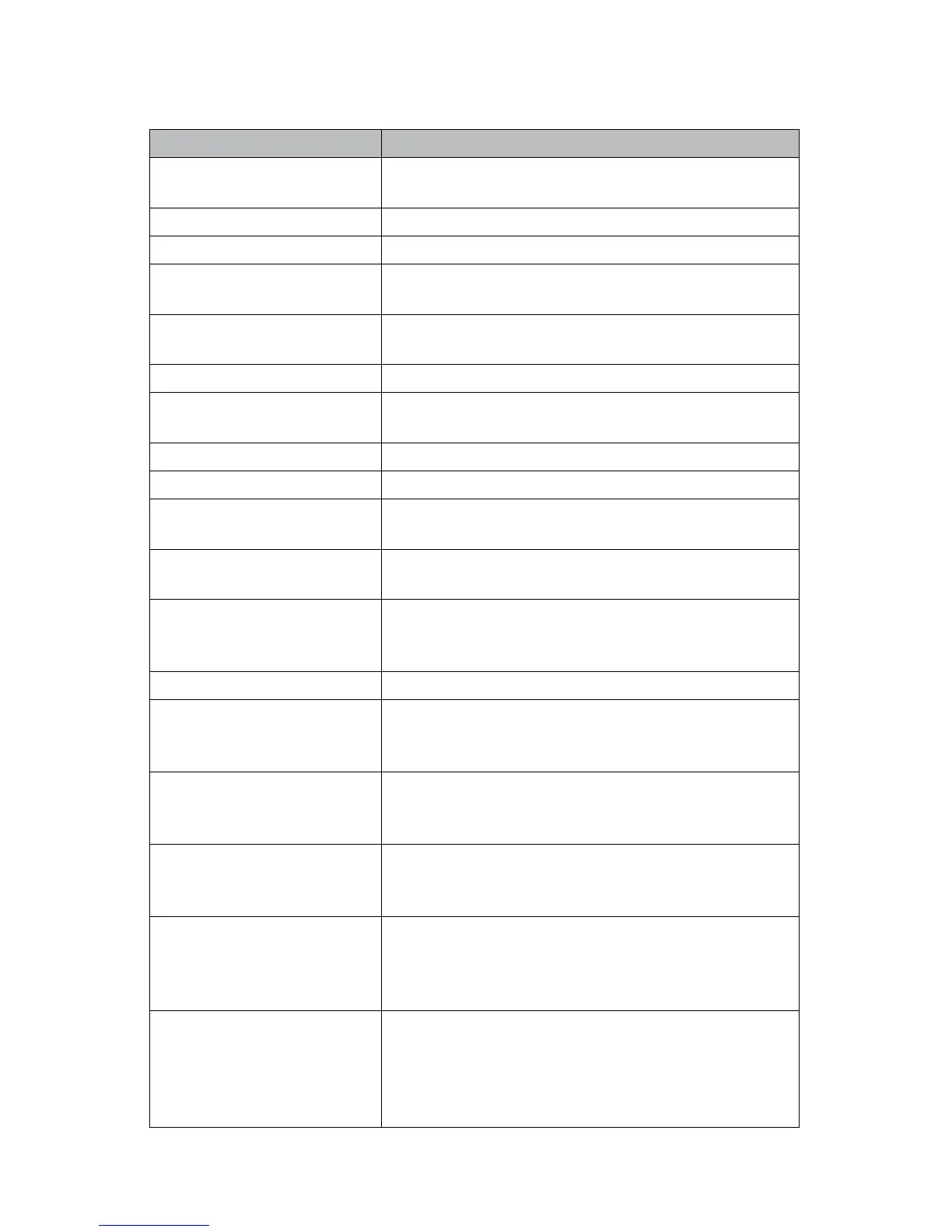82
Troubleshooting
Problem Solution
Login failure Make sure that the correct username and password are used
to log into the system�
Video limit reached Begin a new case to capture more videos�
Image limit reached Begin a new case to capture more images�
List limit reached The maximum number of cases permitted to be entered has
been reached� Delete older entries in the list�
Error printing� No image
captured/selected
Capture images and then select them to print�
Error saving settings To restore previous settings, reboot the system�
FTP connection error Make sure that the FTP server is up and the network cable is
plugged in�
Error: Media unavailable Please insert/connect a valid media to the SDC3�
USB space insucient Make sure that there is free space available on the media�
Error: Disk corrupt� Please try
again���
The media is corrupt� Insert a new disc to continue�
Error: Disc drive busy Make sure that the disc drive is not being currently used�
Reboot the machine if the error persists�
Error: locating logo�bmp Make sure that the USB cable is connected properly� Make
sure that the logo le is present on the USB drive and it is
called “logo�bmp�”
Error: upgrading software Insert the upgrade dongle in the save screen�
Application has encountered
a critical error and is shutting
down�
Please reboot the system�
No live video on preview Make sure that the camera is on and check the cable
connections�
Make sure that the proper video source is selected�
No live video on the monitor Check the cable connections
Make sure that the camera is powered on�
Make sure that the proper video source is selected�
No live video in PIP on preview Check the cable connections
Make sure that the camera is powered on�
Make sure that the proper video source is selected�
Make sure that you are in PIP mode�
No live video PIP on monitor Check the cable connections�
Make sure that the camera is powered on�
Make sure that the proper video source is selected�
Make sure that the monitor OSD PIP is enabled via the
application�